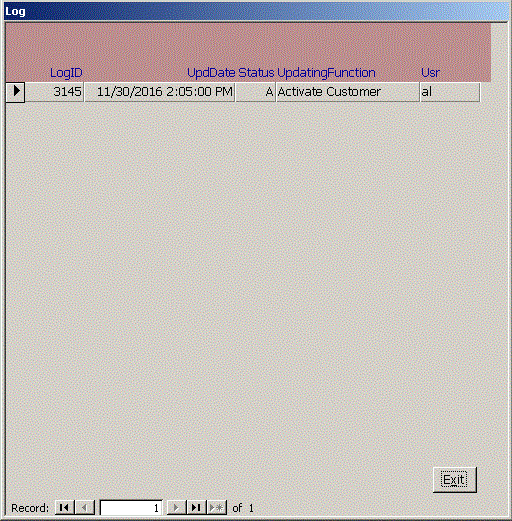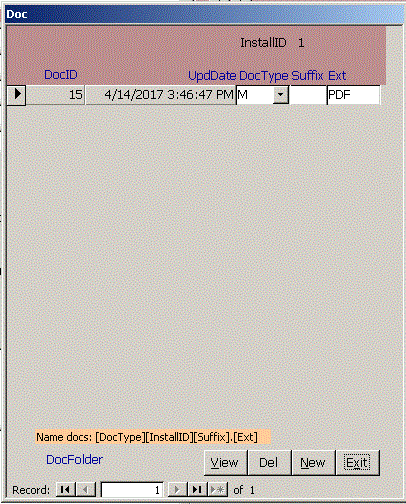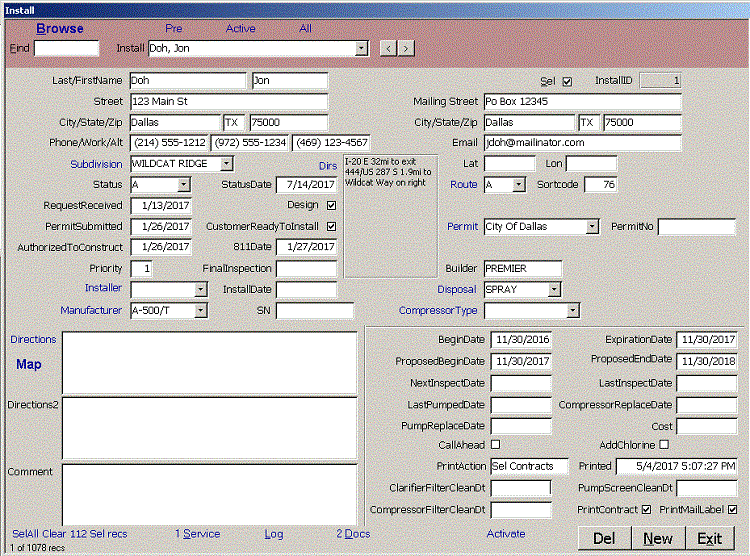
Find in | InstallID | LastName, FirstName | Builder | Phone | Phone2 | WorkPhone | Street | City | Zip | Comment | SEL |. Use the pipe symbol (vertical | bar) to separate multiple fields or mark the start or end of a field and reduce false hits. Find for |SEL| to see records where the Sel checkbox is checked. You can use wildcard characters in the Find box. ? matches any single character and * matches 0 or more characters. The record counter in the lower left of the form shows how many records you have found. Click the Find box to clear it and find all records again. SelAll sets the Sel checkbox in all records in the found recordset to true. Clear x SelRecs sets them to false.
These features are additive so you could find for Dallas, SelAll, find for Fort Worth, SelAll and repeat the process Arlington, Fort Worth, Irving, Plano, Carrollton, Denton, Frisco, Grand Prairie, McKinney, Mesquite and Richardson to find the larger cities in the DFW metroplex. Similarly, you could find |Smith|, Clear x Sel Recs, find |Jones|, Clear x Sel Recs and exclude all whose last name was either Smith or Jones. If you don't mind also clearing 2013 BlackSmith Way, you could omit the pipe symbol delimiters. By entering keywords in the Comment field, you can quickly select marketing groups for your business. You can use the complex selections to create reports, export data, delete or edit records. You can't change InstallID, the auto number primary key, so it is grayed out. Phone has an input mask to show the phone number correctly and consistently. The blue Subdivision label for the Subdivision combo opens the Combo form so you can add or edit new values. When you pull down the combo box, the changes to the Combo table appear. By typing in the field, you can move to the first value in the combo that begins with the string you typed. Likewise, you can edit values Installer, Manufacturer, Route, Permit, Disposal or Compressor Type by clicking the blue link to the left of that combo. The blue Directions link opens Google Maps to show directions from the home office specified on the Setup form to the customer's street and zip. The blue Map link shows a Google map of the area. If you enter an exclamation point ! in the Comment field, it is highlighted yellow. This helps the user remember to ask a question while the customer is available. The Del button is reserved for users with Super user access. Del also delete related records in the Service, Log and Doc tables. It is easy to add a bulk delete feature to delete all Sel records or to add a password to restrict deletes to all but a few users. The blue Service, Log and Doc links at the bottom of the form show how many related records there are. If you click the link or press Alt and the underlined letter, like D for Doc, the related form opens with the recordset filtered to show only those records related to the current InstallID. If if a form is related to a parent form and that form isn't open, the New button will be disabled.