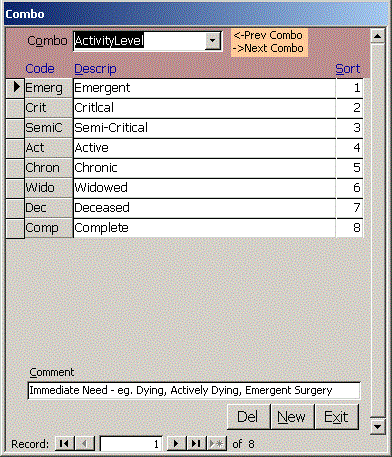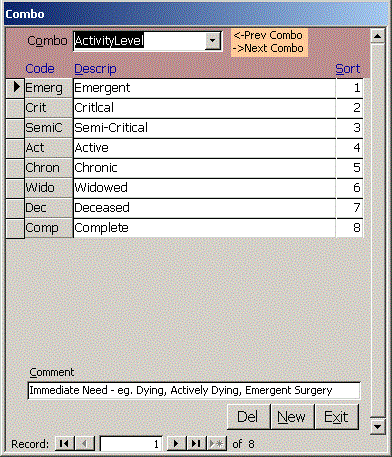Click Setup on the Main menu to see the Setup form. Enter your church contact info and ImportFolder.
You can click on any blue links on the form. Hover over them to see what they do. Website browses
to your website. ImportFolder opens your import folder so you can drag files into it.
To view any raw table in the system, select it in the Table combo and click View or to export it to
CSV, DBF (dBase, FoxPro, Clipper), HTM (for web browsers), MDB (Access), RTF (Word or WordPad), SNP
(free Access reader from Microsoft), TXT or XLS (Excel) formats.
While viewing a table, you can drag the column headers into the order you want, highlight several
columns together and right click, sort A-Z or Z-A. When you are done viewing, answer NO when asked
if you want to save the table layout.
Click TblDoc to create a data dictionary defining all fields in the database application. This HTML
file is opened in the user's browser.
 The User form lets the Super user add or edit users. Normal users are limited in the data they can
edit on themselves, but they can change their password here.
More info on setting up users
Each user should have a Contact record in the Contact table. This lets you assign visits to a
pastor or deacon and provides info so you can reach the contact.
Click Link to change where the data tables are located. If you see the box asking where the data tables
are upon opening the database, you may have a network error and should call for support to avoid
storing your work in the wrong location.
Backup quickly saves a copy of the data tables to another location such as a flash drive.
Click Quit to force users out of the database for maintenance.
Compact rebuilds the indexes, repairs and reduces the size of the tables database. This requires
exclusive access to the database, so it is best done after work. You can use the Quit function if
people are widely distributed. If you change lots of data, you will
notice improved performance if you compact weekly.
The User form lets the Super user add or edit users. Normal users are limited in the data they can
edit on themselves, but they can change their password here.
More info on setting up users
Each user should have a Contact record in the Contact table. This lets you assign visits to a
pastor or deacon and provides info so you can reach the contact.
Click Link to change where the data tables are located. If you see the box asking where the data tables
are upon opening the database, you may have a network error and should call for support to avoid
storing your work in the wrong location.
Backup quickly saves a copy of the data tables to another location such as a flash drive.
Click Quit to force users out of the database for maintenance.
Compact rebuilds the indexes, repairs and reduces the size of the tables database. This requires
exclusive access to the database, so it is best done after work. You can use the Quit function if
people are widely distributed. If you change lots of data, you will
notice improved performance if you compact weekly.
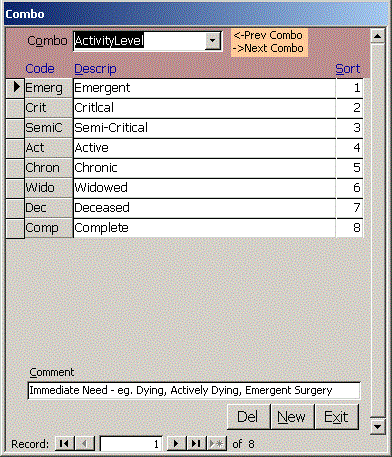 The Combo form lets you edit tables in your system that only have one or two fields without having to
pay to have forms created for each table.
Combos include Activity Level, Best Phone, City, Conf (confidentiality level for pastor or deacon only),
Contact Type, Current Location, Deacon, Issue, Pastor, Rel (relationship, spouse, etc), State,
Visit Type and Zip.
The Combo form lets you edit tables in your system that only have one or two fields without having to
pay to have forms created for each table.
Combos include Activity Level, Best Phone, City, Conf (confidentiality level for pastor or deacon only),
Contact Type, Current Location, Deacon, Issue, Pastor, Rel (relationship, spouse, etc), State,
Visit Type and Zip.
 The Data Integrity form helps you keep your data complete and accurate without slowing data entry because
the data wasn't currently available. In this example, we have a select query
qDIContactsWithInvalidAddress.
Click the blue SQL link to see the actual SQL of the query.
Click Calc1 to count the records found by this query or Calc to count records found for each data integrity query.
Click View to see the records found in a read-only format.
Click Sel to Select the records found in the Contact table and open the Contact form.
Click Export to export the records found to Excel, CSV, Text, etc.
If it is possible to fix a problem using an SQL Update query, we can create a query qFix query. A Fix button is then
visible and the user simply clicks Fix and confirms that they want to run the query to fix the problem.
It is very easy to add another query to the data integrity form, so please do so when you find common data entry errors.
Close
The Data Integrity form helps you keep your data complete and accurate without slowing data entry because
the data wasn't currently available. In this example, we have a select query
qDIContactsWithInvalidAddress.
Click the blue SQL link to see the actual SQL of the query.
Click Calc1 to count the records found by this query or Calc to count records found for each data integrity query.
Click View to see the records found in a read-only format.
Click Sel to Select the records found in the Contact table and open the Contact form.
Click Export to export the records found to Excel, CSV, Text, etc.
If it is possible to fix a problem using an SQL Update query, we can create a query qFix query. A Fix button is then
visible and the user simply clicks Fix and confirms that they want to run the query to fix the problem.
It is very easy to add another query to the data integrity form, so please do so when you find common data entry errors.
Close
|