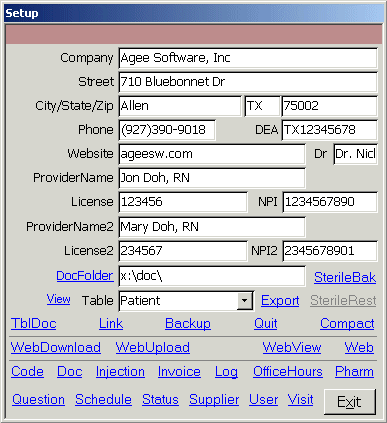
Click Setup on the Main menu to see the Setup form. Enter the street, city, and other info for the health clinic. Doctor, nurse practicioner and provider license info is used for prescriptions. The DocFolder is where scanned documents are stored. SterileBak makes a HIPAA compliant copy of the database and removes personal patient info from it. Be sure not to enter sensitive patient data into comments and as answers to physical questions. The patient name question will be blanked. To view the raw data in table, select the table in the Table combo and click View. Export lets you save the table in another format. Enter the path, filename and extension to determine the file location and format. CSV, DBF, HTM, MDB, RTF, SNP, TXT or XLS are valid extensions. TblDoc exports an HTML document of the current table structure including the definitions of each field in the system. Link lets you link the database forms to a specific set of tables. This way you can have a working copy of the database for production on the network, another for training and another to archive past records. Backup lets you quickly copy the data tables to another location such as a flash drive. Click Quit to force users out of the database for maintenance. Click Compact to rebuild Microsoft Access indexes and completely remove deleted data from the back end (tables) database. You must be the only user in the database in order to compact it. WebDownload lets you receive records that new patients entered on the website. WebUpload posts questions to the web, allowing you to change the registration questions, physical and bariatric physical questionaires without an administrator. It also deletes the answers patients entered to keep sensitive info to a minimum on the web. WebView securely shows the answers that patienets entered. Web takes you to the form the patient sees from your website. This is a secure https:// site. patients entered on the website.

Click Code from the Setup form to see the Code Form. This lets you enter medical procedures, diagnostic code, products for sale and visit symptoms shown in combo boxes throughout the system. Doc, Injection, Invoice and Log show the forms for that data for all patients. When viewed from the patient form, you'll see only the records for that patient. Super users can see the System Log records from this Log form that document each logon, logoff and view of sensitive reports and processes.

Click OfficeHours to see the Office Hours Form. Here you can enter the hours each day that each provider is considered available. Visits outside those hours require a super user's approval or approval by the provider. You can also enter the default time for a visit for each day for each provider. The NewPatient and NewStart providers see a patienet before the default provider does on the initial or new start visits. Thirty minutes is reserved after the NewPatient provider to watch a video before the provider sees the patient.

Click Pharm to open the Pharmacy Form. Enter a string in the Find box, such as Dallas to see all the pharmacies in Dallas. Try to be consistent when entering city names such as Fort Worth, Farmers Branch, or San Antonio. The find box will limit the pharmacies in the Pharmacy combo box to those who match by Phone, Fax, Street, City or Pharmacy. To find Those on Main Street in Houston, TX, enter Main St|Houston. The prefix before the phone number is for calls that require 1+ dialing for fax orders. If a pharmacy has been used for prescriptions before, it will show the number of visits in the Visit link at the bottom of the form. Click Visit to see those visits.

Click Question to open the Question Form. Enter the text of the question as you want it to appear on the form or web. Enter the sort order as a decimal in the Sort field to control the order of the questions. Enter a 1, 2 or c in the Fmt field to make the question a checkbox instead of a text box. The Fmt character determines which set of checkboxes a question appears in. Enter L in the Fmt field to make an instructive label that doesn't include a question. Enter B to make the question appear on the Bariatric questionaire, P to appear on the Physical questionaire or R to appear on the Registration questionaire. Check ShowInactive at the top of the form to show inactive questions and the Inactive checkboxes on the left of the form. Use the blue links at the top of the form to sort the form by QuestionID, Question, Sort or Sel. Click the link a second time to sort in descending order. Click Schedule to see the Schedule form for all providers. Click Status to edit the Status combo options on the Patient form for your medical office or weight loss clinic. Click Supplier to edit suppliers or vendors for food, medicine or other supplies you may sell on the invoice.
