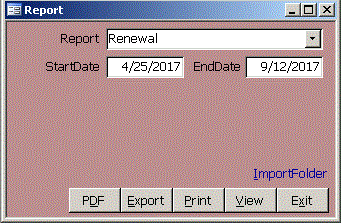 The Report form lets you select a report and set the parameters such as date range, name or group
that are offered for that report.
You can view the report on your screen, print it to the default printer or export it to CSV, DBF (dBase,
FoxPro, Clipper), HTM (for web browsers), MDB (Access), RTF (Word or WordPad), SNP (free Access reader
from Microsoft), TXT or XLS (Excel) formats. Click PDF to quickly send the report to the import folder
as a PDF without any prompts.
In Access 2000, XP and 2003, a Word RTF is created instead of PDF. If you want a PDF in these
versions, install a PDF driver like Adobe Acrobat
or the freeware Primo PDF from FileHippo.com. View the
report and File, Print to send it to the PDF printer. If you need to create a large number of
PDFs, temporarily set your default printer to the PDF printer and use the Print button.
Click ImportFolder or Alt-I to see the files in the import folder that you specified on the Setup form.
Access has a powerful and easy to use reporting engine. You can specify the records that appear on the
report through the recordsource query or use a filter. The recordsource query is preferred, since it
works for exported records too. You can specify multiple sort orders using a combo box. If you need subtotals
for groups within the report, there is a tool for that. It is easy to create multi-column reports,
labels that skip labels that have been removed from the sheet, and to include graphics, a company logo,
page breaks, lines boxes or shadows. You can specify margins, fonts, shading, colors and font properties.
You can use VBA to ask questions and update data after a report has run. Subreports are reports contained on a report.
Using VBA, we can changes all those values to get
hundreds of combinations out of a single report. Temporary tables often improve performance of reports that
use complex queries. The Sel feature lets you choose the records you want to report. Click the blue ShowSel
link or Alt-S to see the form and select records. ShowSel usually overrides all other parameters.
Reports, like forms show the name in the upper left corner. Reports normally show the page number, date
the report was created and the name of the app that created the report in small font. It is easy to add
a line showing the parameters that were chosen for the report.
The Report form lets you select a report and set the parameters such as date range, name or group
that are offered for that report.
You can view the report on your screen, print it to the default printer or export it to CSV, DBF (dBase,
FoxPro, Clipper), HTM (for web browsers), MDB (Access), RTF (Word or WordPad), SNP (free Access reader
from Microsoft), TXT or XLS (Excel) formats. Click PDF to quickly send the report to the import folder
as a PDF without any prompts.
In Access 2000, XP and 2003, a Word RTF is created instead of PDF. If you want a PDF in these
versions, install a PDF driver like Adobe Acrobat
or the freeware Primo PDF from FileHippo.com. View the
report and File, Print to send it to the PDF printer. If you need to create a large number of
PDFs, temporarily set your default printer to the PDF printer and use the Print button.
Click ImportFolder or Alt-I to see the files in the import folder that you specified on the Setup form.
Access has a powerful and easy to use reporting engine. You can specify the records that appear on the
report through the recordsource query or use a filter. The recordsource query is preferred, since it
works for exported records too. You can specify multiple sort orders using a combo box. If you need subtotals
for groups within the report, there is a tool for that. It is easy to create multi-column reports,
labels that skip labels that have been removed from the sheet, and to include graphics, a company logo,
page breaks, lines boxes or shadows. You can specify margins, fonts, shading, colors and font properties.
You can use VBA to ask questions and update data after a report has run. Subreports are reports contained on a report.
Using VBA, we can changes all those values to get
hundreds of combinations out of a single report. Temporary tables often improve performance of reports that
use complex queries. The Sel feature lets you choose the records you want to report. Click the blue ShowSel
link or Alt-S to see the form and select records. ShowSel usually overrides all other parameters.
Reports, like forms show the name in the upper left corner. Reports normally show the page number, date
the report was created and the name of the app that created the report in small font. It is easy to add
a line showing the parameters that were chosen for the report.
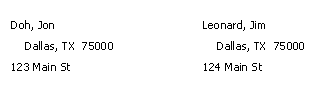 Folder Labels
Folder Labels
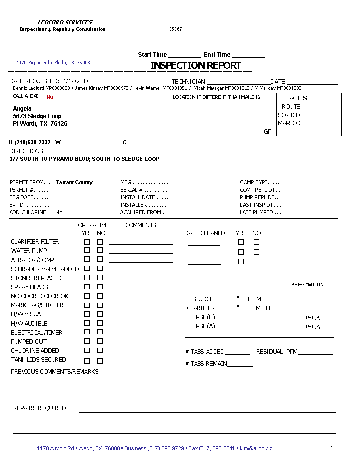 Inspection Report
Inspection Report
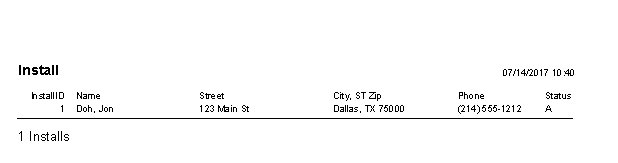 Installs Report
Installs Report
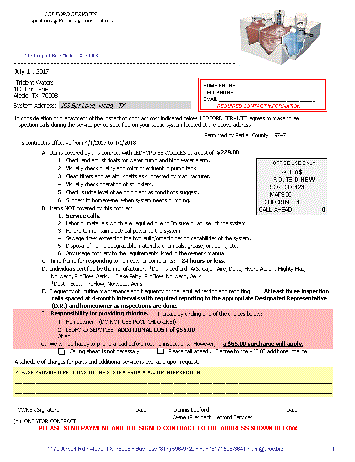 Last Notice Letter
Last Notice Letter
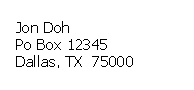 Mailing Labels
Mailing Labels
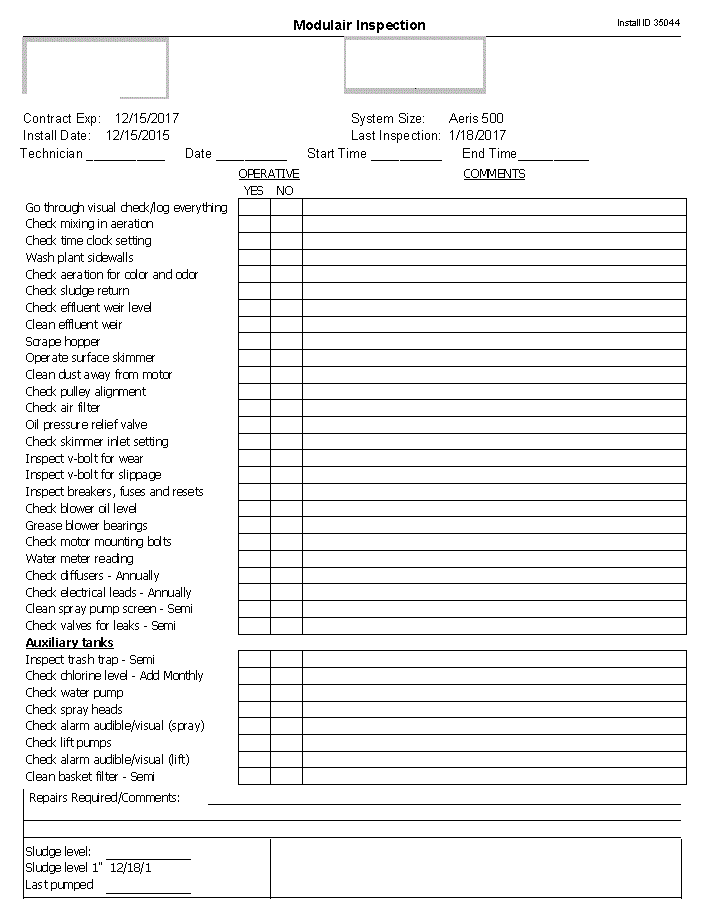 Inspection Report for Modulair systems
Inspection Report for Modulair systems
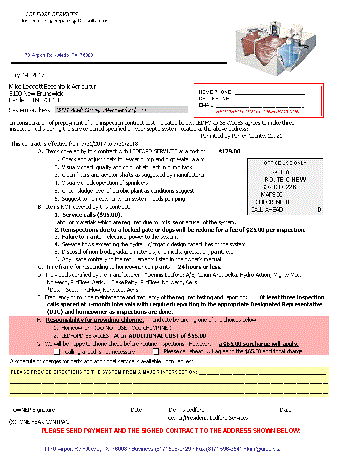 Renewal Letter
Renewal Letter
 Servoce Report for repairs
Servoce Report for repairs
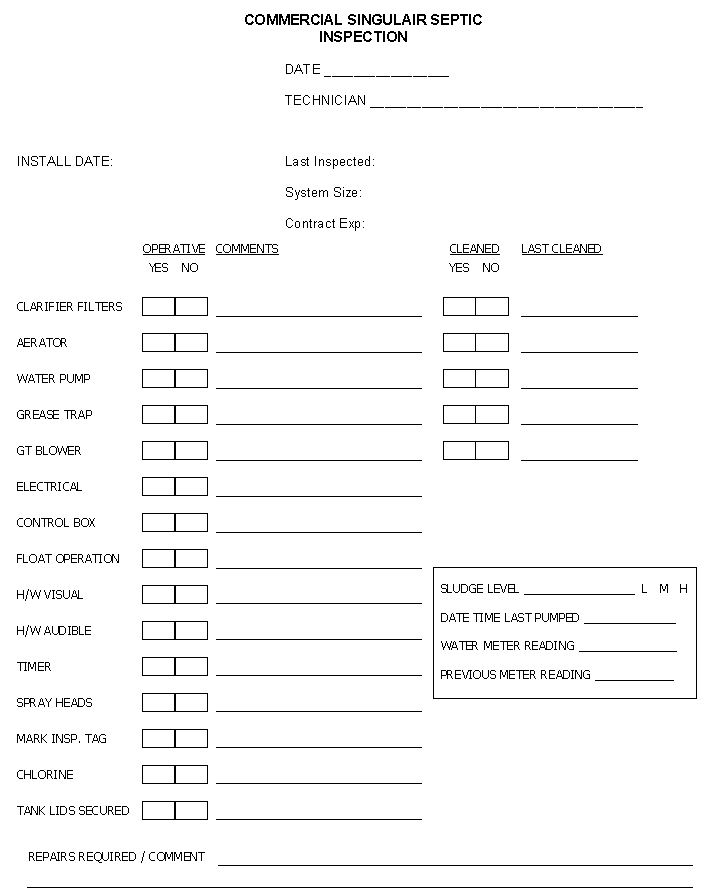 Inspection Report for Singulair systems
Inspection Report for Singulair systems
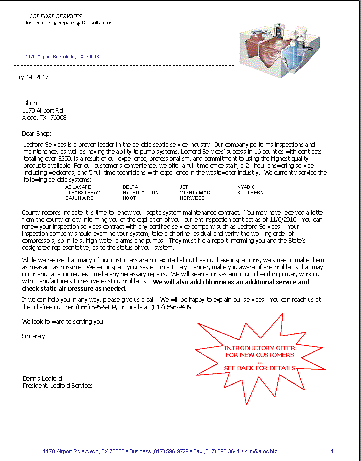 Solicit Letter
Close
Solicit Letter
Close
|
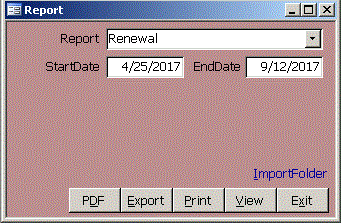
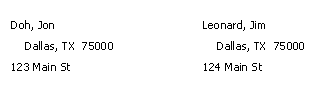 Folder Labels
Folder Labels
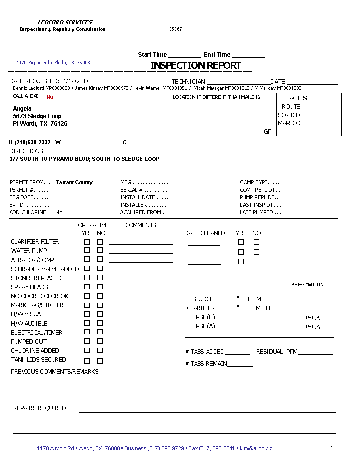 Inspection Report
Inspection Report
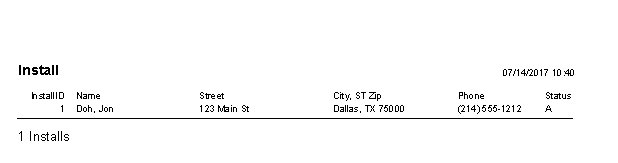 Installs Report
Installs Report
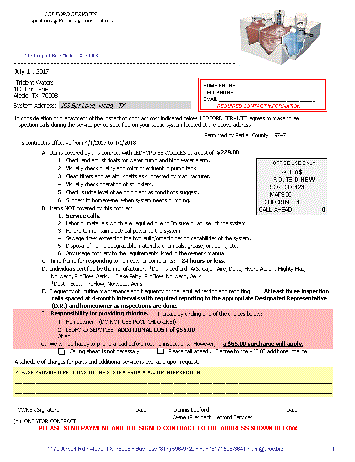 Last Notice Letter
Last Notice Letter
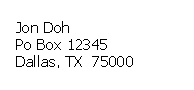 Mailing Labels
Mailing Labels
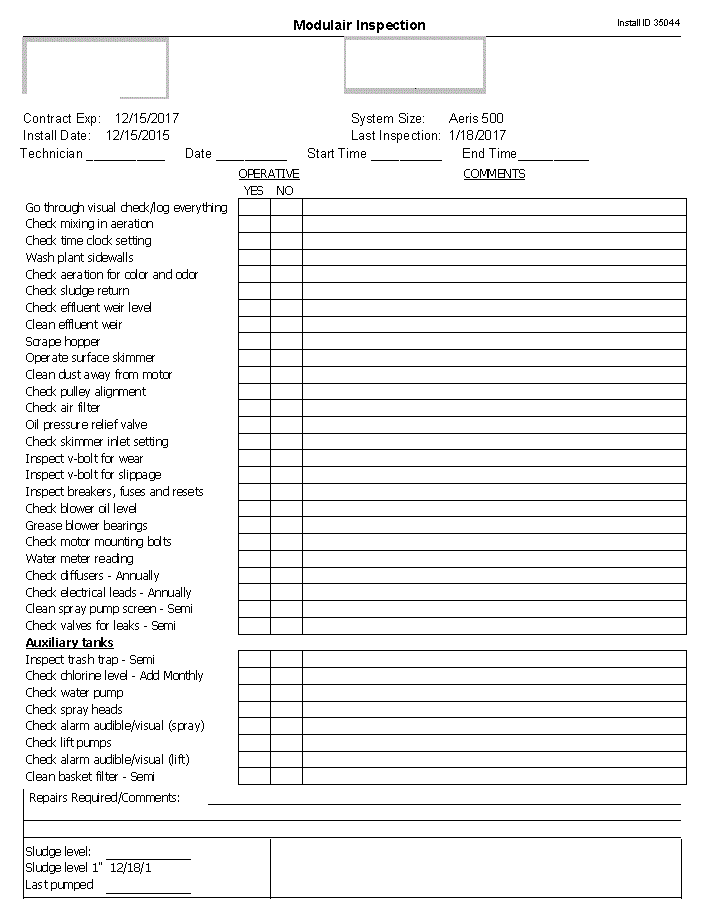 Inspection Report for Modulair systems
Inspection Report for Modulair systems
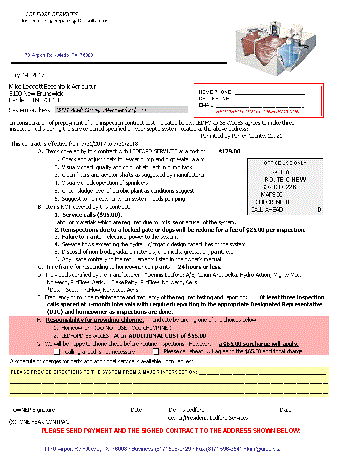 Renewal Letter
Renewal Letter
 Servoce Report for repairs
Servoce Report for repairs
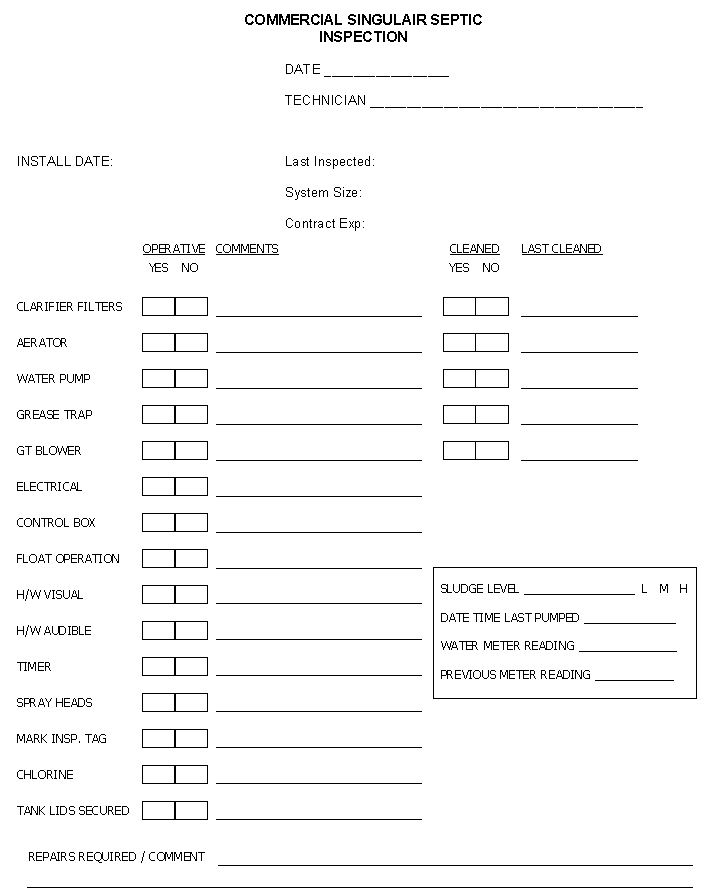 Inspection Report for Singulair systems
Inspection Report for Singulair systems
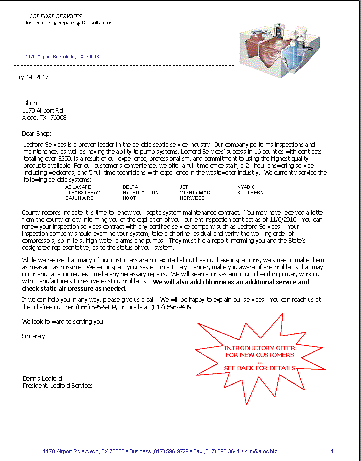 Solicit Letter
Solicit Letter