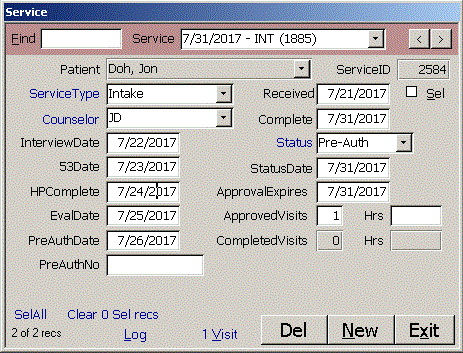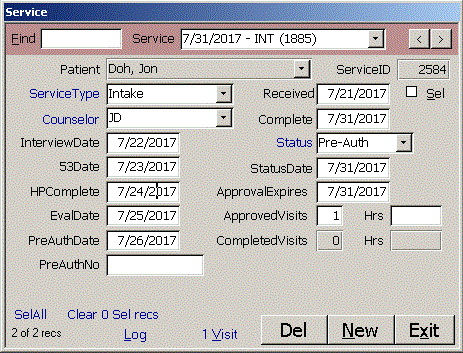Use the colored area at the top of the Patient form to find records. Find locates a string in:
| PatientID | LastName, FirstName | TreatingDoctor | Insurance | ReferralSource | SEL |. Use the vertical
bar to find only fields that start with or end with the Find string. If you use both delimiters,
the field must match the string exactly. You can use the ? wildcard to match any character or
* to match 0 or more characters. Find for |SEL| shows all records where Sel is checked.
Records that meet the Find filter criteria appear in the Patient combo. You can use PgDn to move
to the next record or PgUp to move to the previous record.
Enter the demographic data for the patient. Blue links beside combo boxes open the Combo form to that
record so you can edit it or add a new record.
Use the colored area at the top of the Patient form to find records. Find locates a string in:
| PatientID | LastName, FirstName | TreatingDoctor | Insurance | ReferralSource | SEL |. Use the vertical
bar to find only fields that start with or end with the Find string. If you use both delimiters,
the field must match the string exactly. You can use the ? wildcard to match any character or
* to match 0 or more characters. Find for |SEL| shows all records where Sel is checked.
Records that meet the Find filter criteria appear in the Patient combo. You can use PgDn to move
to the next record or PgUp to move to the previous record.
Enter the demographic data for the patient. Blue links beside combo boxes open the Combo form to that
record so you can edit it or add a new record.
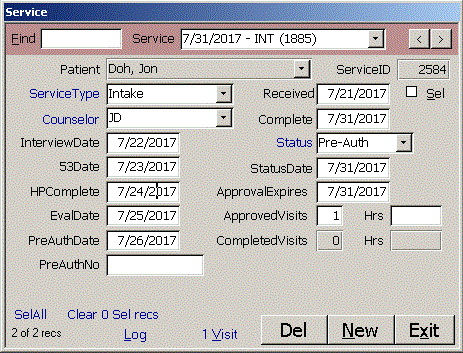 Click Service to open the Service form and add services
for the patient. You can also open the Service form on the Setup form. Select Service in the Table
combo and click Edit to see all services in the Workers Comp program.
Locate records like you did with the Patient form. Find matches
records in | ServiceID | ServiceType | Counselor | Status | SEL |. Blue links by combos open the Combo form to
Service Type, Counselor or Status. Enter date fields by typing the month and day in the current year,
like 8/1 for August first, or double click a blank date field to enter today's date. Double click
again to clear the date. Use the numeric + or - key to add or subtract a day. With Access 2007 and
newer, you can also use the date picker tool to the right of the field.
Note: The Patient form must be open to add a new Service.
Click Service to open the Service form and add services
for the patient. You can also open the Service form on the Setup form. Select Service in the Table
combo and click Edit to see all services in the Workers Comp program.
Locate records like you did with the Patient form. Find matches
records in | ServiceID | ServiceType | Counselor | Status | SEL |. Blue links by combos open the Combo form to
Service Type, Counselor or Status. Enter date fields by typing the month and day in the current year,
like 8/1 for August first, or double click a blank date field to enter today's date. Double click
again to clear the date. Use the numeric + or - key to add or subtract a day. With Access 2007 and
newer, you can also use the date picker tool to the right of the field.
Note: The Patient form must be open to add a new Service.
 Click Log at the bottom of the Patient, Service, Eval or Visit form to open the Log form. If you
click Log from the Patient form, the entry is associated with all services for that
patient. If you click Log from the Visit form, the entry is associated with only that visit. Normal
users can't delete a log entry. Once you move off a log record, it is locked and can't be changed. You
should add another log entry correcting the information instead.
Use the Find box to find a string in | LogID | Tbl | LogDate | Comment | SEL | Usr ~ UpdDate |. Click the blue
link at the top of the form to sort by Log Date, Sel, Table or LogID. Click the link again to
sort descending.
Click Log at the bottom of the Patient, Service, Eval or Visit form to open the Log form. If you
click Log from the Patient form, the entry is associated with all services for that
patient. If you click Log from the Visit form, the entry is associated with only that visit. Normal
users can't delete a log entry. Once you move off a log record, it is locked and can't be changed. You
should add another log entry correcting the information instead.
Use the Find box to find a string in | LogID | Tbl | LogDate | Comment | SEL | Usr ~ UpdDate |. Click the blue
link at the top of the form to sort by Log Date, Sel, Table or LogID. Click the link again to
sort descending.
 Click LogRpt at the bottom of the Log form to see the Log Report.
Click LogRpt at the bottom of the Log form to see the Log Report.
 Click Eval at the bottom of the Patient form to open the Eval form. You can also Select Eval in the
Table combo on the Setup form and click Edit to see all Eval entries throughout the Workers Comp app.
Use the Find box to find a string in | EvalID | EvalTypeMstr | SEL |. Click the blue link at the top
of the column to sort by Eval ID, Eval Type Master, Eval Date, Complete or Sel. Click
again to sort descending. Click Edit to open the Combo form to Eval Type Master and edit the values.
Note: The Patient form must be open to a patient to add a new Eval record.
Click Eval at the bottom of the Patient form to open the Eval form. You can also Select Eval in the
Table combo on the Setup form and click Edit to see all Eval entries throughout the Workers Comp app.
Use the Find box to find a string in | EvalID | EvalTypeMstr | SEL |. Click the blue link at the top
of the column to sort by Eval ID, Eval Type Master, Eval Date, Complete or Sel. Click
again to sort descending. Click Edit to open the Combo form to Eval Type Master and edit the values.
Note: The Patient form must be open to a patient to add a new Eval record.
 Click Visit at the bottom of the Patient or Service form to open the Visit form. You can also Select
Visit in the Table combo on the Setup form and click Edit to see all Visit entries throughout the
Workers Comp database.
Use the Find box to find a string in | VisitID | COMP | SEL |. Click the blue link at the top
of the column to sort by Visit ID, Visit Date, Service Type, Complete or Sel. Click
again to sort descending.
Note: The Service form must be open to add a new Visit record.
Close
Click Visit at the bottom of the Patient or Service form to open the Visit form. You can also Select
Visit in the Table combo on the Setup form and click Edit to see all Visit entries throughout the
Workers Comp database.
Use the Find box to find a string in | VisitID | COMP | SEL |. Click the blue link at the top
of the column to sort by Visit ID, Visit Date, Service Type, Complete or Sel. Click
again to sort descending.
Note: The Service form must be open to add a new Visit record.
Close
|