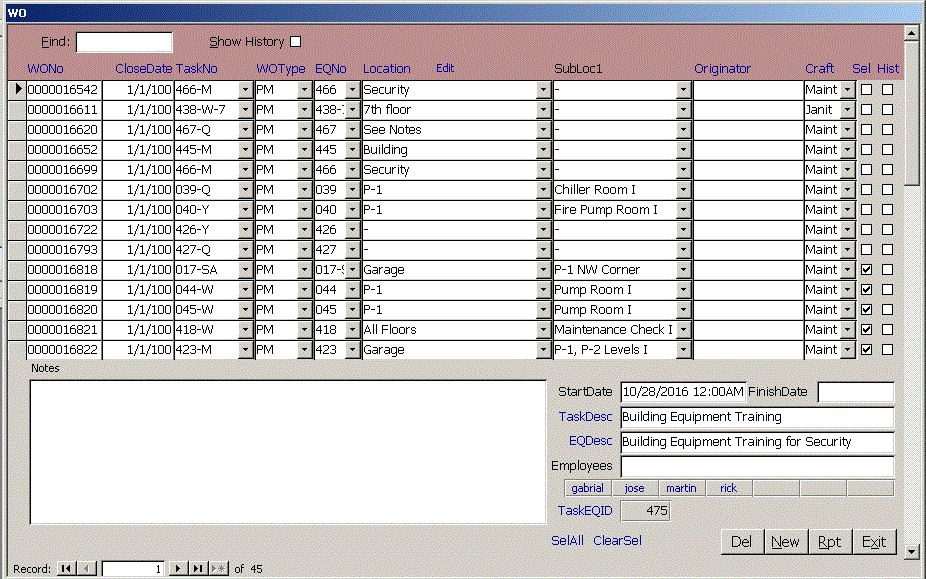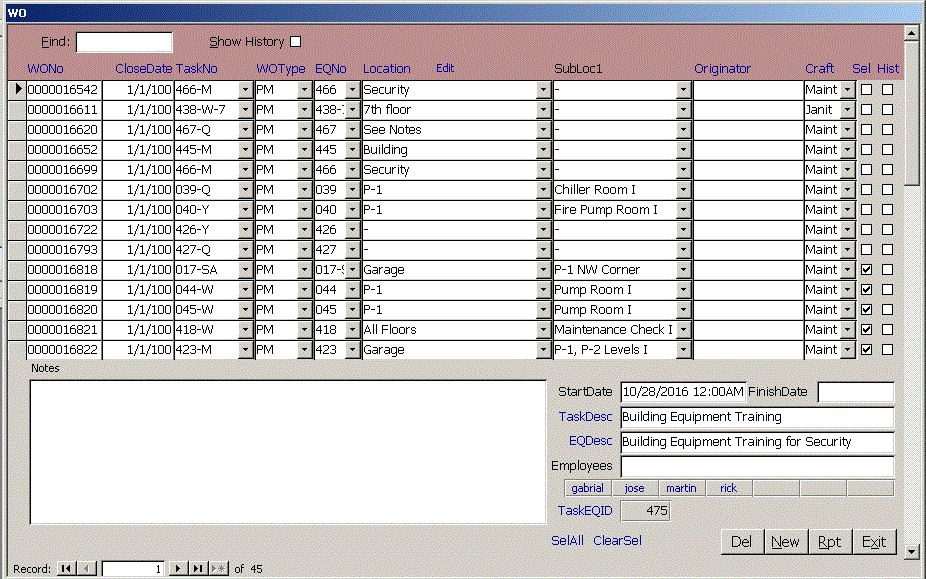The Work Order form lets you edit existing work orders or create new non-recurring work orders. Use the Find
box to find records that contain a string in:
| WONo | CloseDate | TaskNo | TaskDesc | WOType | EQNo | EQDesc | Location | Originator | Craft | Employees | Notes | SEL |.
The vertical bar delimiters let you specify that a field starts with or ends with the string or
must match the string exactly. Find for |SEL| to find all records where the Sel checkbox is checked.
By default, only pending work orders are shown. To see completed work orders, check the Show History checkbox.
Click the blue links at the top of the column such as WO No, Close Date, Task No, WO Type, Equipment No, Location,
Originator, Craft, Sel or History to sort the records by that column. Click the column header a second time to
sort in descending order.
Click the blue Edit link to edit the current Location, Task Desc to edit the Task, EQDesc to edit the Equipment
record and TaskEqID to edit the Task Equipment record.
To create a new work order, click New, select the Task No, Equipment No, Location, Sublocation, enter the Originator
and any notes that you want to appear on the Work Order report. To assign the work order, enter the employees who will
do the work. When you add users on the User form, you can set a WO field with a number between 1 and 7.
That makes the user appear on the links below the Employee field. If you click one of these links, it is copied to
the Employee field. This speeds assigning work orders.
The Sel All and Clear Sel links are for future use. They check all the Sel checkboxes in the current record set.
This can be used to show only selected records on reports.
When the Work Order is complete, check the Hist box by that work order. This sets the Close Date and Finish Date to
today. Use the + and - keys on the numeric keypad to add or subtract a day from either of these dates. You can also
use the calendar tool to the right of the date on Access 2007 and newer. If the Close Date is 1/1/100, the
work order is still open. After Hist is checked, you must check the Show History box at the top of the form to
see the record again.
Close
|