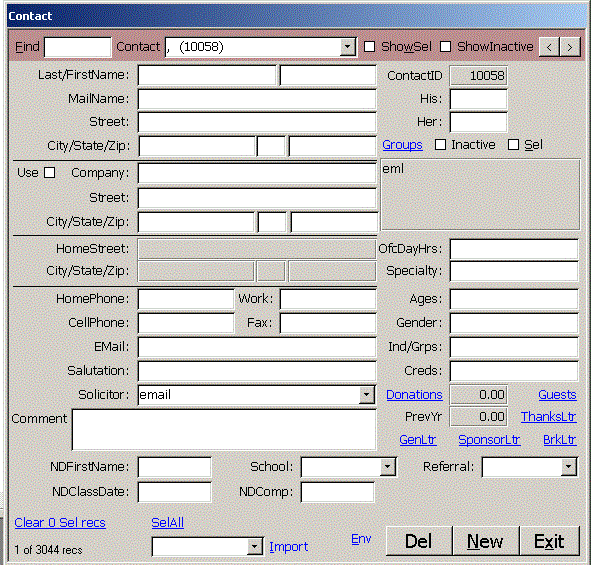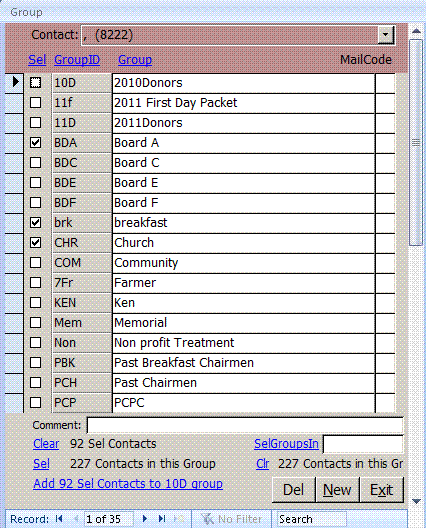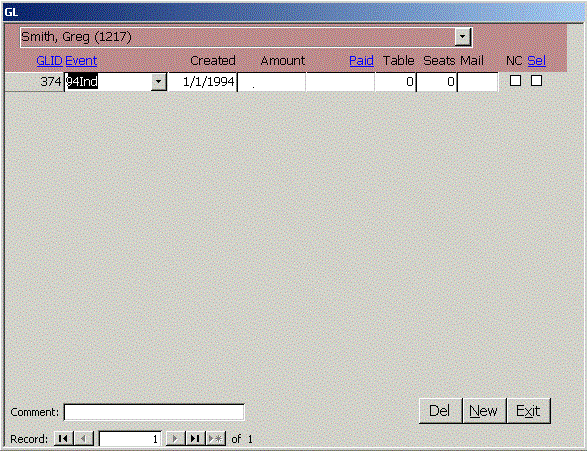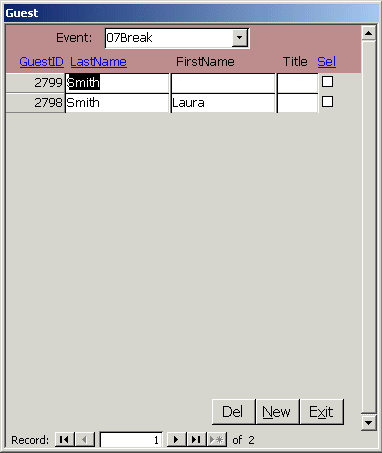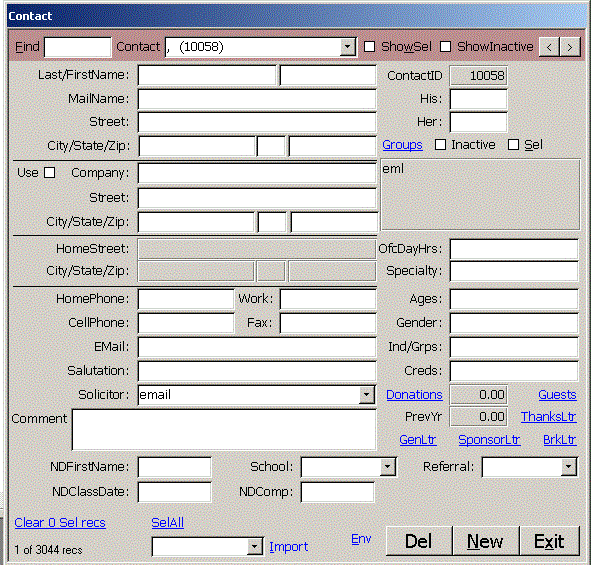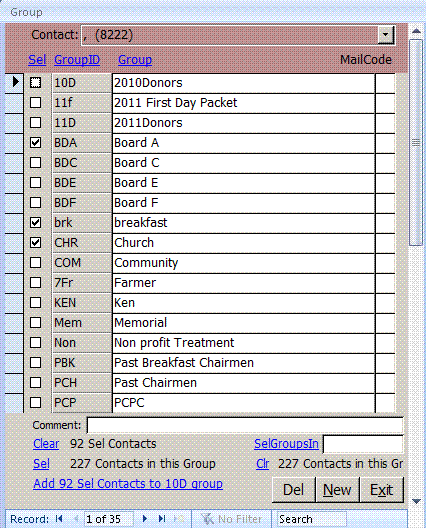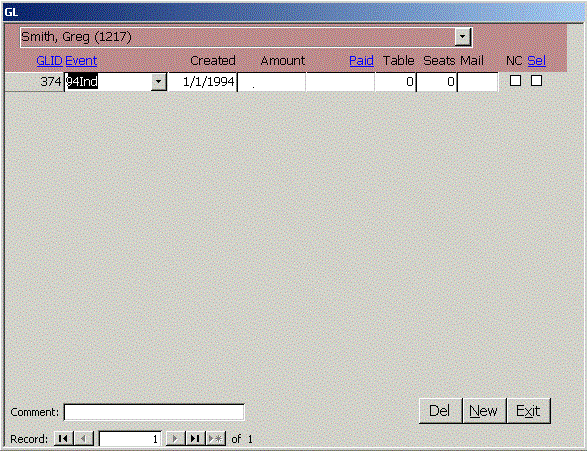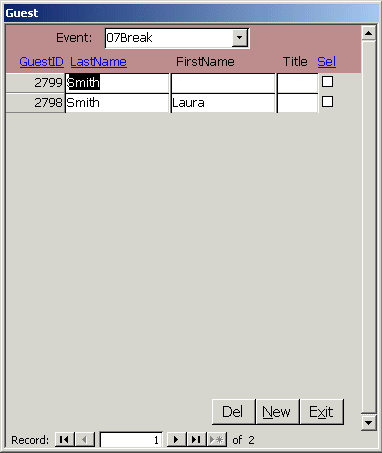Click Contact on the Main menu to open the Contact form.
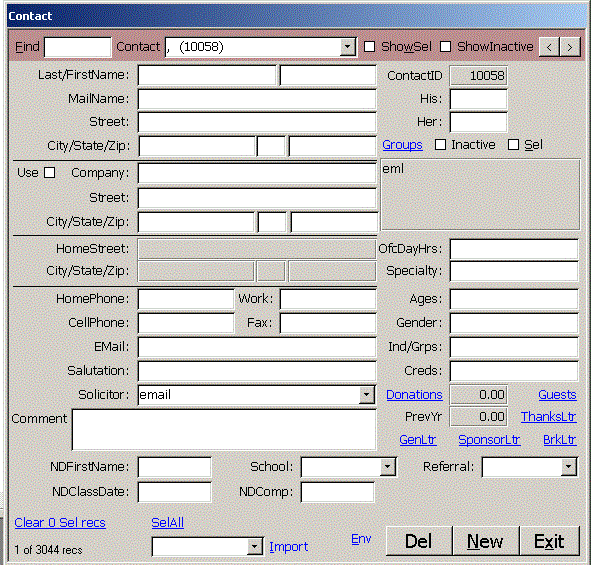
To find donors, enter a string into the Find box. You can search by Last Name, His, Her, Mail Name,
Street, City, Zip, Company, Phone, Work Phone, Cell Phone, Fax, EMail, Work Street, Work City, Work Zip,
Salutation, Solicitor, Specialty, Individuals, Credentials, Comment, School or Referral. This
filters the record set to a more manageable size. Use the Contact combo box to choose a donor.
Check ShowSel to see records that were selected as a member of a group, attendee at a charitable
event, picked from a list or using SQL. Check ShowInactive to see the charitable donors you
have marked as inactive. You can scroll through the records using the PageDown and PageUp
keys or the < and > buttons in the upper right corner of the form. The counter in the lower
left of the form shows what record you are on and shows a count of the recordset.
Click Gen Ltr, Thanks Ltr, Sponsor Ltr or Brk Ltr to create an editable Word Doc letter for this
contact. Template documents are stored in the DocFolder on the Setup form. The address and
salutation are filled in from the contact's data fields.
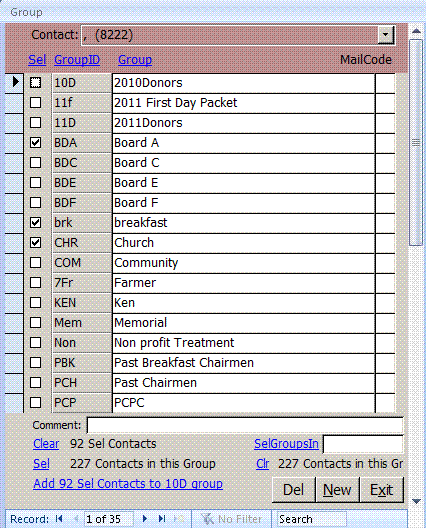 Click the blue Groups link on the Contact form to assign the donor to one or more groups.
These groups may be events such as a breakfast, lunch or dinner, a sponsor or solicitor
or the group who received an invitation letter.
On the Group form, click Clear to uncheck Sel for all records in the Contact table. Click Sel x Contacts in this group to set Sel to true for all (227 in this example) contacts that are in the highlighted (10D) group. Click the link Add (92) Contacts to (10D) to add the Sel donors in the Contact table to the highlighted (10D) group. Sel GropusIn lets you find a group of groups and select contacts that are in one or more of the selected groups. You can use the ? (match any single character) and * (match any number of characters) wildcards in this find. To find any board member in the example, find for Board. It would select members of groups BoardA thru BoardF. Click Clr to clear the selections in the Contact table for the (227) contacts in this group (10D). Clear removes the Sel for all contacts in the Contact table. Clr removes Sel for only those in the highlighted group.
Click the blue Groups link on the Contact form to assign the donor to one or more groups.
These groups may be events such as a breakfast, lunch or dinner, a sponsor or solicitor
or the group who received an invitation letter.
On the Group form, click Clear to uncheck Sel for all records in the Contact table. Click Sel x Contacts in this group to set Sel to true for all (227 in this example) contacts that are in the highlighted (10D) group. Click the link Add (92) Contacts to (10D) to add the Sel donors in the Contact table to the highlighted (10D) group. Sel GropusIn lets you find a group of groups and select contacts that are in one or more of the selected groups. You can use the ? (match any single character) and * (match any number of characters) wildcards in this find. To find any board member in the example, find for Board. It would select members of groups BoardA thru BoardF. Click Clr to clear the selections in the Contact table for the (227) contacts in this group (10D). Clear removes the Sel for all contacts in the Contact table. Clr removes Sel for only those in the highlighted group.
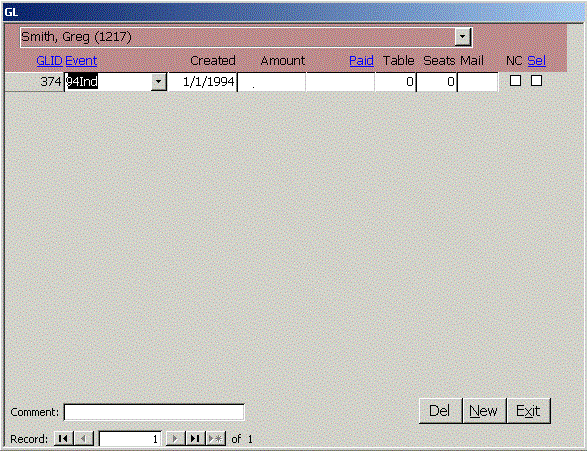 Click Donations to see the contributions this donor has provided. Click Guests to see a list of guests
that accompanied the donor to each event. There are four links to editable word documents that let you quickly create a thank you letter, sponsor letter, general letter or an invitation to an event.
If the donor is not coming to the event, check NC
Click Donations to see the contributions this donor has provided. Click Guests to see a list of guests
that accompanied the donor to each event. There are four links to editable word documents that let you quickly create a thank you letter, sponsor letter, general letter or an invitation to an event.
If the donor is not coming to the event, check NC
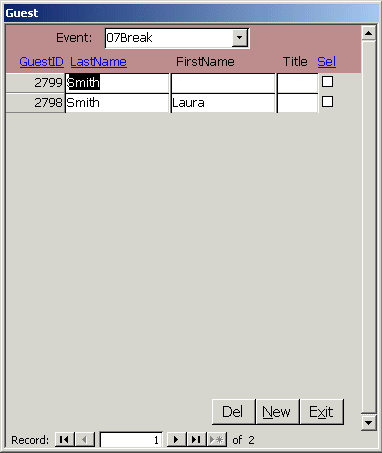 As you tab through the fields in the form, help is provided in the lower left corner of the window describing what is expected in the field. Check Use by the Company field to use the donor's company address instead of home address for mailings. The Solicitor combo lets you group donors by sponsor or solicitors who can provide personal contact.
Click the blue SelAll link in the lower left of the form to check the Sel checkbox for all contacts in the recordset. You can use this in combination with the Find box to find all contacts for a Solicitor or
all the contacts in the larger suburb of your metropolitan area. For example, to find the larger cities in the DFW metroplex, find for Dallas, click SelAll, find for Fort Worth, SelAll and repeat the process for Arlington, McKinney, Garland, Irving, Plano, Grand Praiire, Mesquit, and Richardson.
Clear x Sel recs reverses the process. When used with Find and Sel All, you can select and deselect records without having to learn SQL or a programming language. Like SelAll, clear is additive so you can select all records in the unfiltered recordset, then clear Sel for found records from several finds. Wildcards ? and * work in the Find box.
To import contacts from and Excel spreadsheet, copy the XLS file to the DocFolder you set on the Setup form, select the file in the Import combo and click Import. If you click Import without entering a filename, it will offer to create a sample spreadsheet you can use as a template.
Click Env to quickly print a business size envelope to the contact.
Alt-Z shows who and when any record in the system was updated.
Close
As you tab through the fields in the form, help is provided in the lower left corner of the window describing what is expected in the field. Check Use by the Company field to use the donor's company address instead of home address for mailings. The Solicitor combo lets you group donors by sponsor or solicitors who can provide personal contact.
Click the blue SelAll link in the lower left of the form to check the Sel checkbox for all contacts in the recordset. You can use this in combination with the Find box to find all contacts for a Solicitor or
all the contacts in the larger suburb of your metropolitan area. For example, to find the larger cities in the DFW metroplex, find for Dallas, click SelAll, find for Fort Worth, SelAll and repeat the process for Arlington, McKinney, Garland, Irving, Plano, Grand Praiire, Mesquit, and Richardson.
Clear x Sel recs reverses the process. When used with Find and Sel All, you can select and deselect records without having to learn SQL or a programming language. Like SelAll, clear is additive so you can select all records in the unfiltered recordset, then clear Sel for found records from several finds. Wildcards ? and * work in the Find box.
To import contacts from and Excel spreadsheet, copy the XLS file to the DocFolder you set on the Setup form, select the file in the Import combo and click Import. If you click Import without entering a filename, it will offer to create a sample spreadsheet you can use as a template.
Click Env to quickly print a business size envelope to the contact.
Alt-Z shows who and when any record in the system was updated.
Close
|