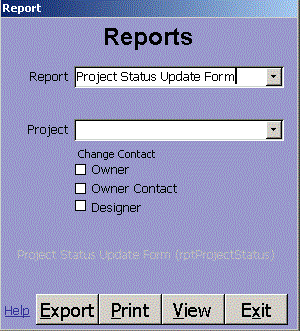 Click Report on the Main menu to open the Report form. Each report you select has its own parameters.
Click in the field to see status bar text or hover over a control to see what it does.
Click View to see the report on your screen. Click Print to send it to the default printer or Export
to save it to CSV, DBF (dBase, FoxPro, Clipper), HTM (for web browsers), MDB or SNP (Access), RTF (Word or WordPad),
TXT or XLS (Excel). Click PDF to quickly send the report to the import folder as a PDF without any prompts.
Click ImportFolder or Alt-I to see the files in the import folder that you specified on the Setup form.
Reports, like forms show the name in the upper left corner. Reports normally show the page number, date
the report was created and the name of the app that created the report in small font. It is easy to add
a line showing the parameters that were chosen for the report.
Here are some of the reports in this database:
Click Report on the Main menu to open the Report form. Each report you select has its own parameters.
Click in the field to see status bar text or hover over a control to see what it does.
Click View to see the report on your screen. Click Print to send it to the default printer or Export
to save it to CSV, DBF (dBase, FoxPro, Clipper), HTM (for web browsers), MDB or SNP (Access), RTF (Word or WordPad),
TXT or XLS (Excel). Click PDF to quickly send the report to the import folder as a PDF without any prompts.
Click ImportFolder or Alt-I to see the files in the import folder that you specified on the Setup form.
Reports, like forms show the name in the upper left corner. Reports normally show the page number, date
the report was created and the name of the app that created the report in small font. It is easy to add
a line showing the parameters that were chosen for the report.
Here are some of the reports in this database:
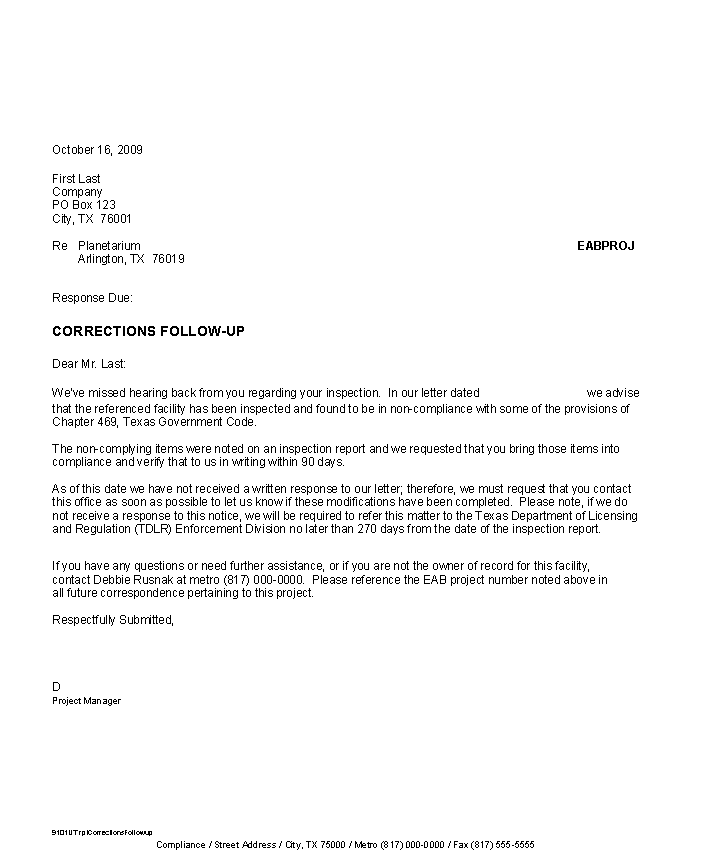 Corrections Followup Report
Corrections Followup Report
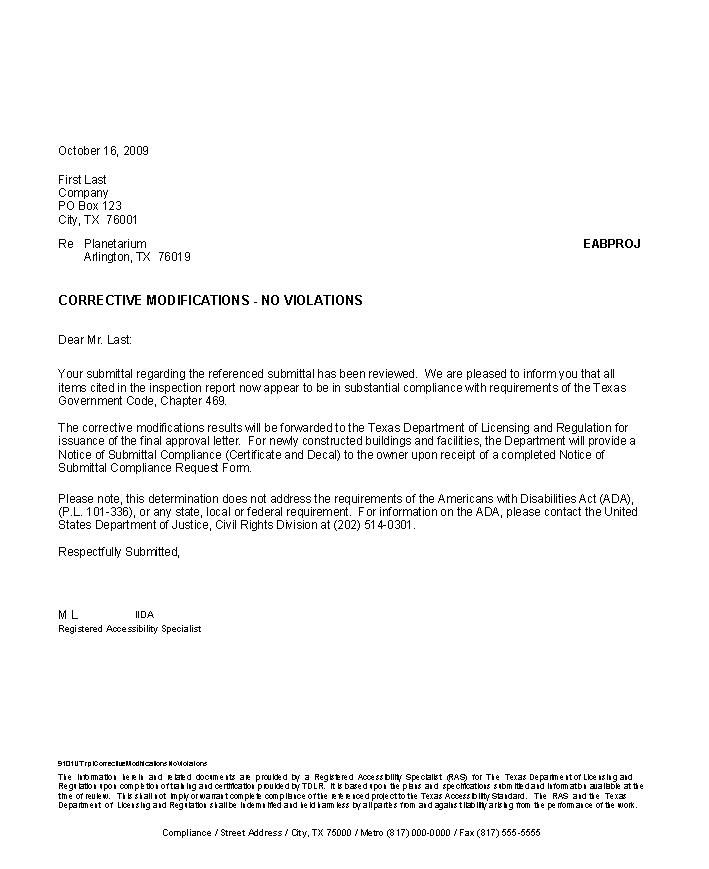 Corrective Modifications No Violations Report
Corrective Modifications No Violations Report
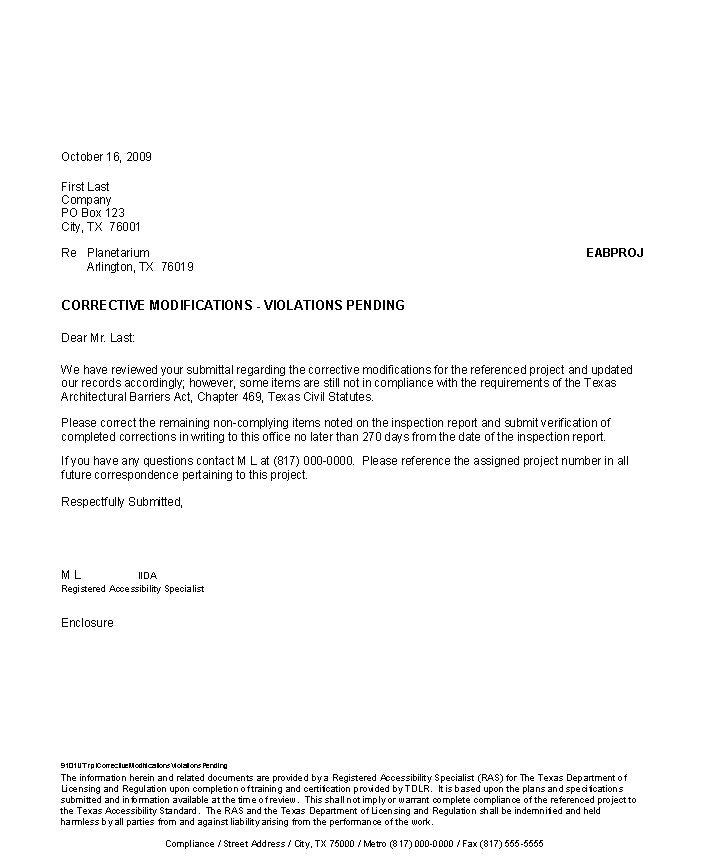 Corrective Mods Violations Pending Report
Corrective Mods Violations Pending Report
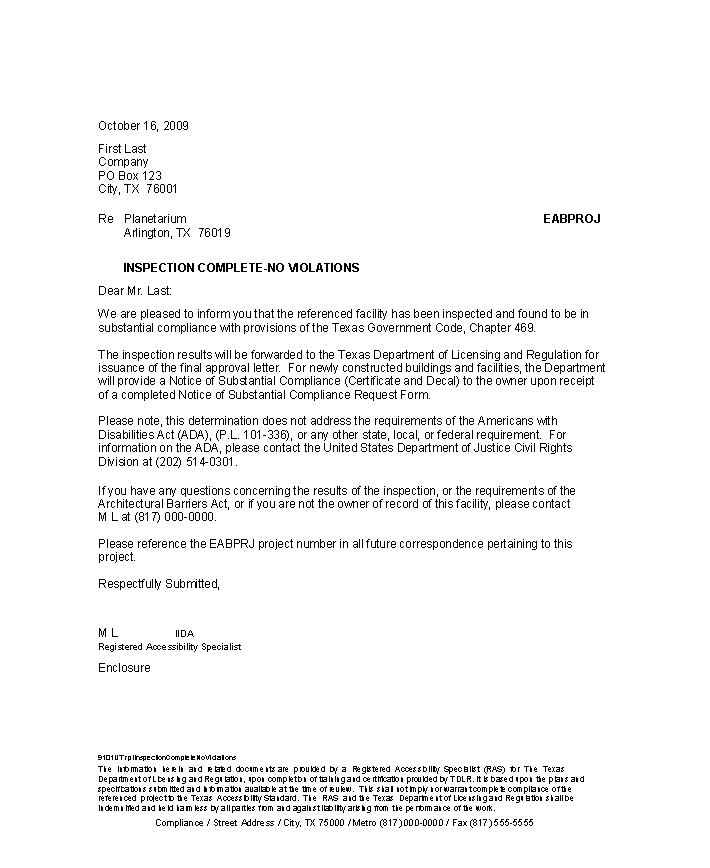 Inspection Complete No Violations Report
Inspection Complete No Violations Report
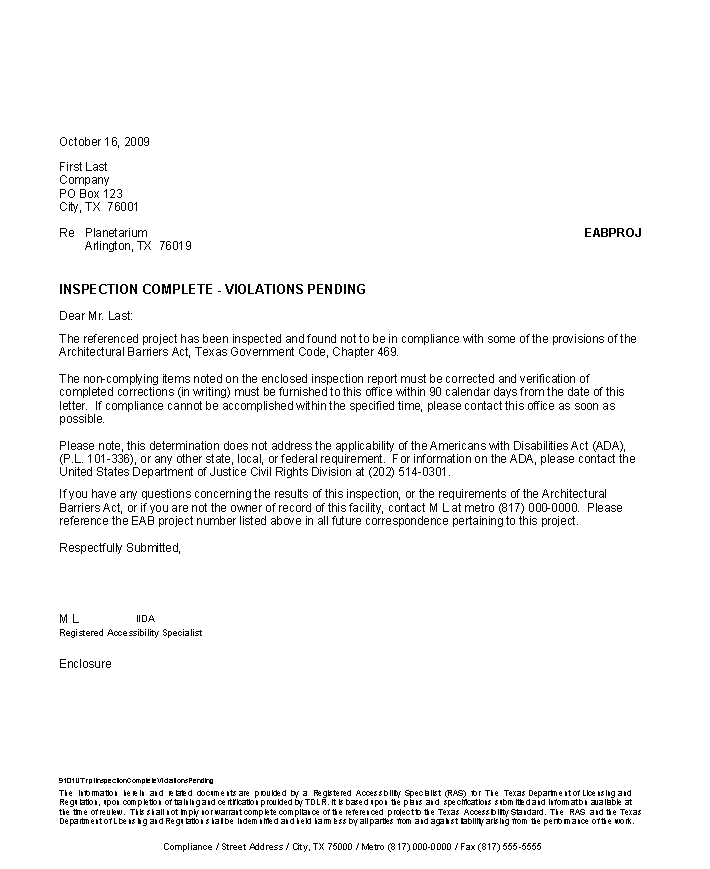 Inspection Complete Violations Pending Report
Inspection Complete Violations Pending Report
 Inspection Fee Report
Inspection Fee Report
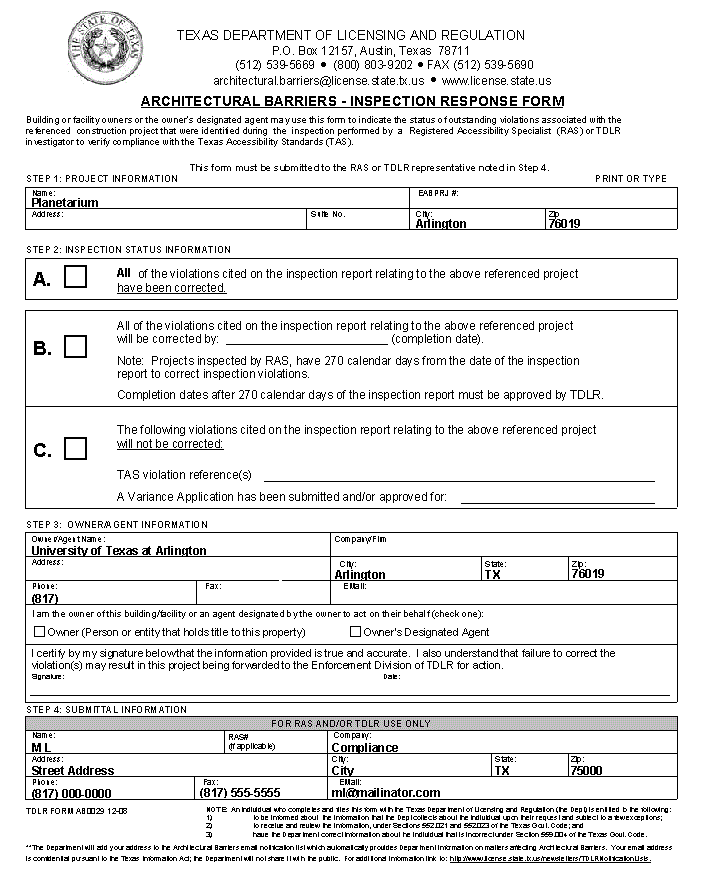 Inspection Response Report
Inspection Response Report
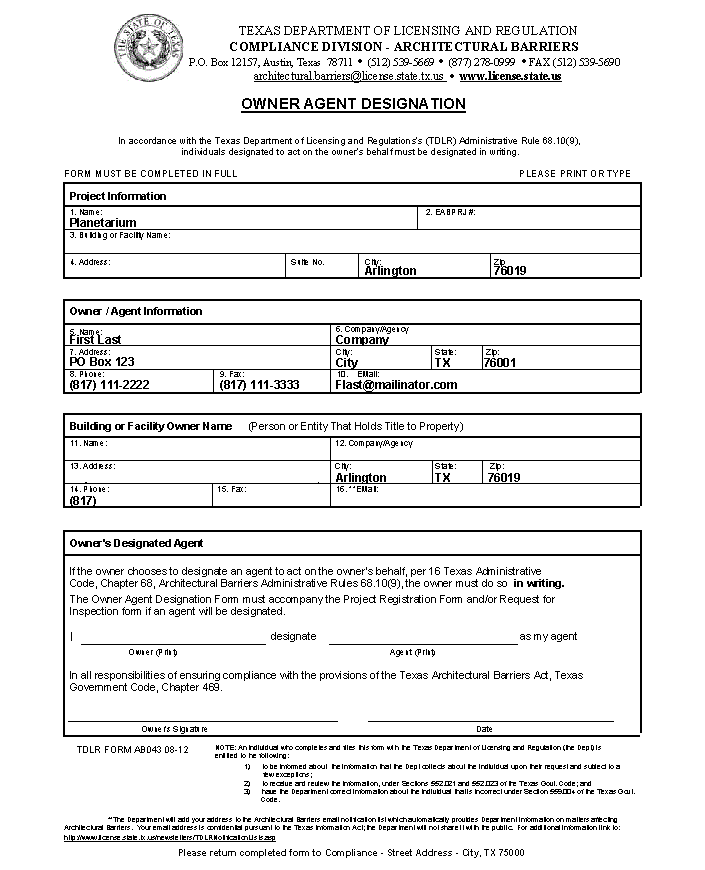 Owner Agent Designation Report
Owner Agent Designation Report
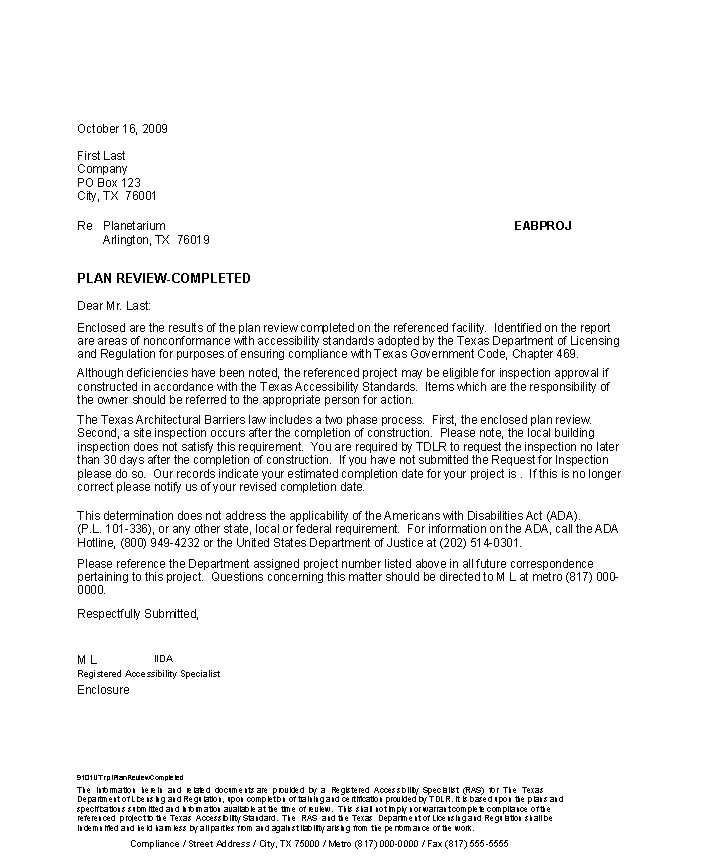 Plan Review Completed Report
Plan Review Completed Report
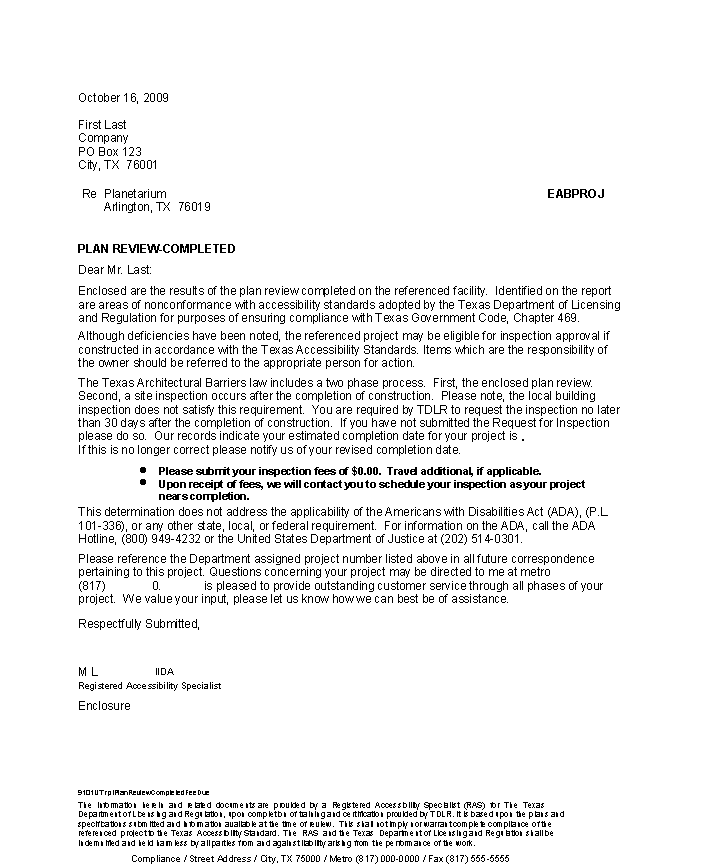 Plan Review Completed Fee Due Report
Plan Review Completed Fee Due Report
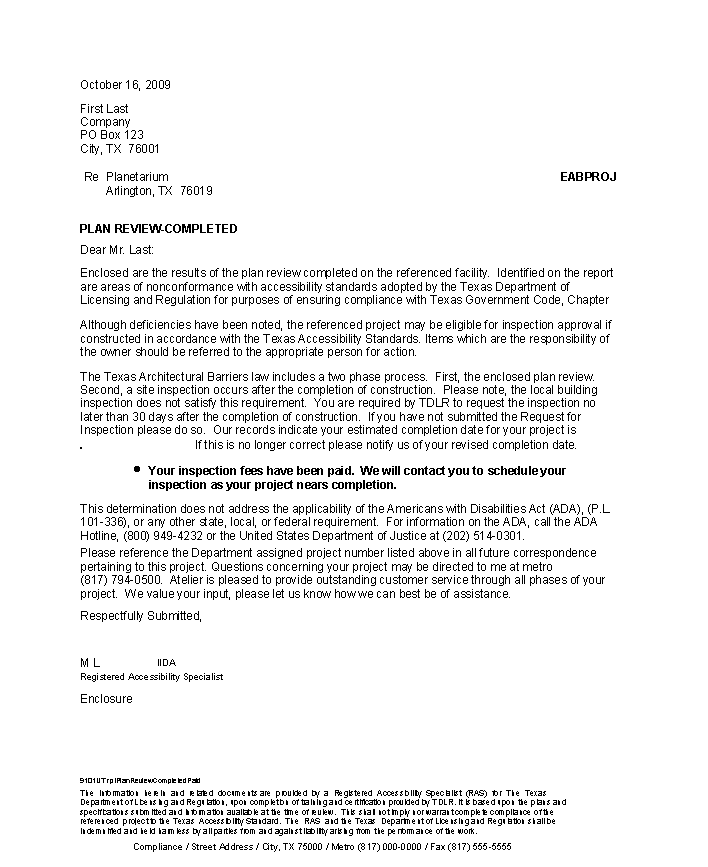 Plan Review Completed Paid Report
Plan Review Completed Paid Report
 Project Contacts Report
Project Contacts Report
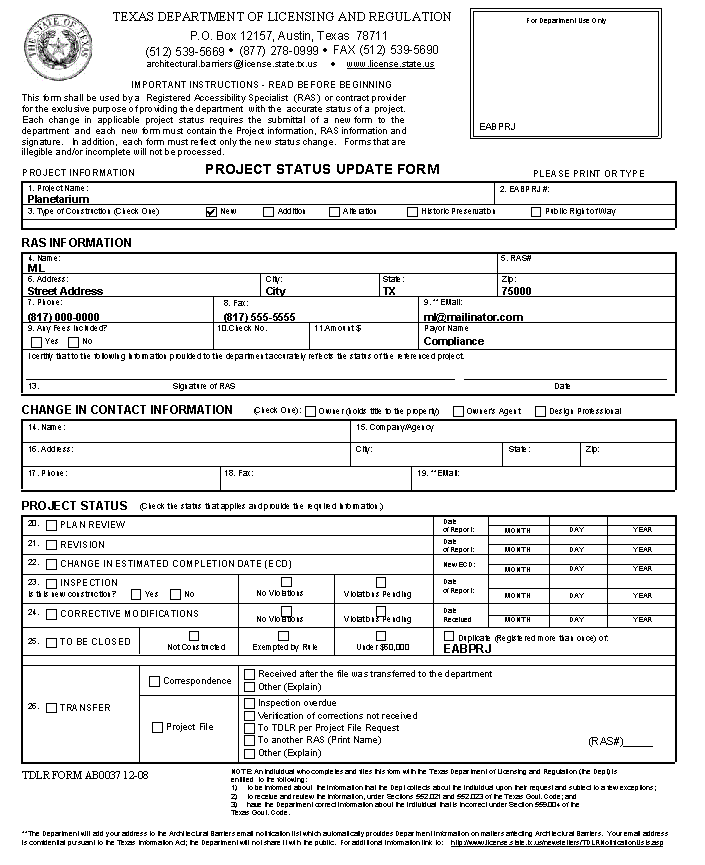 Project Status Report
Project Status Report
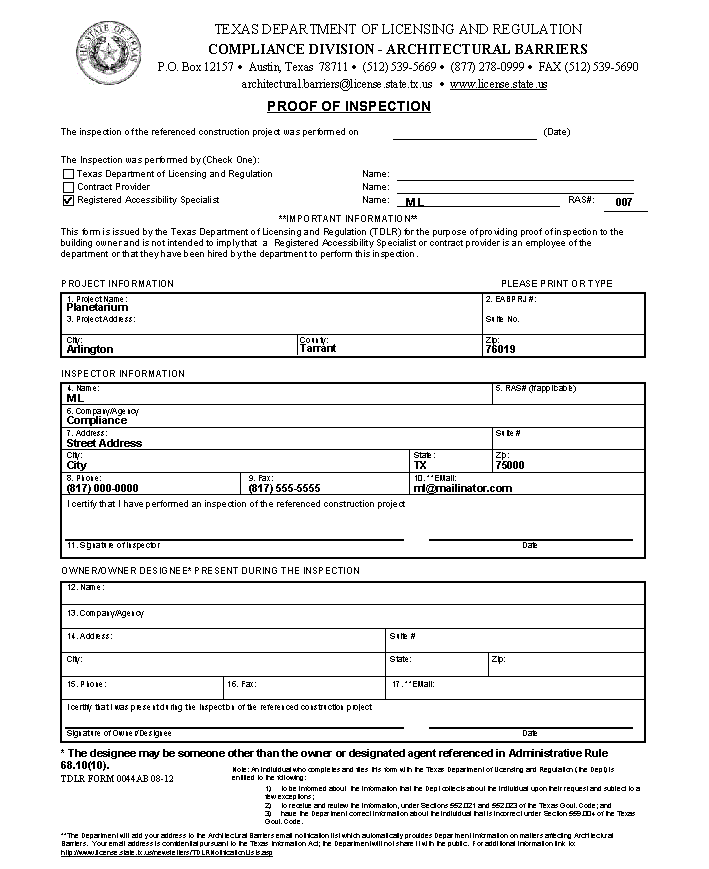 Proof Of Inspection Report
Proof Of Inspection Report
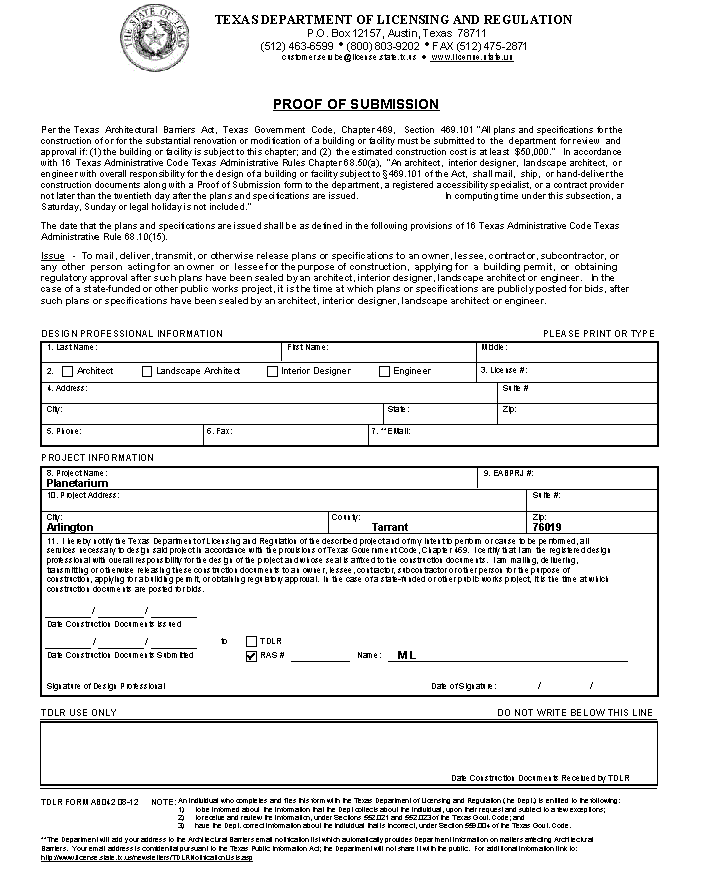 Proof Of Submission Report
Proof Of Submission Report
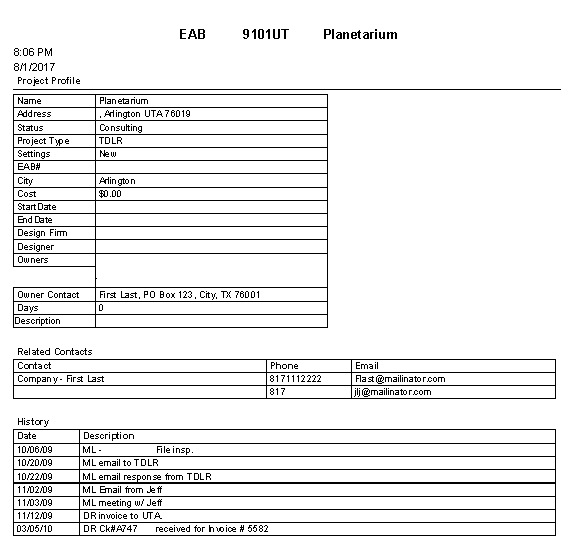 Record Of Transmittal Report
Record Of Transmittal Report
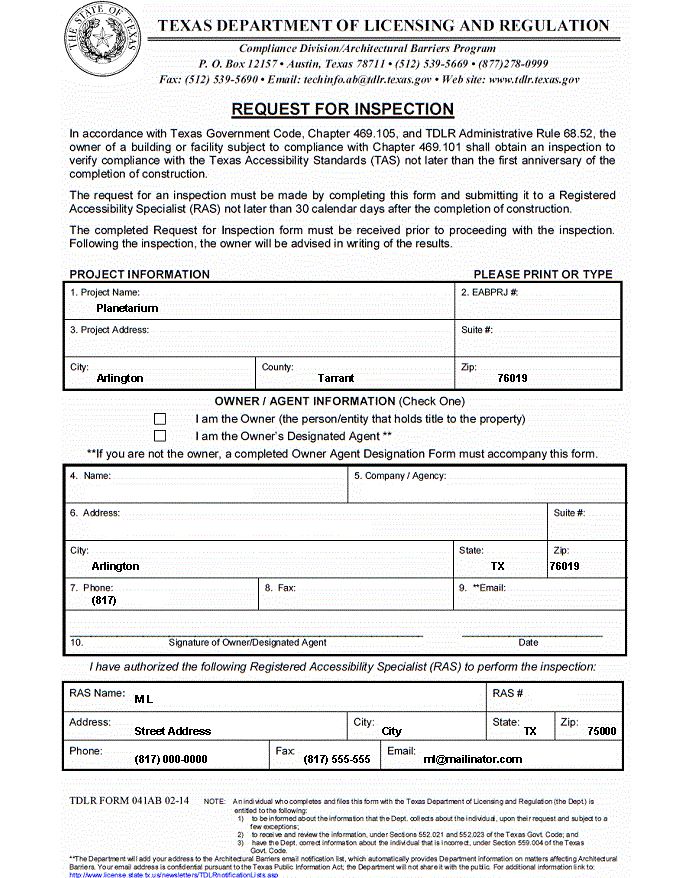 Request For Inspection Report
Request For Inspection Report
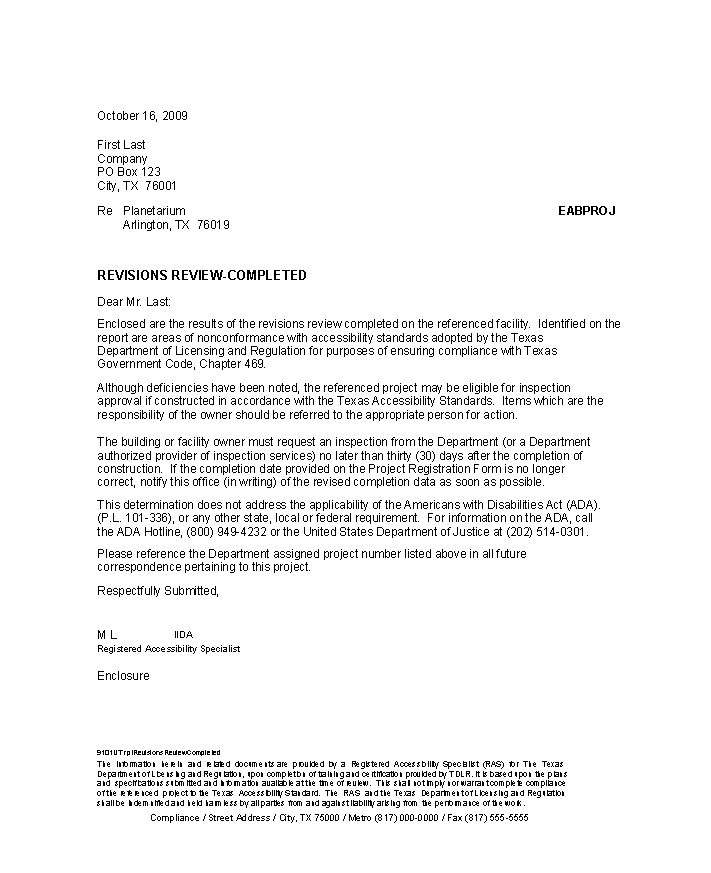 Revisions Review Completed Report
Close
Revisions Review Completed Report
Close
|
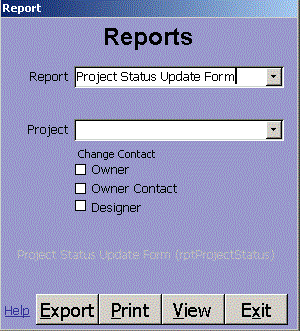
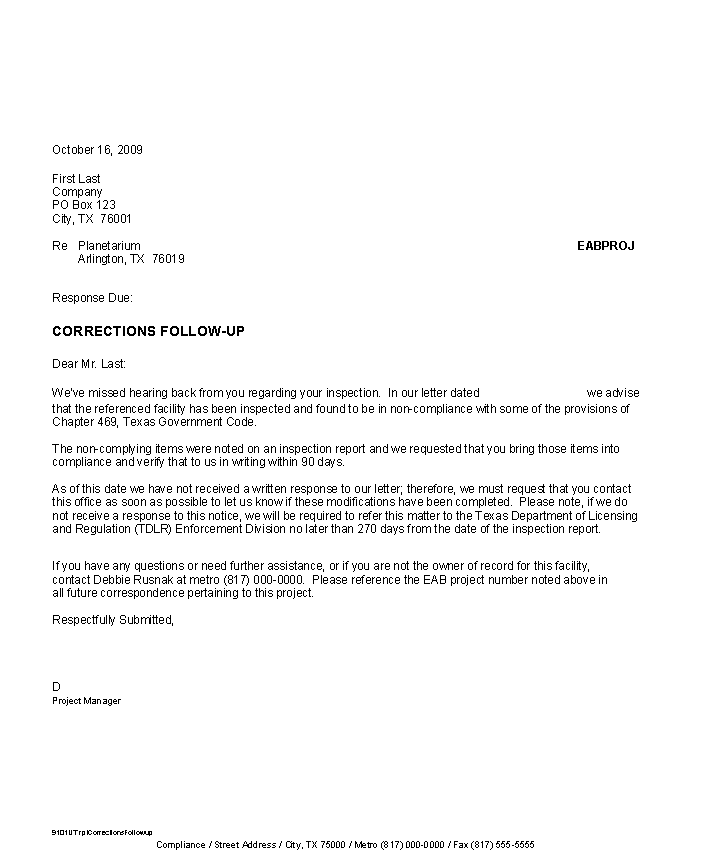 Corrections Followup Report
Corrections Followup Report
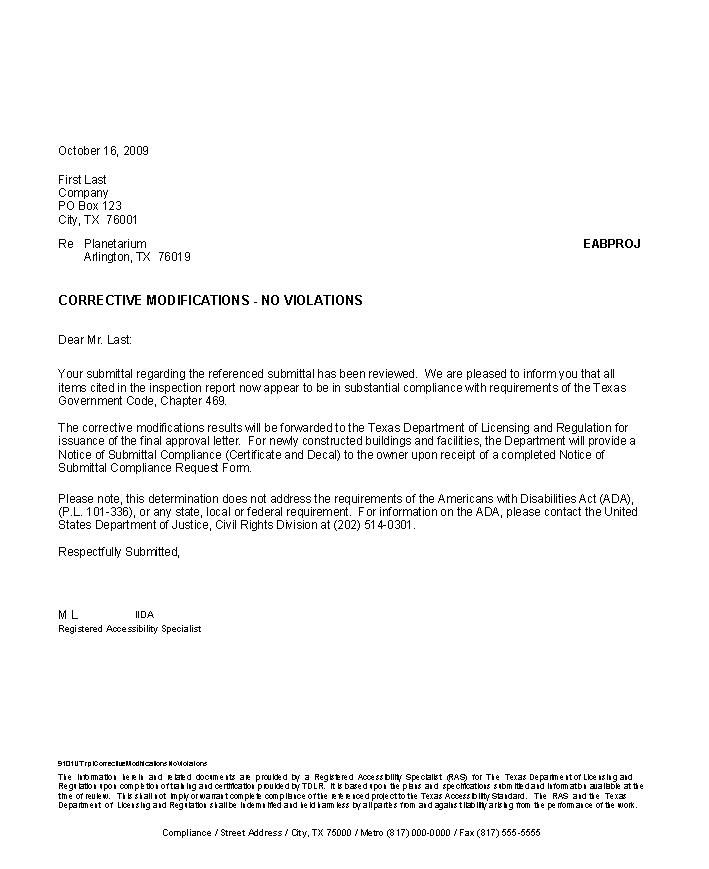 Corrective Modifications No Violations Report
Corrective Modifications No Violations Report
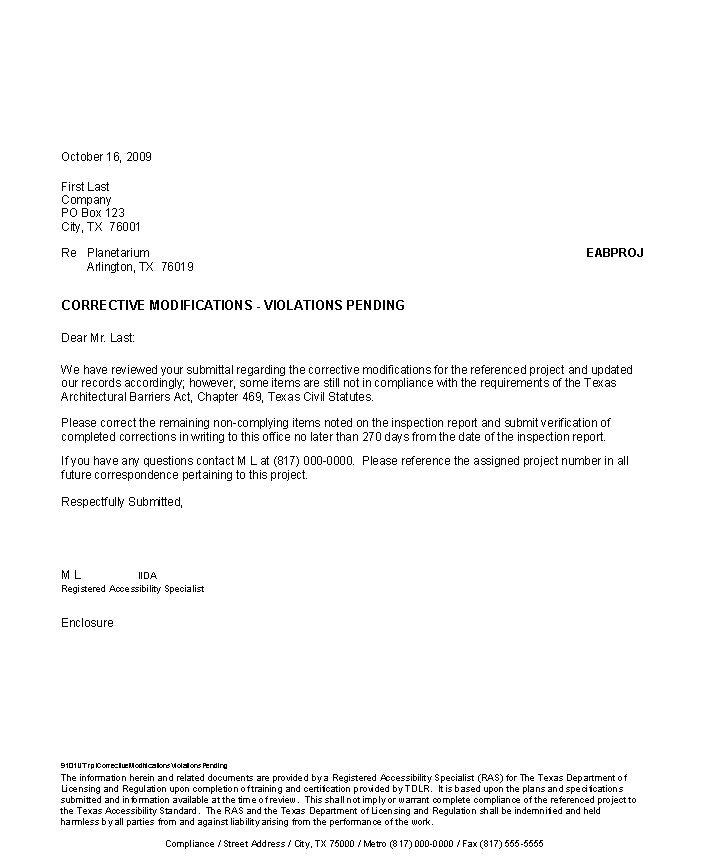 Corrective Mods Violations Pending Report
Corrective Mods Violations Pending Report
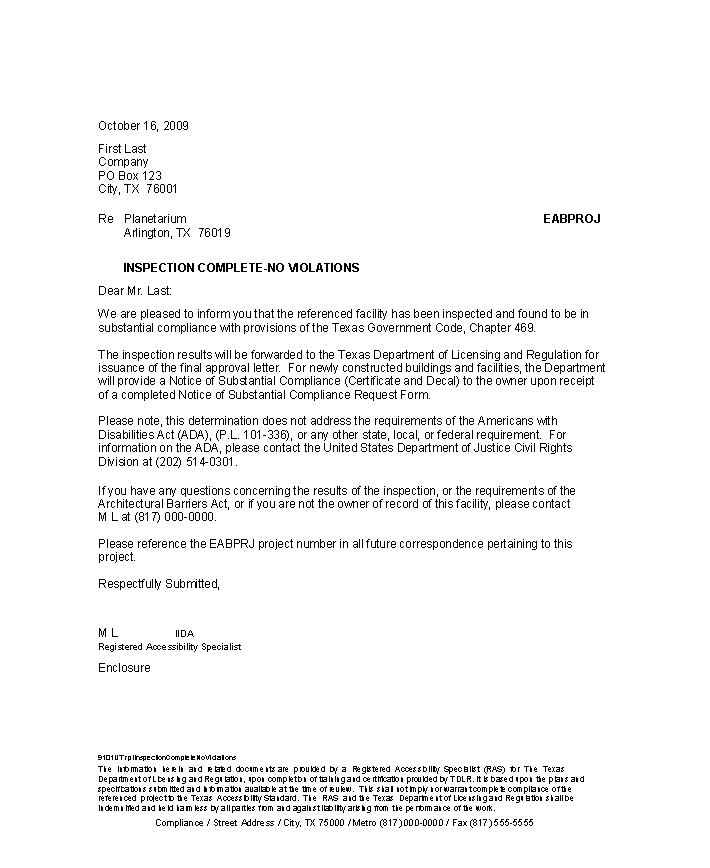 Inspection Complete No Violations Report
Inspection Complete No Violations Report
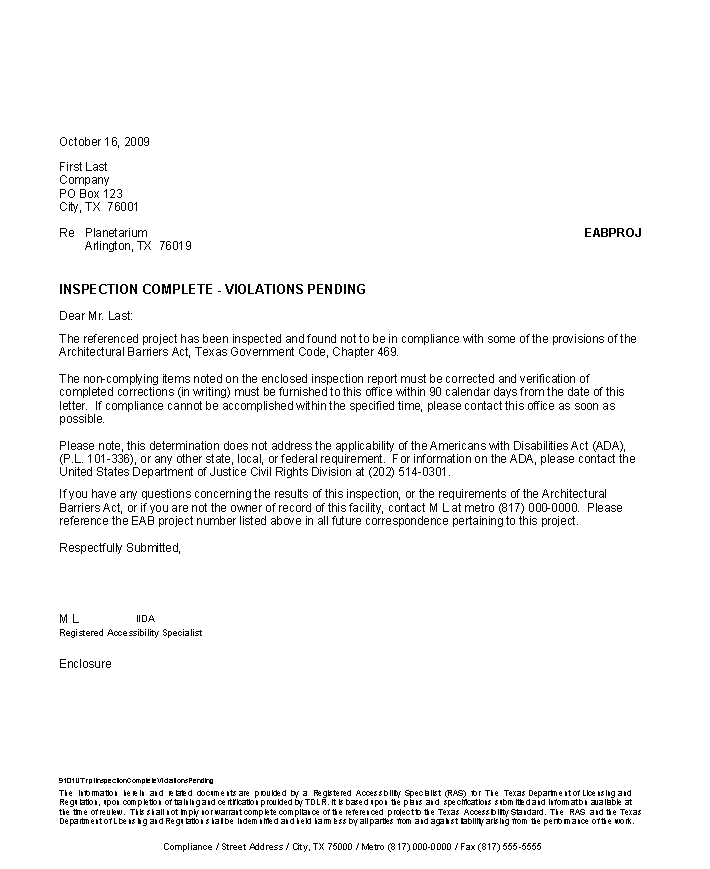 Inspection Complete Violations Pending Report
Inspection Complete Violations Pending Report
 Inspection Fee Report
Inspection Fee Report
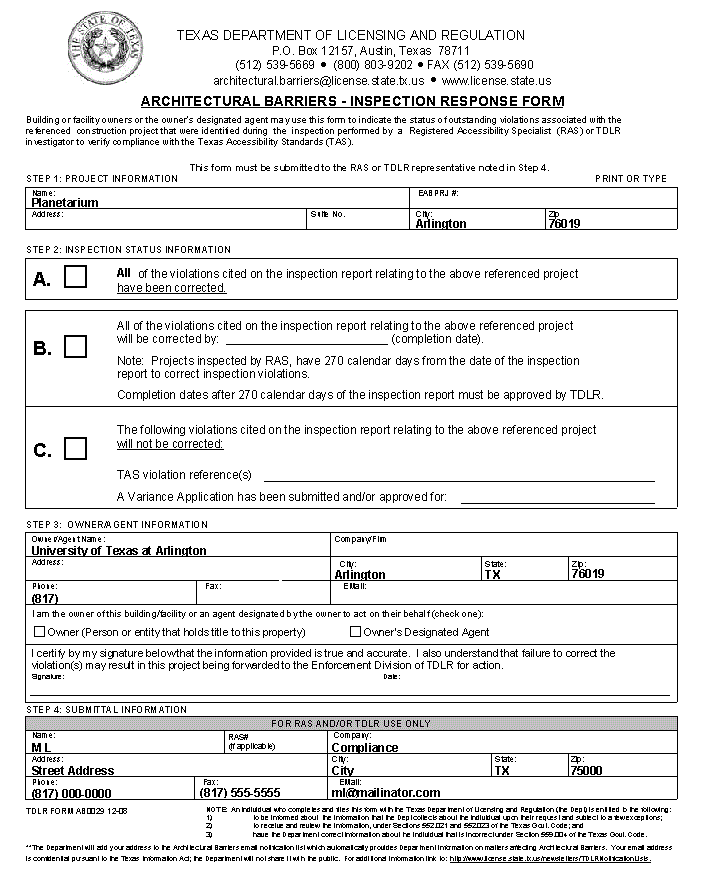 Inspection Response Report
Inspection Response Report
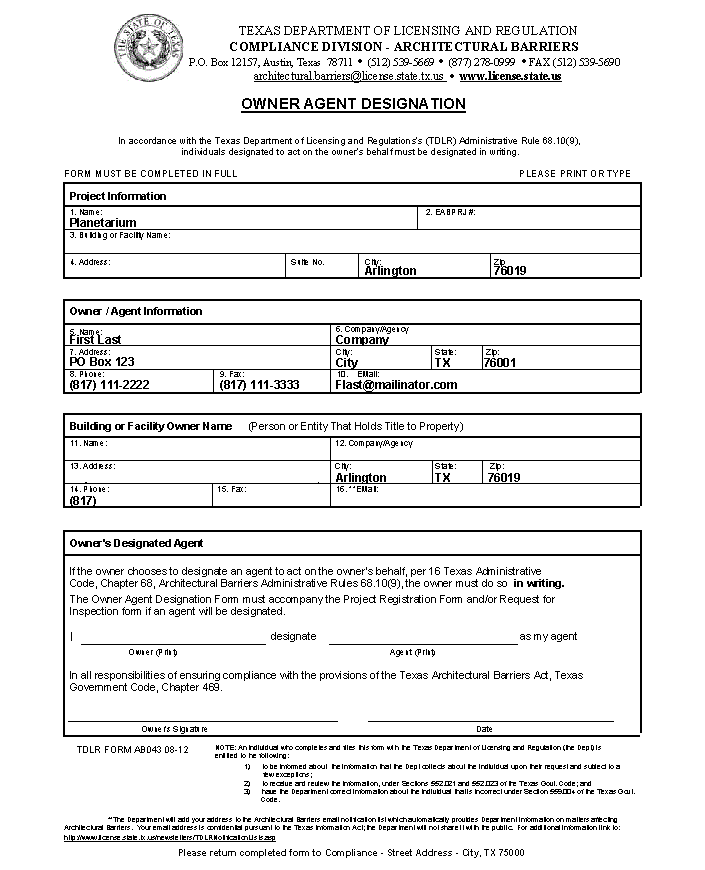 Owner Agent Designation Report
Owner Agent Designation Report
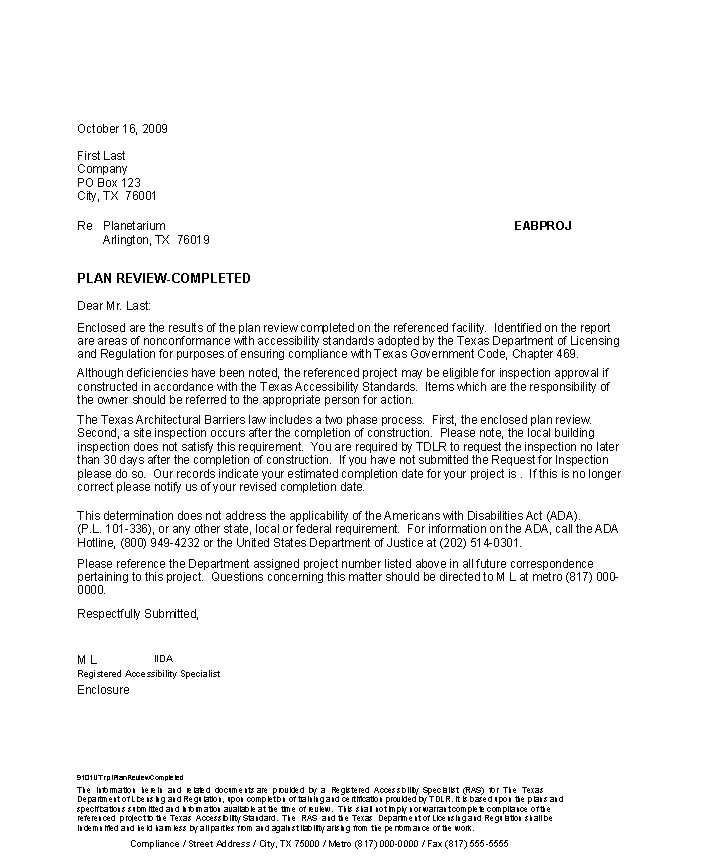 Plan Review Completed Report
Plan Review Completed Report
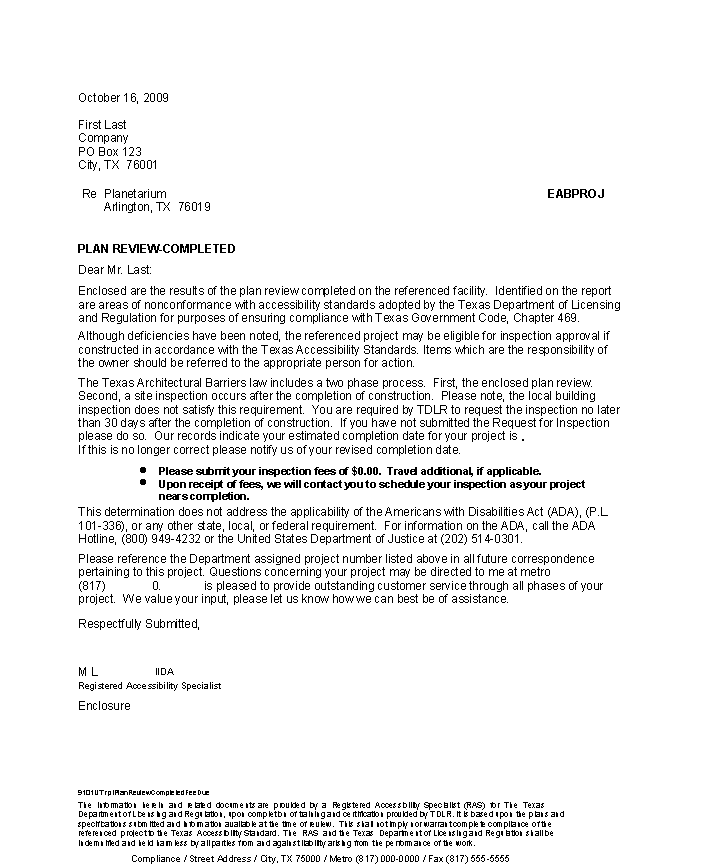 Plan Review Completed Fee Due Report
Plan Review Completed Fee Due Report
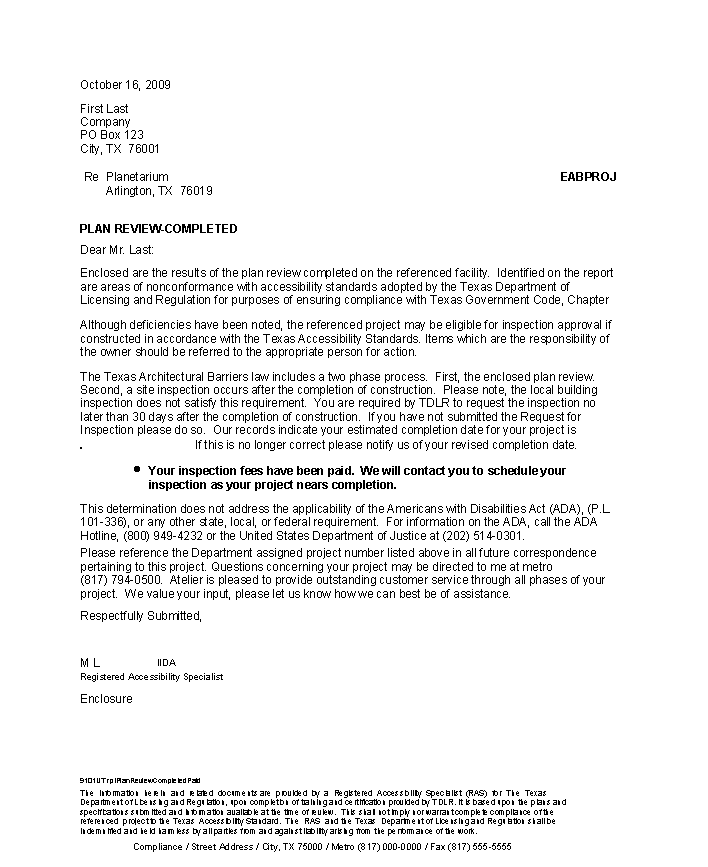 Plan Review Completed Paid Report
Plan Review Completed Paid Report
 Project Contacts Report
Project Contacts Report
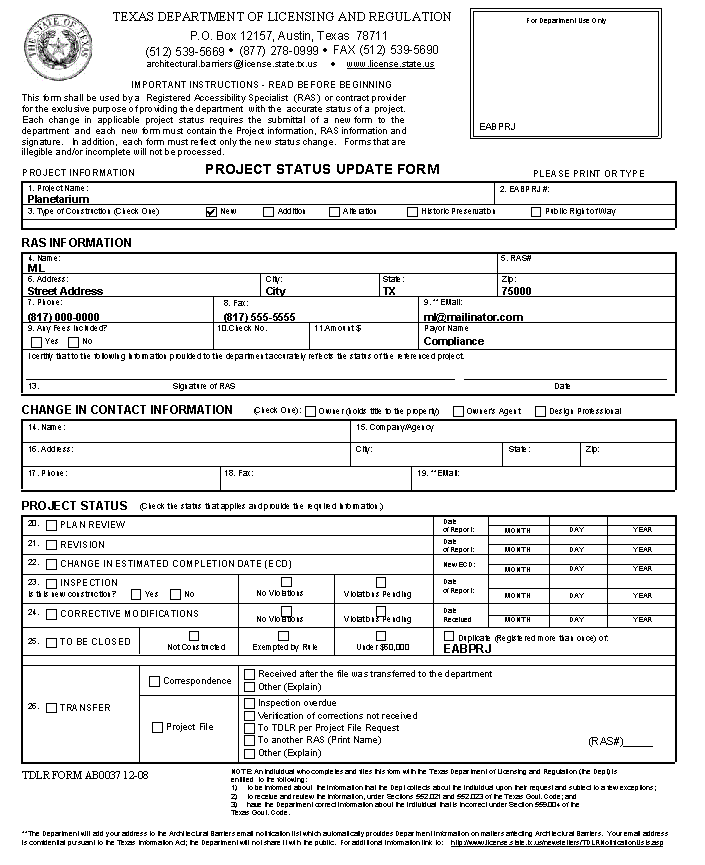 Project Status Report
Project Status Report
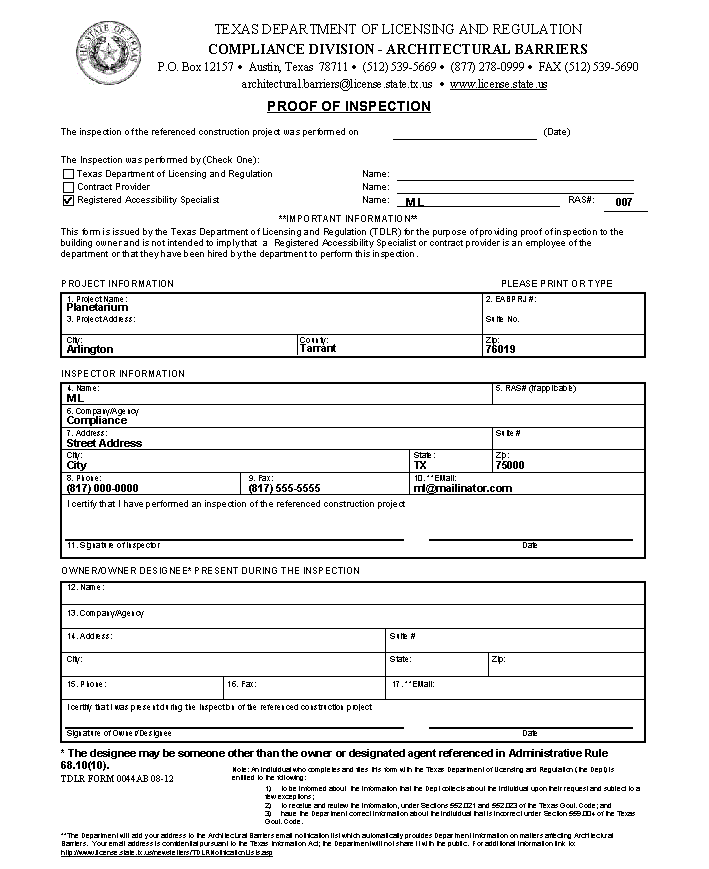 Proof Of Inspection Report
Proof Of Inspection Report
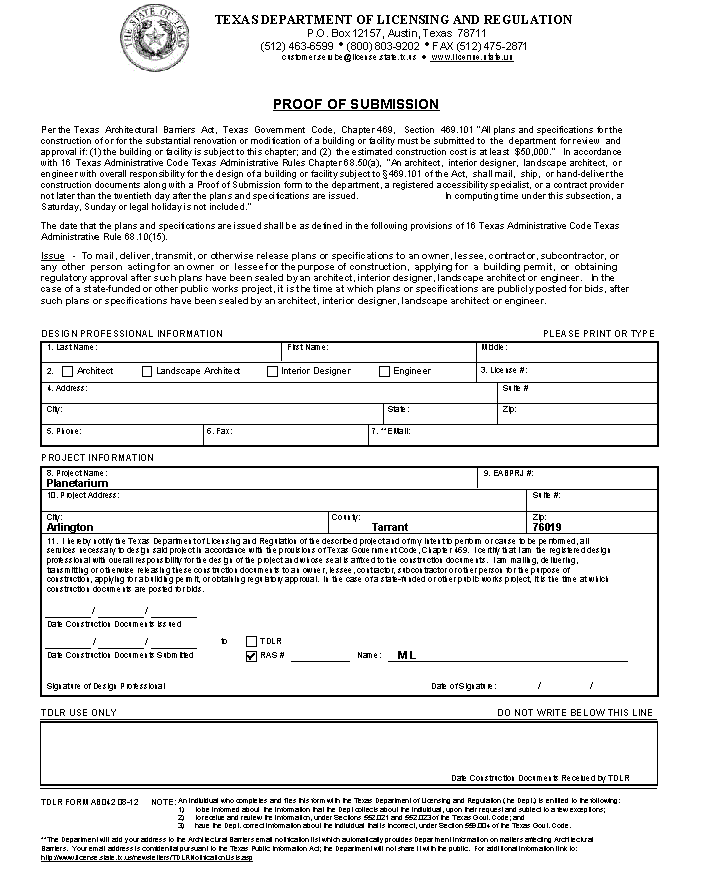 Proof Of Submission Report
Proof Of Submission Report
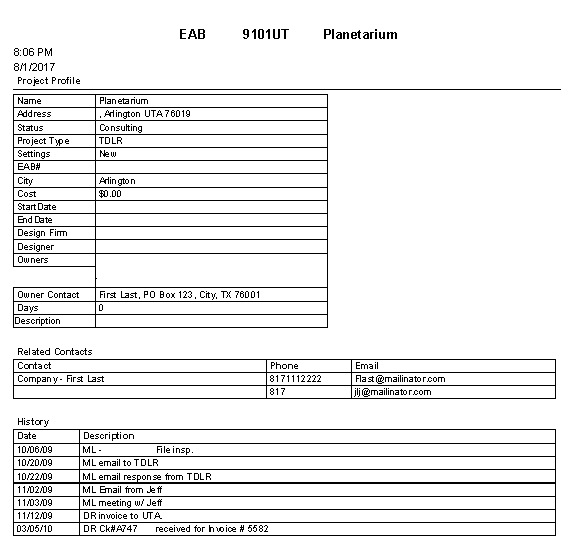 Record Of Transmittal Report
Record Of Transmittal Report
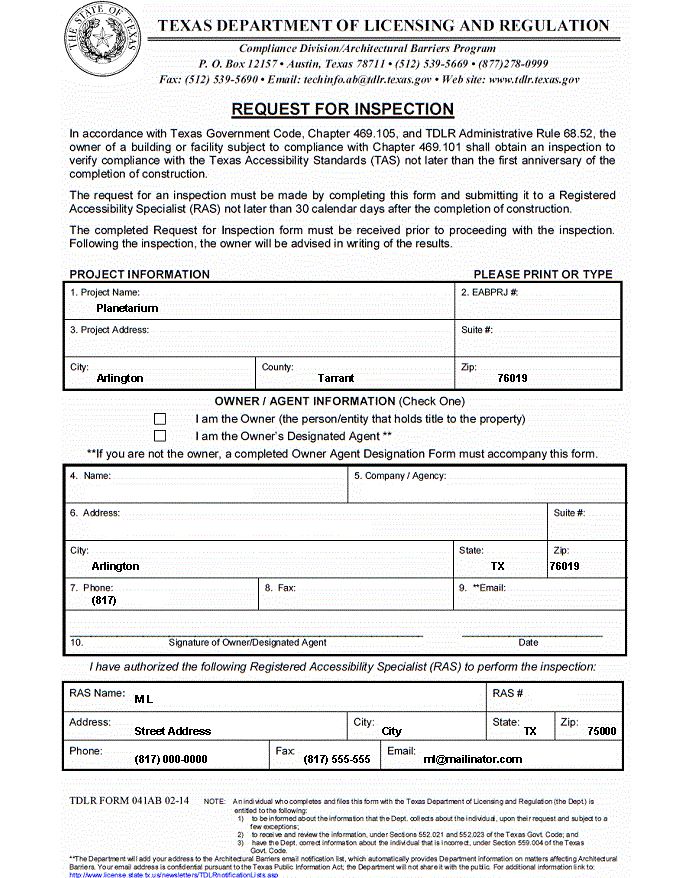 Request For Inspection Report
Request For Inspection Report
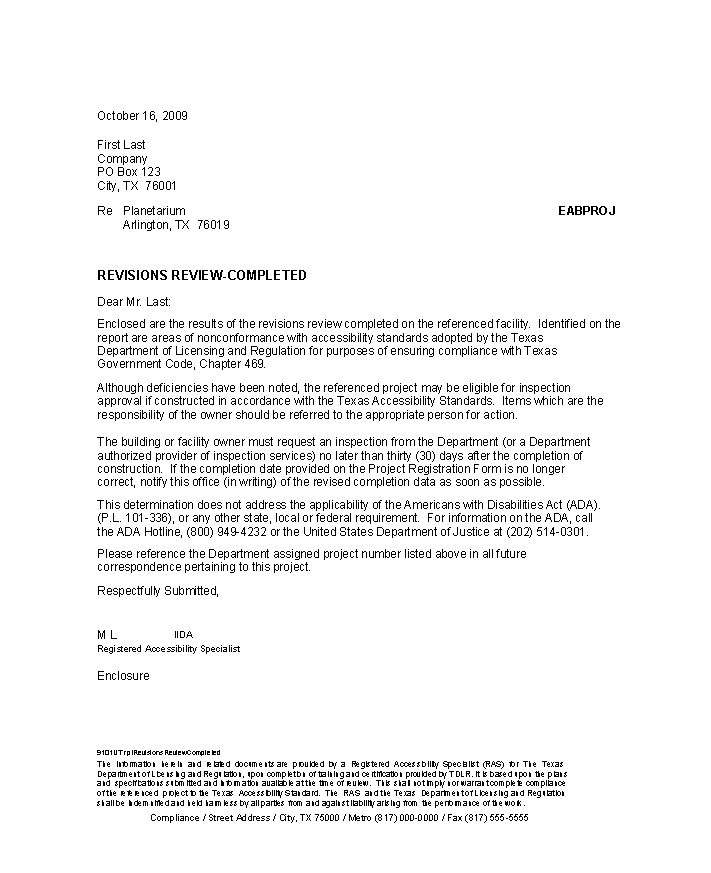 Revisions Review Completed Report
Revisions Review Completed Report