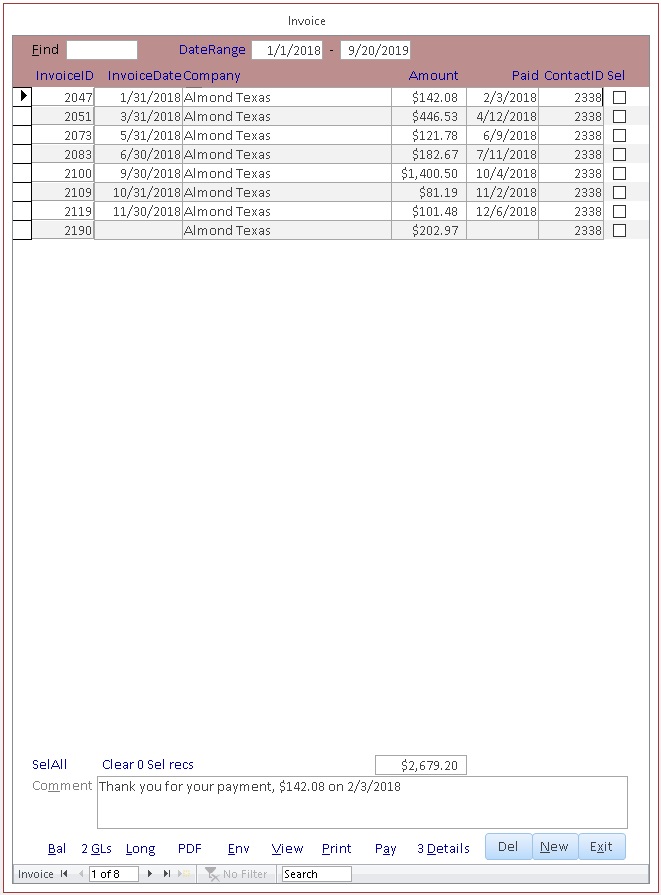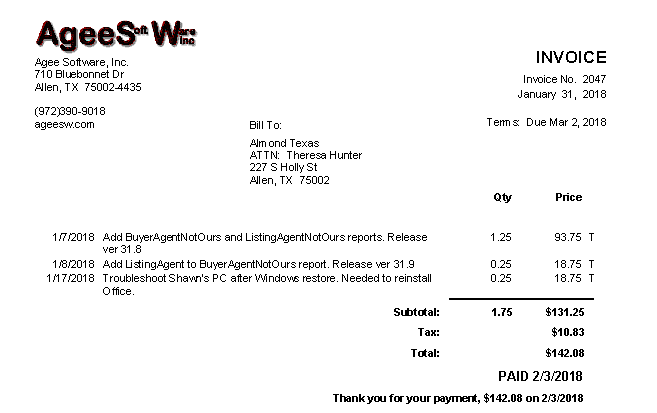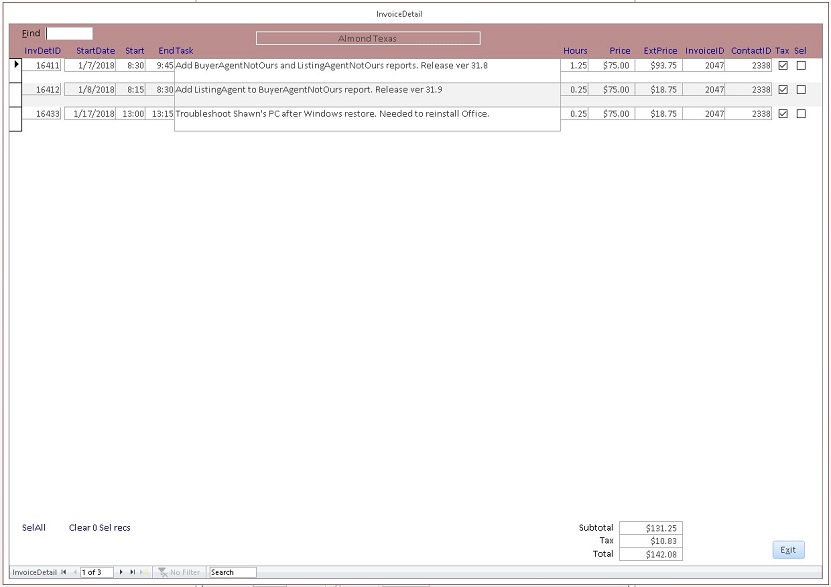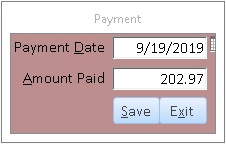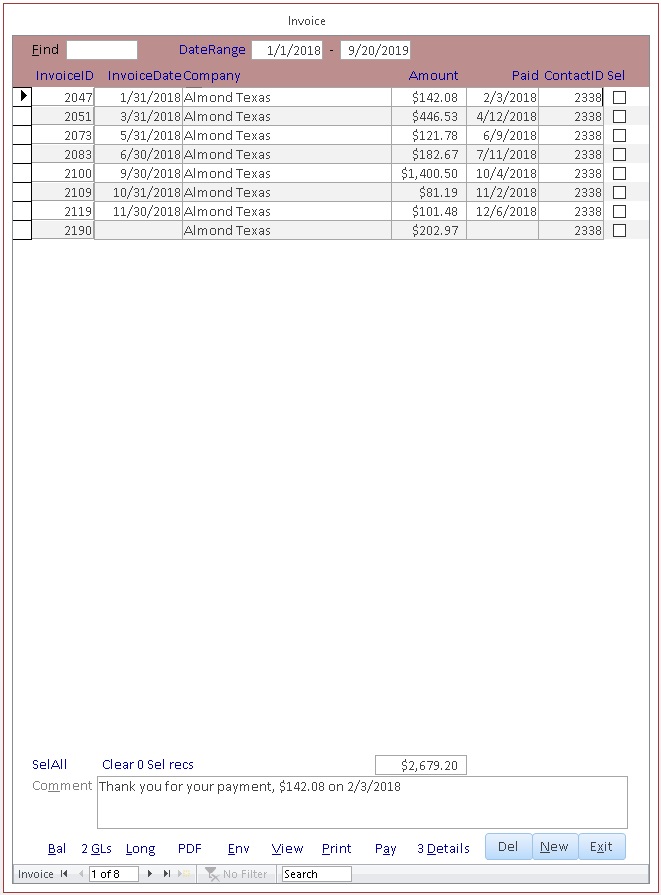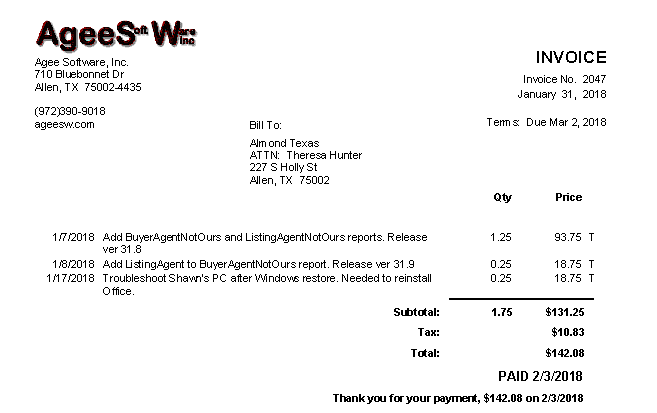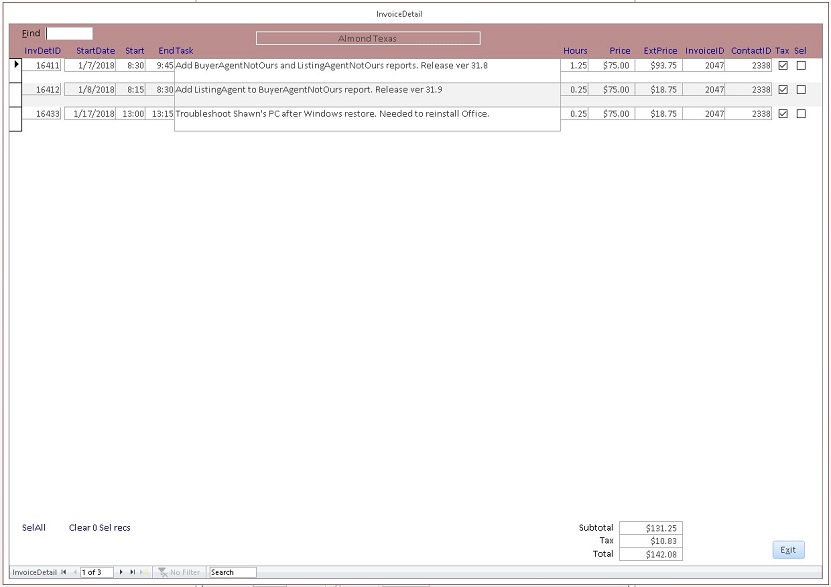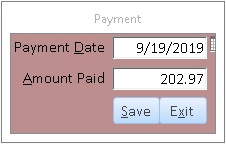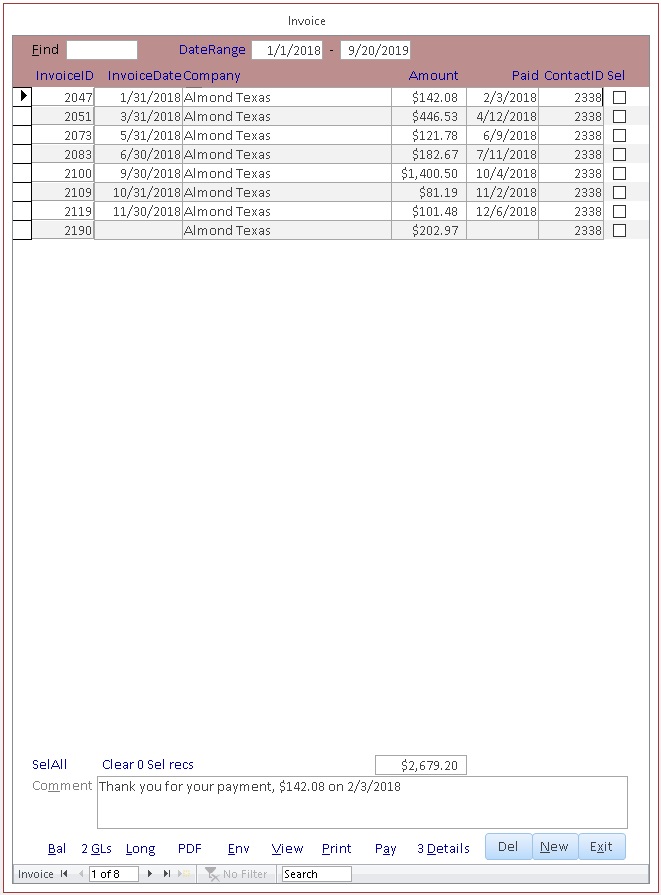 The Invoice form helps you find a single invoice. Use the Find box to find a string in
|InvoiceID|Company|InvoiceDate|tblInvoice.CommentPPaidCtblInvoice.ContactID|SEL|.
Use the vertical bar delimiters to show the start or end of a field. Use both to match the
contents of a field exactly. Select a Group to further filter the invoices. You
can enter a date range to further filter invoices. Unpaid invoices always show.
Click a blue link at the top of a column to sort by that column.
Secondary sort is by InvoiceDate and InvoiceID. Click the link again to sort descending.
Use the PgUp, PgDn keys or up and down arrows to scroll through the invoices.
The Invoice form helps you find a single invoice. Use the Find box to find a string in
|InvoiceID|Company|InvoiceDate|tblInvoice.CommentPPaidCtblInvoice.ContactID|SEL|.
Use the vertical bar delimiters to show the start or end of a field. Use both to match the
contents of a field exactly. Select a Group to further filter the invoices. You
can enter a date range to further filter invoices. Unpaid invoices always show.
Click a blue link at the top of a column to sort by that column.
Secondary sort is by InvoiceDate and InvoiceID. Click the link again to sort descending.
Use the PgUp, PgDn keys or up and down arrows to scroll through the invoices.
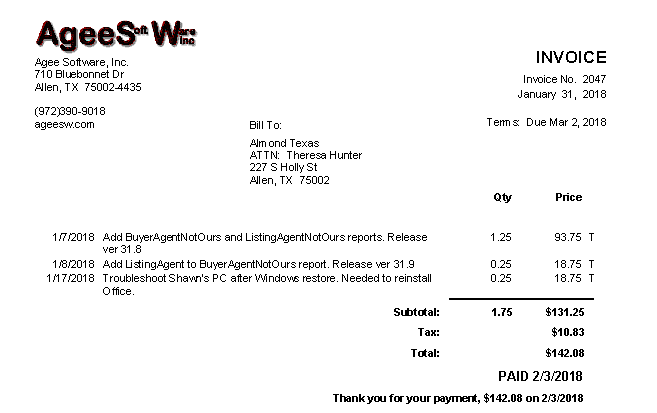 Bal shows the current unpaid balance for the invoice. GL shows payments applied
to the invoice in the General Ledger. The Invoice report also shows the unpaid invoice balance
for the customer and all GL payments applied to the invoice. The Long invoice link
shows up to 40 lines of work,
where the View link only shows 35. From View, you can print to a different printer.
PDF exports the invoice to the ImportFolder named Inv9999.pdf where 9999 is the
InvocieID. Click the Env button to print a #10 envelope to the default printer.
Click Print to print the invoice to the default printer. Click Del to delete the invoice
or New to create a new invoice.
Bal shows the current unpaid balance for the invoice. GL shows payments applied
to the invoice in the General Ledger. The Invoice report also shows the unpaid invoice balance
for the customer and all GL payments applied to the invoice. The Long invoice link
shows up to 40 lines of work,
where the View link only shows 35. From View, you can print to a different printer.
PDF exports the invoice to the ImportFolder named Inv9999.pdf where 9999 is the
InvocieID. Click the Env button to print a #10 envelope to the default printer.
Click Print to print the invoice to the default printer. Click Del to delete the invoice
or New to create a new invoice.
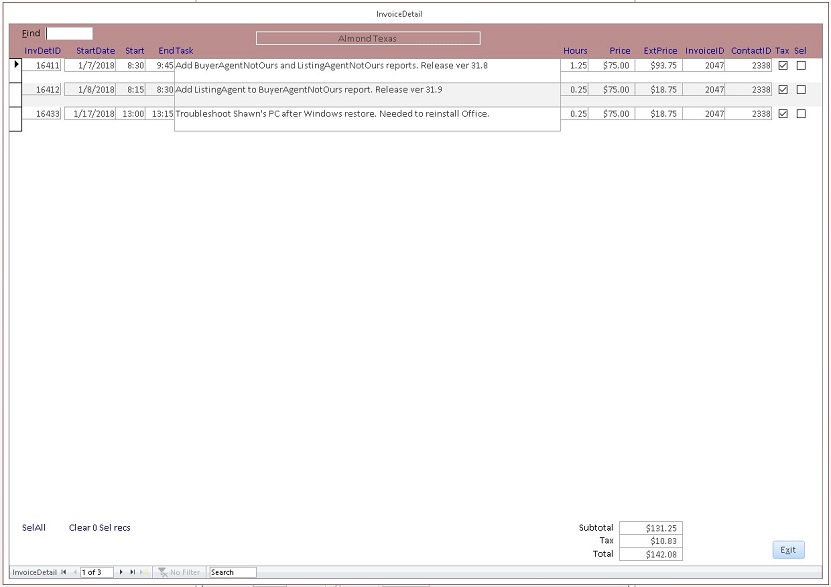 Click Details from the Invoices form to edit the invoice. Double click the date field to
enter today's date. The numeric + or - keys add or subtract a day. Double click a non-blank
date to clear it. Enter times to the nearest 15 minute interval like 15:45 or 5p
Check Tax if the good or service is taxable. For non-profit customers, you can add the contact
to the Tax group to turn off the Tax checkbox by default.
To search all invoice details, select InvoiceDetail on the Setup form Table combo and click Edit.
The company name appears at the top of the inovice.
Click Details from the Invoices form to edit the invoice. Double click the date field to
enter today's date. The numeric + or - keys add or subtract a day. Double click a non-blank
date to clear it. Enter times to the nearest 15 minute interval like 15:45 or 5p
Check Tax if the good or service is taxable. For non-profit customers, you can add the contact
to the Tax group to turn off the Tax checkbox by default.
To search all invoice details, select InvoiceDetail on the Setup form Table combo and click Edit.
The company name appears at the top of the inovice.
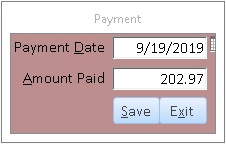
|