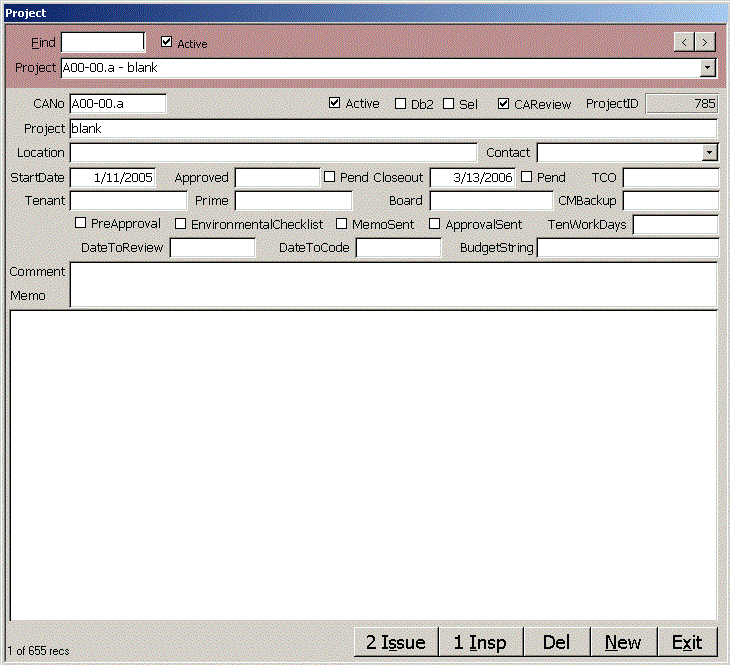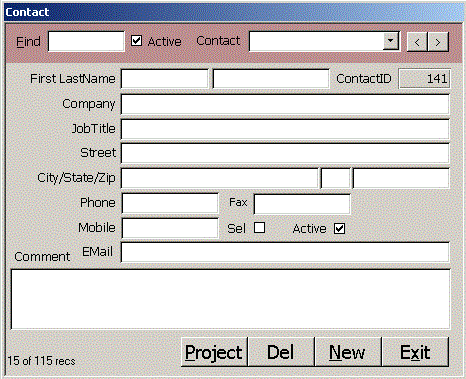
Find in | ContactID | FirstName | LastName | Company | JobTitle | Street | City | State | Zip | Phone | Fax | Mobile | EMail | Comment |. Use the pipe symbol (vertical | bar) to separate multiple fields or mark the start or end of a field and reduce false hits. The record counter in the lower left of the form shows how many records you have found. Click the Find box to clear it and find all records again. The Contact combo lets you pick a specific contact. You can use the < Prev and > Next buttons in the upper right corner of the form, or use the PageDown and PageUp keys to navigate through the recordset. You can't change ContactID, the auto number primary key, so it is grayed out. Phone has an input mask to show the phone number correctly and consistently.