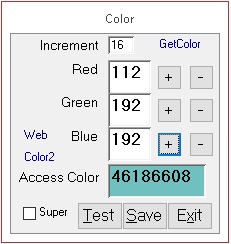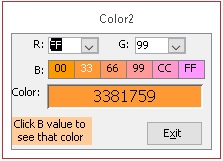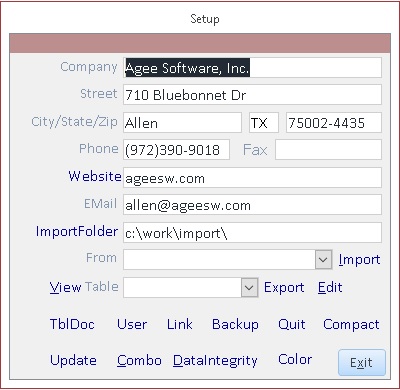
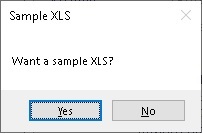
You can import contacts from Excel. Select the XLS file in the ImportFolder and click Import. The records you import will have Sel checked so you can Find for |SEL| and edit them or create a report. If you click Import without selecting a filename, you will be offered a sample XLS.
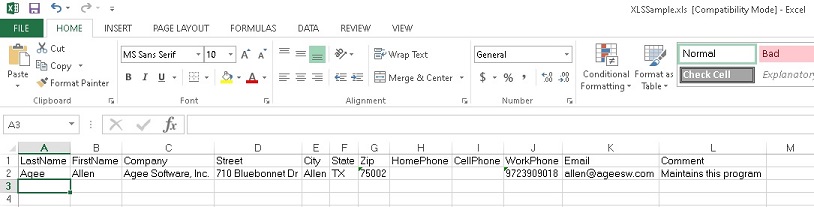
If you answer yes to the want a sample question, the system will create XLSSample.xls in your import folder.
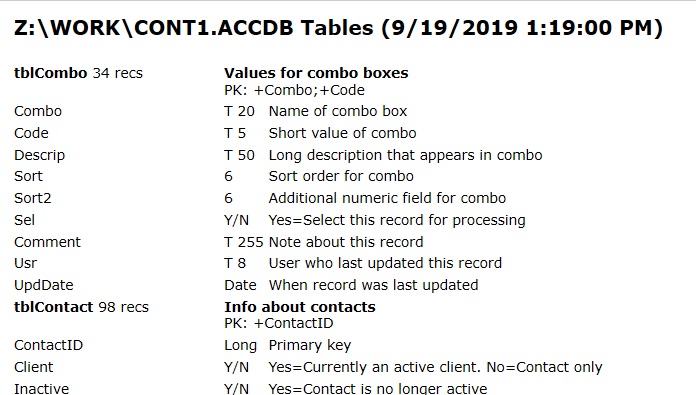
Click TblDoc to create an HTML data dictionary of the system. The field descriptions appear on status bar text.
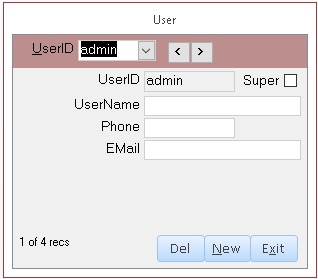
The User form lets a Super user add or edit users.
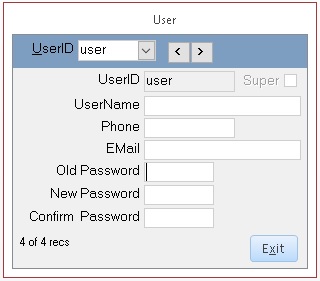
Normal users are limited in the data they can edit on themselves. They will see ChgPW instead of the Del button where they can change their password. No user can change their Super user status or delete their own record.
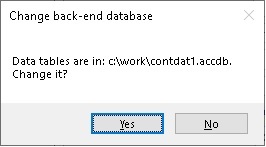
Click Link to change where the data tables are located. If you see the box asking where the data tables are upon opening the database, you may have a network error and should call for support to avoid storing your work in the wrong location. The Link feature lets you set up another database for archived records, training, different divisions of a large company or for a read-only copy that can be used when you are off the local network. You must keep a copy of the old data tables in the old location until after you have logged on and changed this location using Link.

Backup quickly saves a copy of the data tables to another location such as a flash drive. All users must be out of the database to restore the backup.
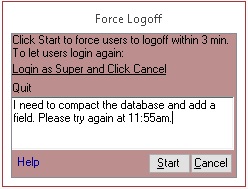
Quit lets a super user force all users out of the database within 3 minutes. This is useful when you need exclusive access of the database to restore from backup, compact data tables or change the data table structure. Click Quit and enter a message to the users. All forms will turn red and you'll be logged out of the system.
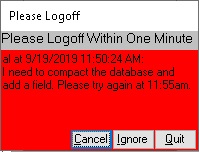
Within a minute of issuing the Quit command, users will see the message you entered and in another minute, they will be forced out of the system. Super users can log in and have options to cancel the quit or ignore it temporarily. Normal users can't log in until the Quit is cancelled.
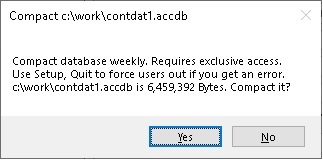
Compact copies records that haven't been deleted to another database, rebuilds indexes and replaces the old data tables with the new database. This makes the database smaller and more reliable. You should normally compact the data after making a lot of changes or deleting a lot of records. Weekly is fine for most users, but some should be compacted daily and some only require monthly compacting. The super user must be the only user in the database while it is being compacted. Use the Quit function on the Setup form to force other users out of the database.

Click Combo to edit values that will appear in combo boxes. This saves you from having a separate lookup table and form for each combo. Select the Combo in the combo at the top of the form to edit the values. If you add new values to a combo, numeric Code values will be incremented. Some combos store the Code and other store the Descrip. Use the raw Table View below to determine which value a field stores. Some combos use the Sort or Comment field for special purposes. Sort can be a decimal value so you can insert 2.4 between sorts 2 and 3. Some combos show a link at the bottom to see the records that contain that combo value. On some forms, when you click Edit or the Combo label, it will open the combo form, select the appropriate combo and place you on the record to edit. Contact the developer if you are not sure if it is safe to change or delete a combo value.
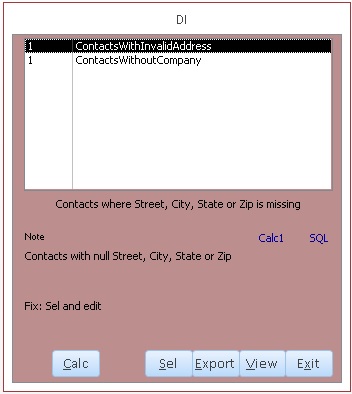
The Data Integrity form helps you keep your data complete and accurate without slowing data entry because
the data wasn't currently available. In this example, we have a select query qDIContactsWithInvalidAddress.
It is easy to create several of these queries in an hour, so any time you encounter a data entry problem,
we can create a DI query to avoid it in the future.
There is normally a Note describing the problem and a Fix line telling exactly how to fix the problem.
Click Calc1 to count the records found by this query or Calc to count records found for each data integrity query.
Click the blue SQL link to see the actual SQL of the query. In this case, the SQL is:
SELECT * FROM tblContact WHERE [street]+[City]+[State]+[Zip] Is Null.
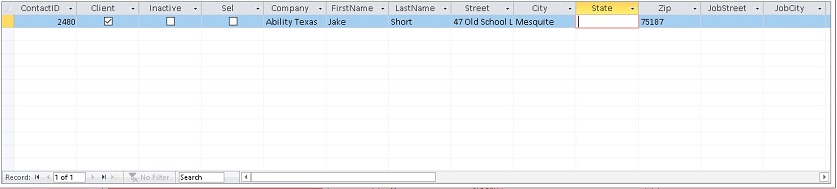
Click View to see the records found in a read-only format.
Click Sel to Select the records found in the Contact table and open the Contact form with only the problem records selected.
Click Export to export the records found to Excel, CSV, Text, etc.
If it is possible to fix a problem using an SQL Update query, we can create a query qFix query.
A Fix button is then visible and the user simply clicks Fix and confirms that they want to run
the query to fix the problem.
If all queries show 0 records, there are no problems with your data.