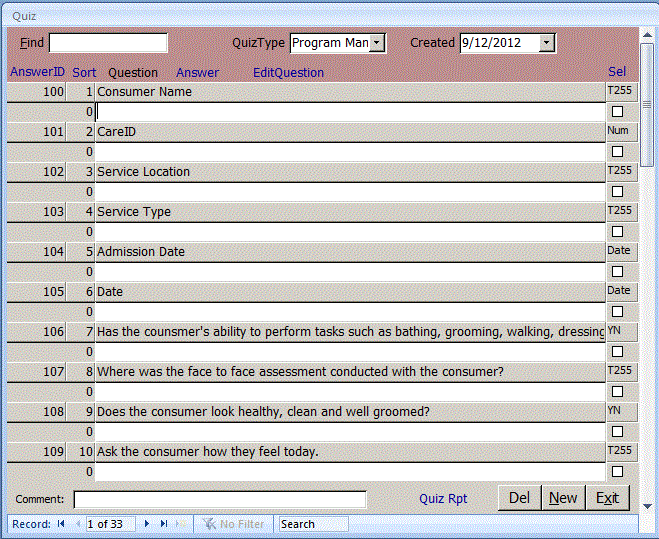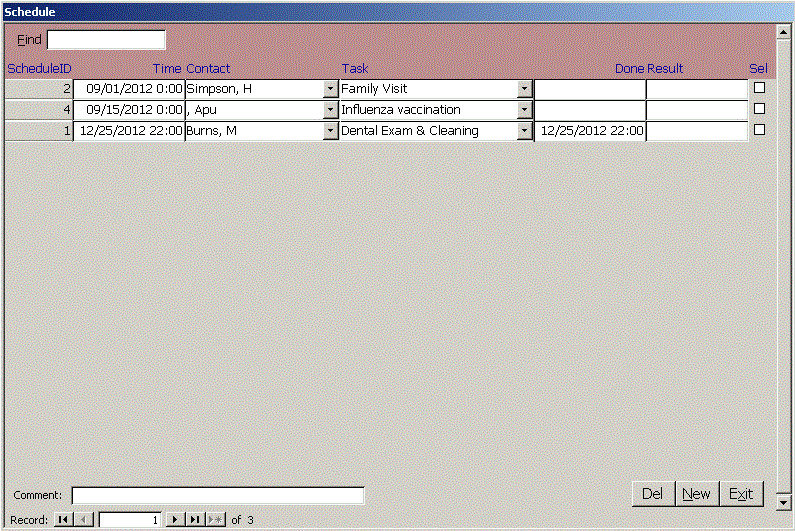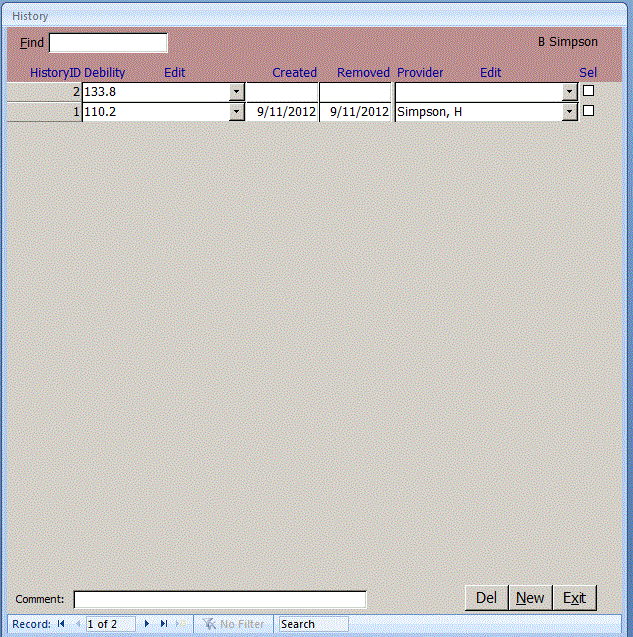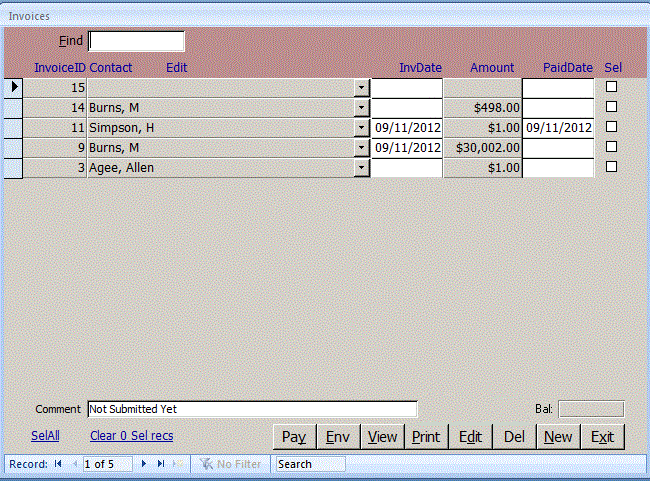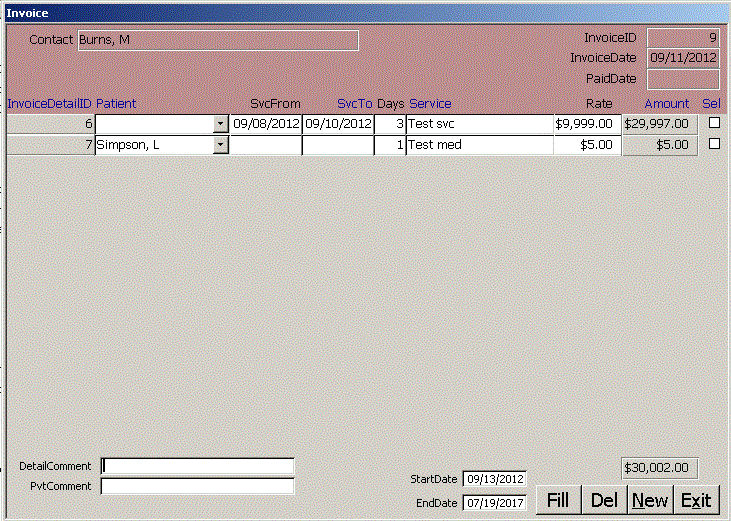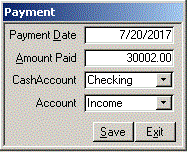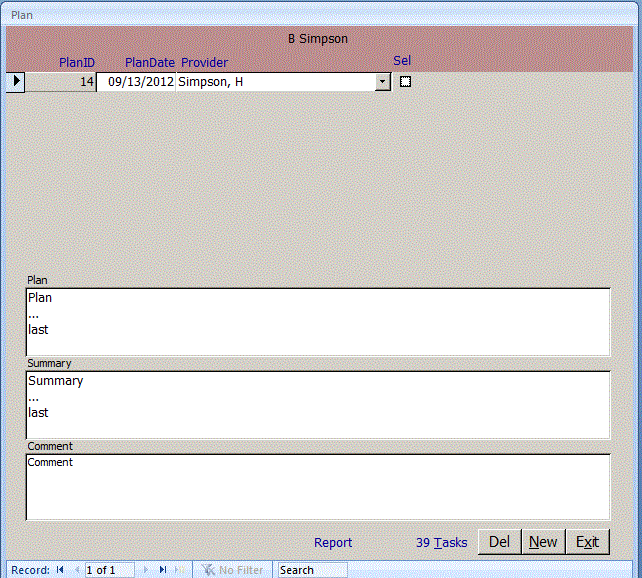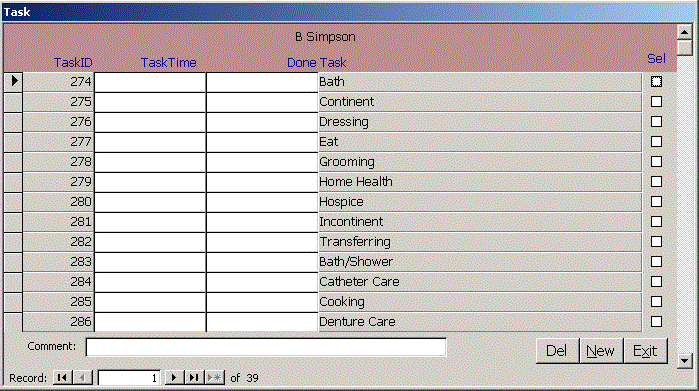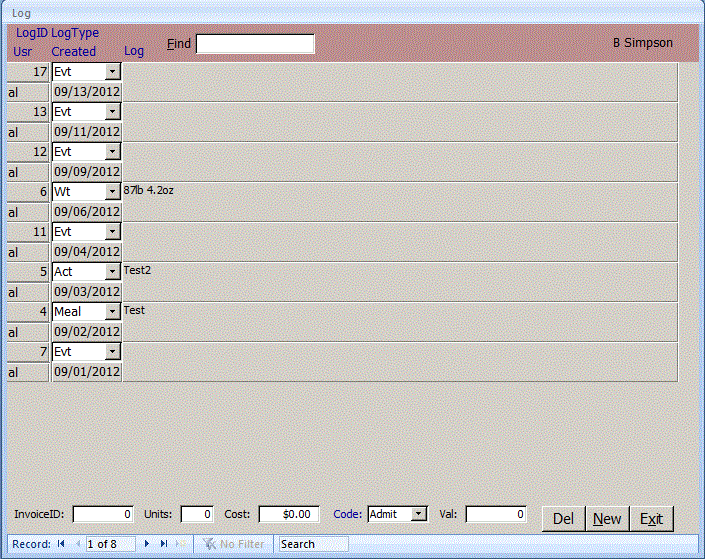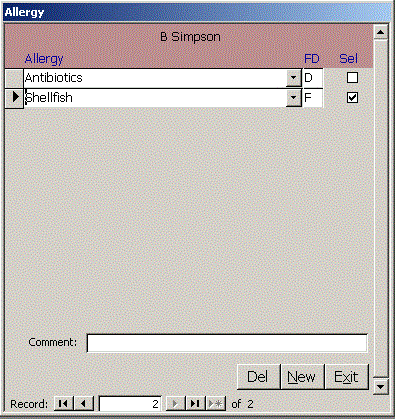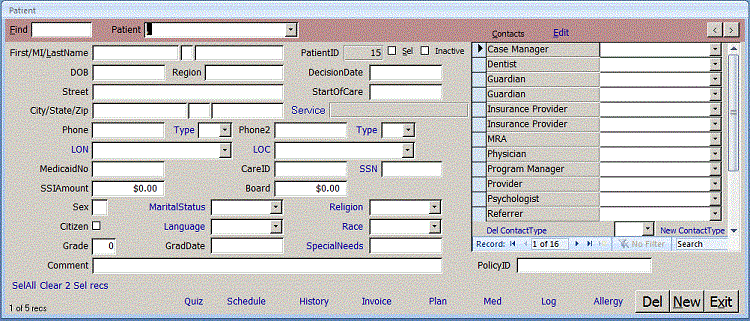
Use the colored area at the top of the Patient form to find records. Find locates a string in: | PatientID | LastName | FirstName | DOB | SEL | Comment |. Find for |SEL| shows all records where Sel is checked. Records that meet the Find filter criteria appear in the Patient combo. You can use PgDn to move to the next record or PgUp to move to the previous record. Enter the demographic data for the patient. Blue links beside combo boxes open the Combo form to that record so you can edit it or add a new record. Click Service to open the Service form and add services for the patient. As you tab through the fields, the status bar above the Start button shows what is expected in each field. Select a Level of Need LON and a Level of Consciousness LOC. Put a comment in the Combo table records to define these levels. Click SpecialNeeds to open the Task form to add tasks for the 8576 forms. Select Contacts for the Patient on the right side of the form. Click the blue Edit link at the top of the form if you need to add a new Contact. Click New Contact Type to add another Contact record for this patient. Click Del Contact Type to delete that ContactType from the patient. Add new Contact Types to the system on the Combo form. If you put an exclamation point ! in the Comment field, it will be highlighted pink. Click the blue link at the bottom of the page to open the following forms: