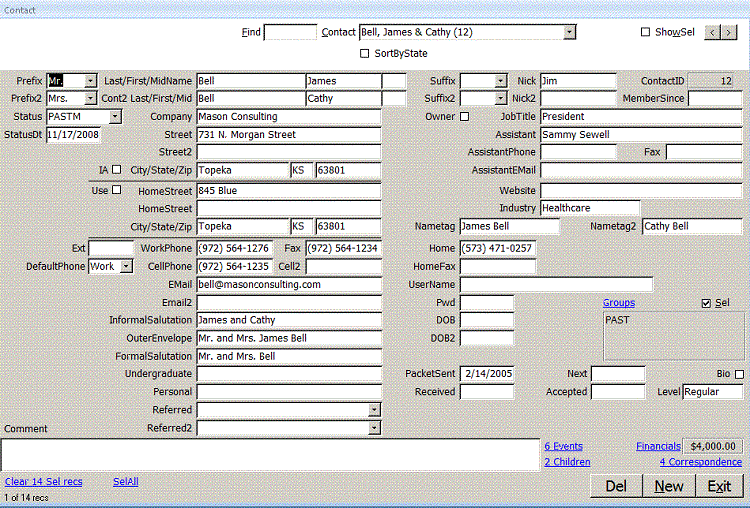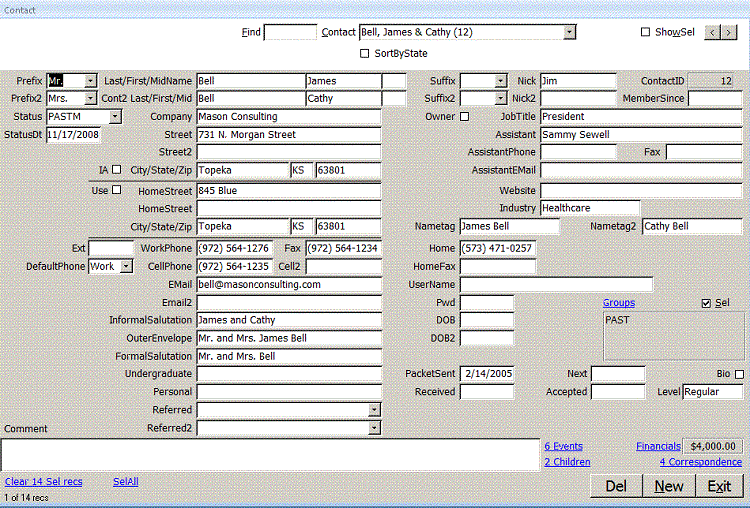The Find box searches for strings in | ContactID | LastName | FirstName | FirstName2 | Street | City | State | Zip |
Company | Phone | HomePhone | CellPhone | Email | Comment | Comment | HomeStreet | HomeCity | HomeState ~ HomeZip |.
Use the pipe symbol (vertical | bar) to separate multiple fields or mark the start
or end of a field and reduce false hits. Check ShowSel to find records where the Sel checkbox is checked.
Check SortByState to sort by State instead of LastName.
The record counter in the lower left of the form shows how many records you have found. Click the Find box
to clear it and find all records again. The Contact combo lets you pick a specific contact, you can use
the < Prev and > Next buttons in the upper right corner of the form, or use the PageDown and PageUp keys to
navigate through the recordset.
To add the contact to groups, click the blue Groups link. Check or uncheck the boxes beside each group.
To Edit Events the contact has attended, click the blue Events link.
Click Child to edit the contact's children.
Click Financials to edit the contact's donations.
Click Correspondence to edit the documents you have sent or received from the contact.
SelAll sets the Sel checkbox in all records in the found recordset to true. Clear x SelRecs sets them
to false. These features are additive so you could find for Dallas, SelAll, find for Fort Worth, SelAll
and repeat the process Arlington, Garland, Irving, Plano, Carrollton, Denton, Frisco, Grand Prairie,
McKinney, Mesquite and Richardson to find the larger cities in the DFW metroplex. Clear x Sel recs
clears all records in the table. By entering keywords in the Comment field, you can quickly select
marketing groups for your business.
You can use the complex selections to create reports, export data, delete or edit records.
Close
|