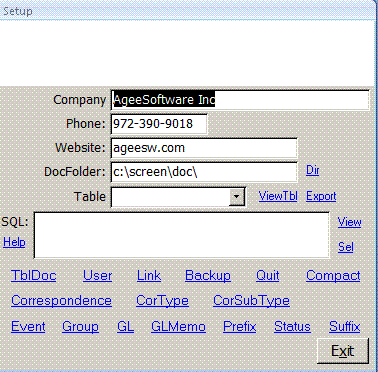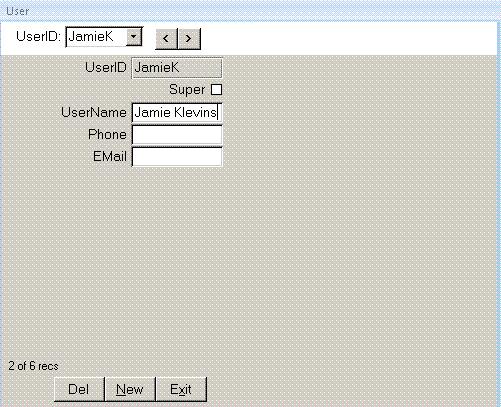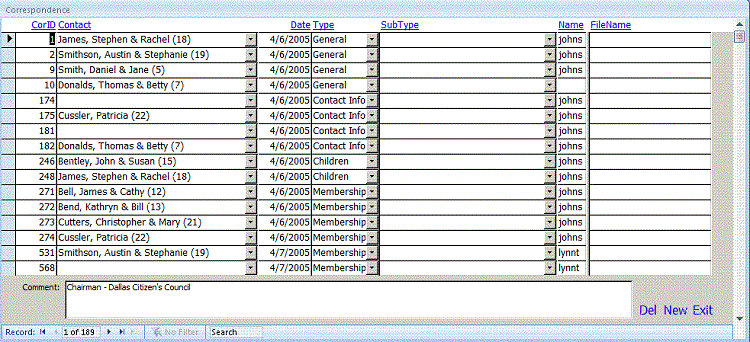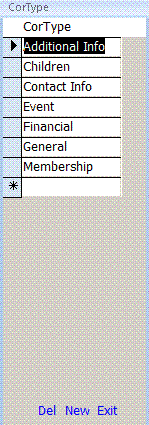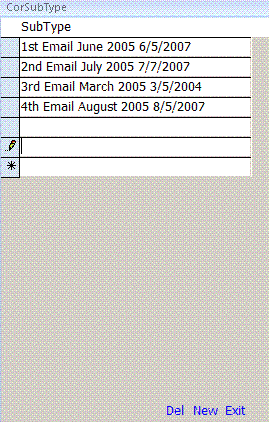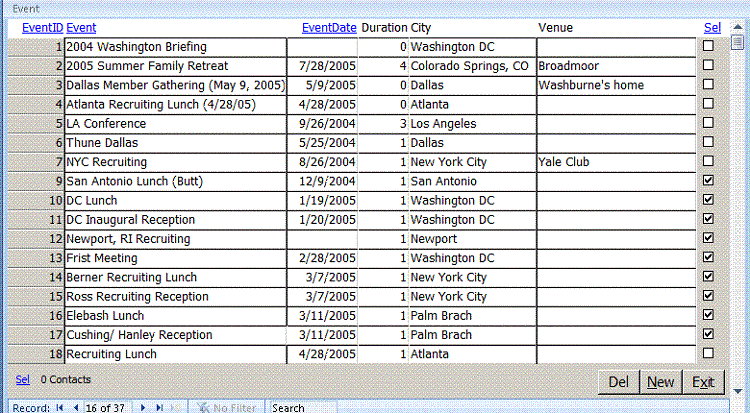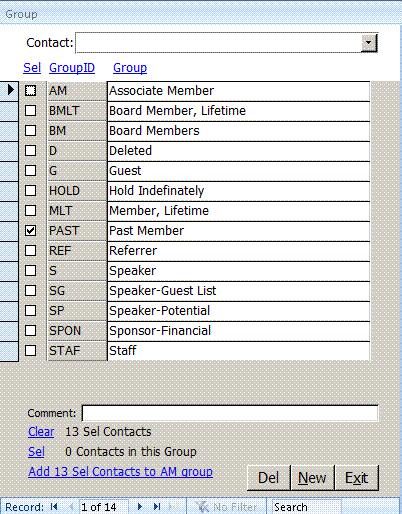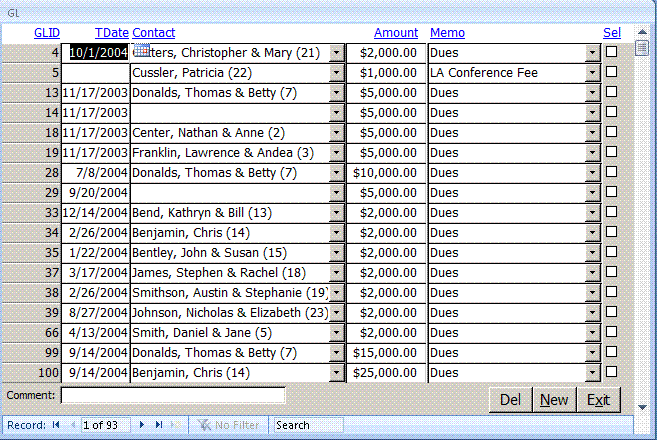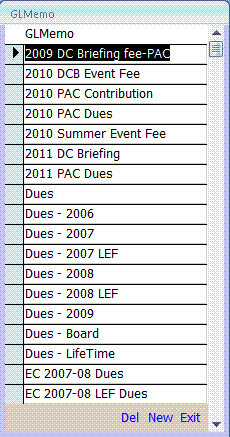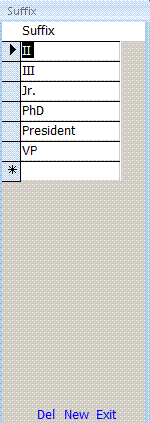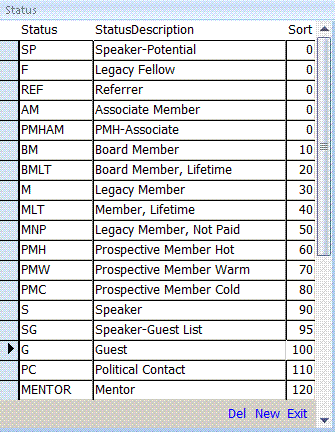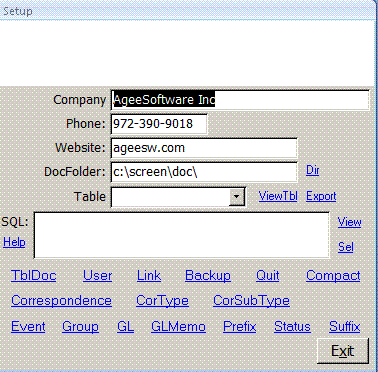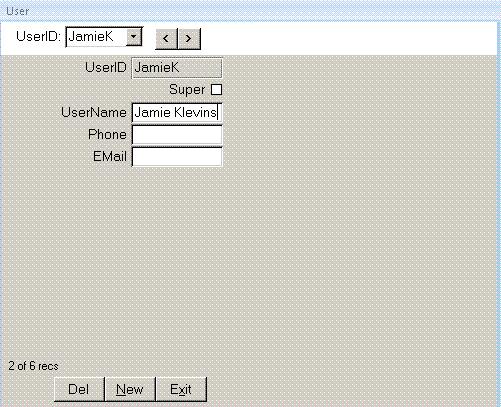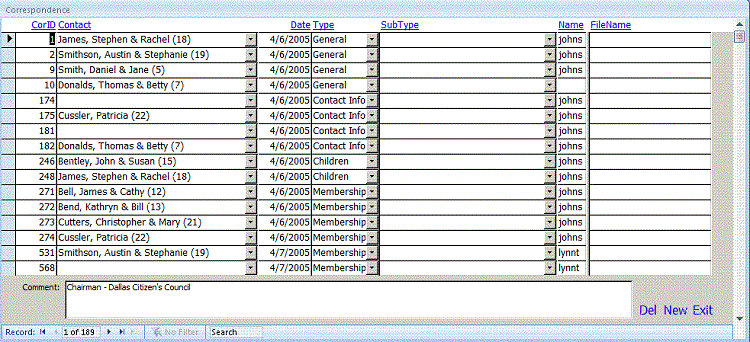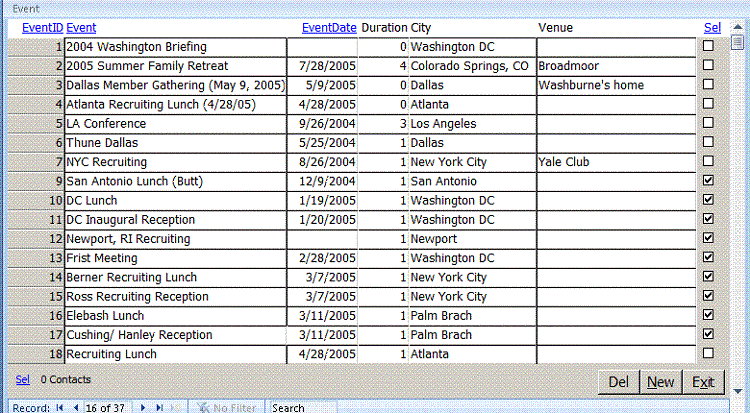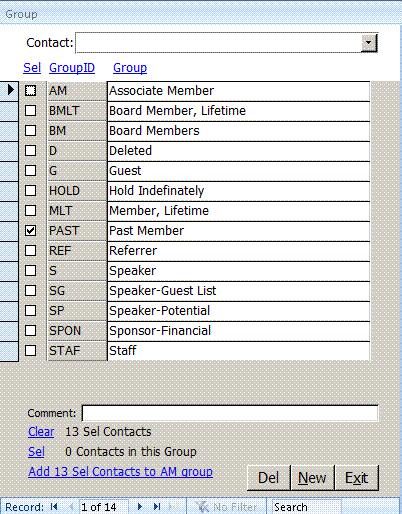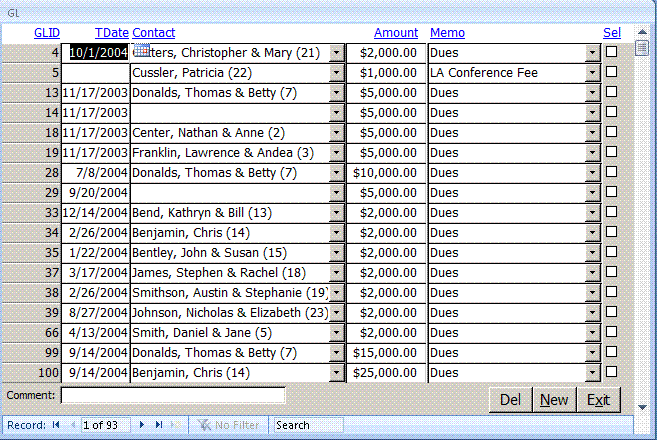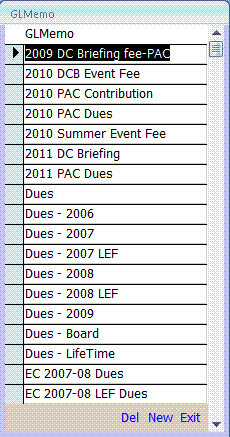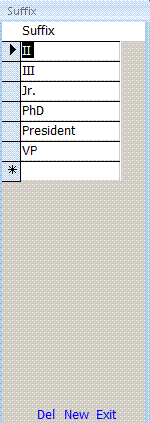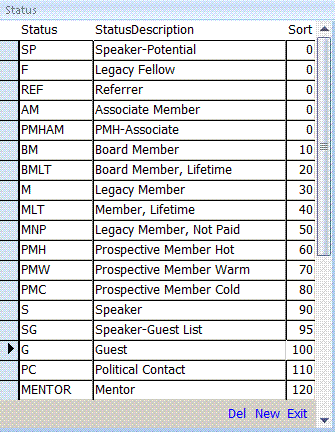Click Setup on the Main menu to see the Setup form.
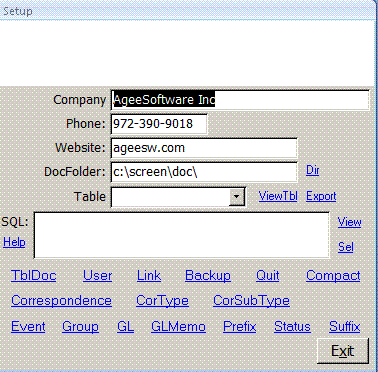 Enter your company contact info and ImportFolder. You can click on any blue links on the form.
Hover over them to see what they do. Website browses to your website. ImportFolder opens your
import folder so you can drag files into it.
To view any raw table in the system, select it in the Table combo and click View or to export
it to CSV, DBF (dBase, FoxPro, Clipper), HTM (for web browsers), MDB (Access), RTF (Word or
WordPad), SNP (free Access reader from Microsoft), TXT or XLS (Excel) formats.
While viewing a table, you can drag the column headers into the order you want, highlight
several columns together and right click, sort A-Z or Z-A. When you are done viewing,
answer NO when asked if you want to save the table layout.
Click TblDoc to create a data dictionary defining all fields in the database application.
This HTML file is opened in the user's browser.
Enter your company contact info and ImportFolder. You can click on any blue links on the form.
Hover over them to see what they do. Website browses to your website. ImportFolder opens your
import folder so you can drag files into it.
To view any raw table in the system, select it in the Table combo and click View or to export
it to CSV, DBF (dBase, FoxPro, Clipper), HTM (for web browsers), MDB (Access), RTF (Word or
WordPad), SNP (free Access reader from Microsoft), TXT or XLS (Excel) formats.
While viewing a table, you can drag the column headers into the order you want, highlight
several columns together and right click, sort A-Z or Z-A. When you are done viewing,
answer NO when asked if you want to save the table layout.
Click TblDoc to create a data dictionary defining all fields in the database application.
This HTML file is opened in the user's browser.
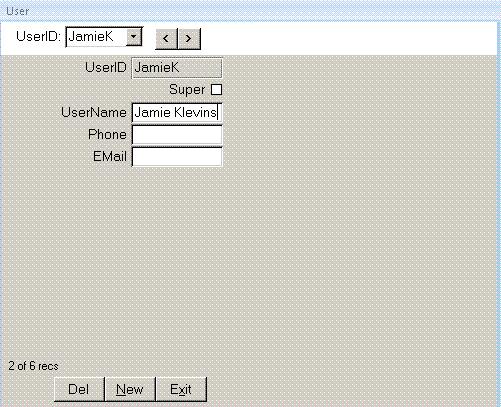 The User form lets the Super user add or edit users.
More info on setting up users
Click Link to change where the data tables are located. If you see the box asking where the data tables
are upon opening the database, you may have a network error and should call for support to avoid
storing your work in the wrong location.
Backup quickly saves a copy of the data tables to another location such as a flash drive.
Click Quit to force users out of the database for maintenance.
Compact rebuilds the indexes, repairs and reduces the size of the tables database. This requires
exclusive access to the database, so it is best done after work. You can use the Quit function if
people are widely distributed. If you change lots of data, you will
notice improved performance if you compact weekly.
The User form lets the Super user add or edit users.
More info on setting up users
Click Link to change where the data tables are located. If you see the box asking where the data tables
are upon opening the database, you may have a network error and should call for support to avoid
storing your work in the wrong location.
Backup quickly saves a copy of the data tables to another location such as a flash drive.
Click Quit to force users out of the database for maintenance.
Compact rebuilds the indexes, repairs and reduces the size of the tables database. This requires
exclusive access to the database, so it is best done after work. You can use the Quit function if
people are widely distributed. If you change lots of data, you will
notice improved performance if you compact weekly.
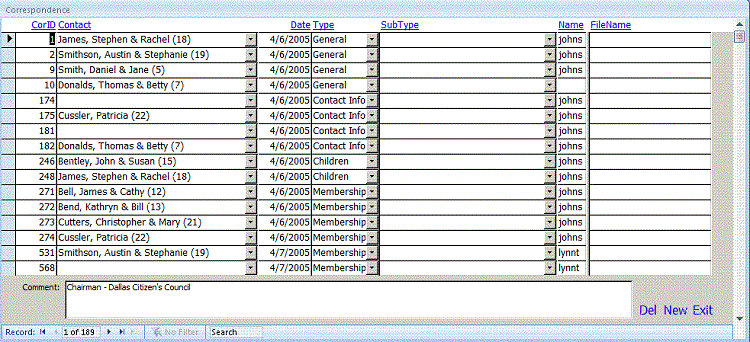 The Correspondence form lets you track communication with donors. Click the links at the top of the form
to sort by that field. Copy the correspondence document into the DocFolder you set on the Setup form.
Type the document name in Filename. It will appear as a blue link that you can click to open the document.
Correspondence Type and SubType forms fill combos on the Correspondence form to help describe documents.
The Correspondence form lets you track communication with donors. Click the links at the top of the form
to sort by that field. Copy the correspondence document into the DocFolder you set on the Setup form.
Type the document name in Filename. It will appear as a blue link that you can click to open the document.
Correspondence Type and SubType forms fill combos on the Correspondence form to help describe documents.
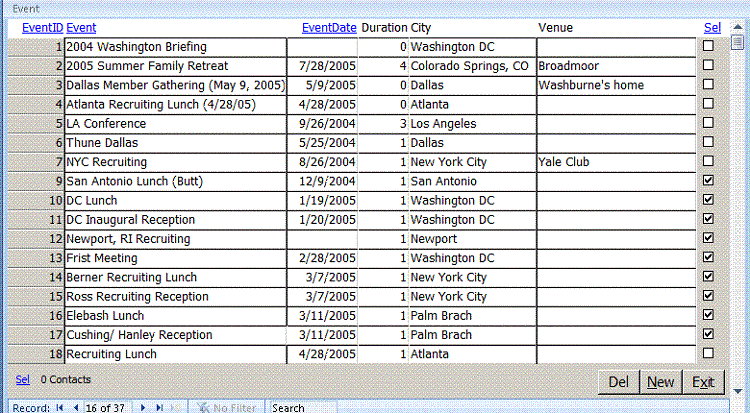 Click Event to edit fundraising events. You can sort by the blue highlighted fields.
Click Event to edit fundraising events. You can sort by the blue highlighted fields.
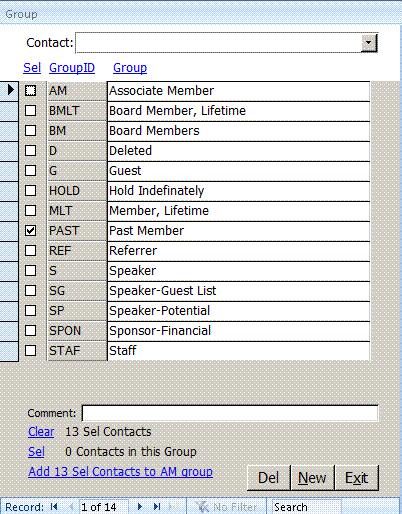 Click Group to edit groups. You can save sets of selected records into the group and later use the
Group to Sel those records again for printing nametags, mailing labels or other reports.
Click Group to edit groups. You can save sets of selected records into the group and later use the
Group to Sel those records again for printing nametags, mailing labels or other reports.
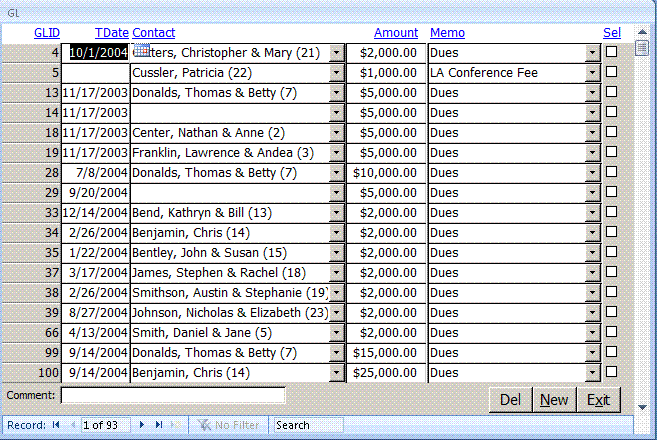 The GL form lets you track donations by contact. You can sort on any of the blue links at the top of the form.
The GL form lets you track donations by contact. You can sort on any of the blue links at the top of the form.
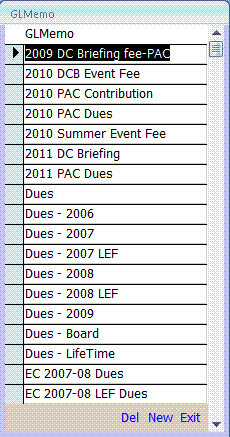 The GLMemo form lets you edit the values in the Memo combo on the GL form.
The GLMemo form lets you edit the values in the Memo combo on the GL form.
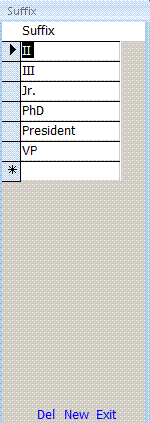 The Prefix and Suffix forms let you edit values in the Prefix and Suffix combo boxes that appear on the Contact form.
The Prefix and Suffix forms let you edit values in the Prefix and Suffix combo boxes that appear on the Contact form.
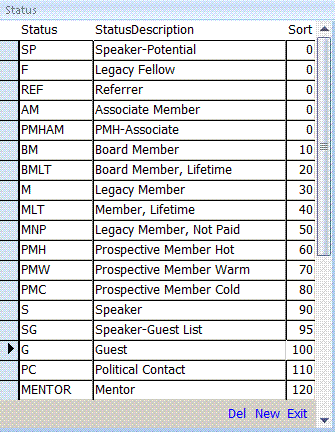 The Status form lets you edit values in the Status combo box that appears on the Contact form.
The Status form lets you edit values in the Status combo box that appears on the Contact form.
|