Click Report on the Main menu to open the Report form. Select the report, select parameters for the
report and click View to view the report on your screen, Print to print to the default printer or
Export to convert the report's recordsource to CSV, DBF, HTM, MSAccess MDB, Microsoft Word RTF,
Access SNP, TXT or Excel XLS. To export to PDF, install Primo PDF from http://filehippo.com,
Adobe Acrobat or another PDF driver. View the report, then File, Print and send the report to the
PDF printer.
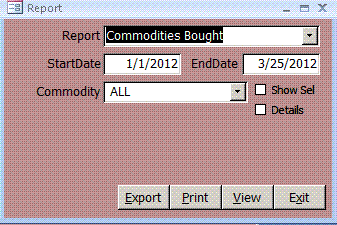
|
The Commodities Bought report shows scrap metal commodites bought within a date range.
The report is grouped by ferrous and non-ferrous metals and sorted by commodity. Check Details to
see the seller, InvoiceID, date, weight and price. Check Show Sel to see only commodities where
Sel is checked on the Commodity form. To see a single commodity, select it from the Commodity combo.
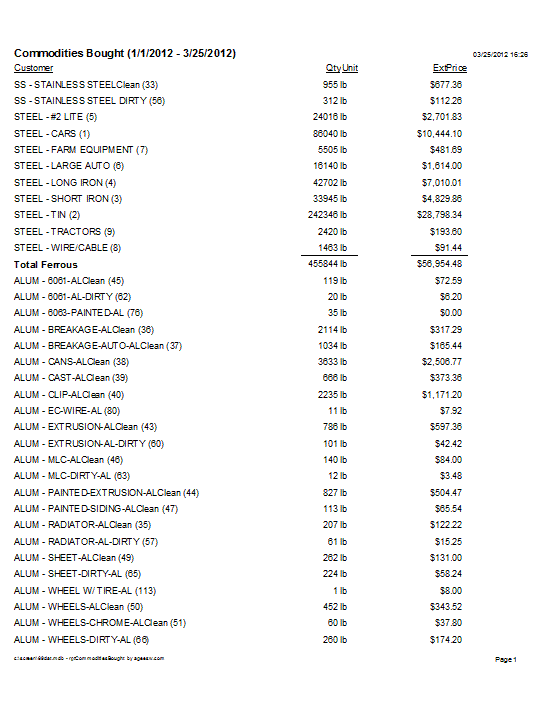 The Commodity report shows Type of metal, Commidity, Clean or Dirty, Unit (lbs), Price Factor,
Import Code (used for importing from another name), Code (used for reporting to state),
three prices and the Sell Price.
The Commodity report shows Type of metal, Commidity, Clean or Dirty, Unit (lbs), Price Factor,
Import Code (used for importing from another name), Code (used for reporting to state),
three prices and the Sell Price.
 The Contact report lists Contact ID, Last and First Name, Street, City, State, Zip, WorkPhone,
CellPhone, Seller Level, Volume sold within the date range and the Inactive checkbox.
Report has inactive check box which allows user to show if contact is active or not. Check
Show Sel to see only records where Sel is checked on the Contact form.
The Contact report lists Contact ID, Last and First Name, Street, City, State, Zip, WorkPhone,
CellPhone, Seller Level, Volume sold within the date range and the Inactive checkbox.
Report has inactive check box which allows user to show if contact is active or not. Check
Show Sel to see only records where Sel is checked on the Contact form.
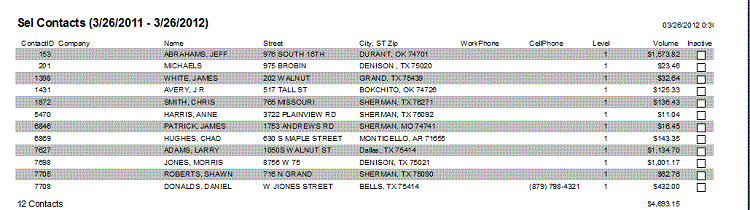 The Dumpster report shows DumpsterID, DumpsterNo, Contact, Street, City, Location of dumpster,
Size of dumpster and Phone numbers of contact, Volume within the date range, Description, estimated
Weeks to Fill, Freight, Tender and Terms. Check Show Sel to see only records where Sel is checked
on the Dumpster form.
The Dumpster report shows DumpsterID, DumpsterNo, Contact, Street, City, Location of dumpster,
Size of dumpster and Phone numbers of contact, Volume within the date range, Description, estimated
Weeks to Fill, Freight, Tender and Terms. Check Show Sel to see only records where Sel is checked
on the Dumpster form.
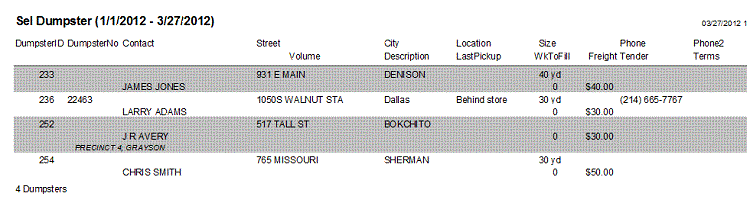 The End of Day report helps account for cash spent during the day from each cash drawer. Click
View to set the parameters on the EOD form. You can Find an existing record by EODID, date, drawer or
expense description. At the end of each day, click New to add a record for each drawer. Enter the cash
count at the beginning of the day, cash drawn into the drawer from the bank, expenses paid out of
the drawer other than for buying metals and cash count at the end of the day. The Desc field is to
describe expenses. Cmt is a general comment about the day or to explain shortage or overage. Click
the blue Tool link to open the Count tool. It lets you enter the number of each denomination of
bill and coin in the drawer and print a report. The End of Day report is a hard copy of the data
on the EOD form.
The End of Day report helps account for cash spent during the day from each cash drawer. Click
View to set the parameters on the EOD form. You can Find an existing record by EODID, date, drawer or
expense description. At the end of each day, click New to add a record for each drawer. Enter the cash
count at the beginning of the day, cash drawn into the drawer from the bank, expenses paid out of
the drawer other than for buying metals and cash count at the end of the day. The Desc field is to
describe expenses. Cmt is a general comment about the day or to explain shortage or overage. Click
the blue Tool link to open the Count tool. It lets you enter the number of each denomination of
bill and coin in the drawer and print a report. The End of Day report is a hard copy of the data
on the EOD form.
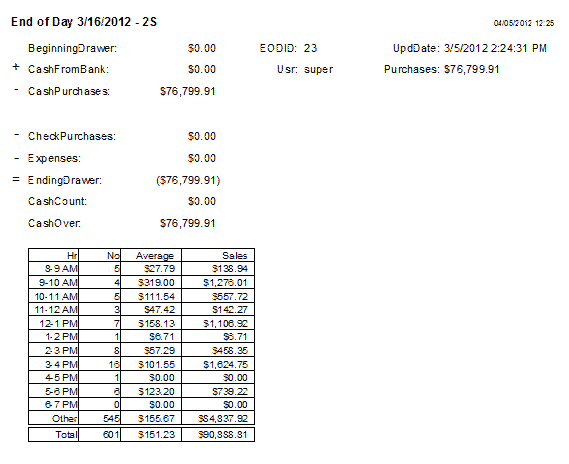 The Invoices report summarizes invoices within a date range. Check Show Sel to see only records where
Sel is checked on the Invoices form. Check Details to see detail lines too. Check Alt MDB to see
invoices in the database from the Alternate site. Select a contact in the Contact combo to see
only invoices from that contact. The report shows a checkbox for invoices at the alternate site,
InvoiceID, InvoiceDate, Invoice Amount, Paid Date, Company, Contact Last and First Name, Drawer, Tender,
ContactID and Level.
The Price Sheet shows prices for commodities grouped by type. Check Show Sel to see only records
where Sel is checked on the Commodity form. The price sheet shows only the level you select.
The Invoices report summarizes invoices within a date range. Check Show Sel to see only records where
Sel is checked on the Invoices form. Check Details to see detail lines too. Check Alt MDB to see
invoices in the database from the Alternate site. Select a contact in the Contact combo to see
only invoices from that contact. The report shows a checkbox for invoices at the alternate site,
InvoiceID, InvoiceDate, Invoice Amount, Paid Date, Company, Contact Last and First Name, Drawer, Tender,
ContactID and Level.
The Price Sheet shows prices for commodities grouped by type. Check Show Sel to see only records
where Sel is checked on the Commodity form. The price sheet shows only the level you select.
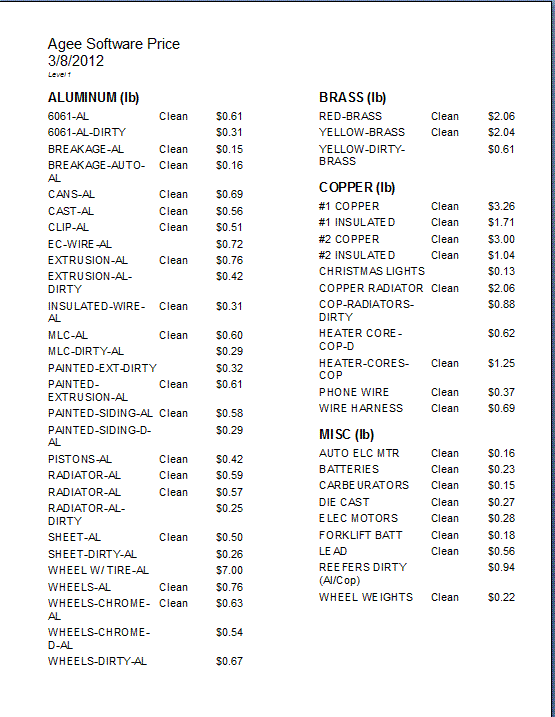 The Sale report is printed instead of the Invoice from the Invoice form. Enter BUYER in the comment form
of the Contact form to identify a contact as a buyer instead of a seller and print a Sale report
instead of an invoice. The report lets you enter estimated quantity and price before delivery
and actual quantity and price paid by the buyer.
The Sale report is printed instead of the Invoice from the Invoice form. Enter BUYER in the comment form
of the Contact form to identify a contact as a buyer instead of a seller and print a Sale report
instead of an invoice. The report lets you enter estimated quantity and price before delivery
and actual quantity and price paid by the buyer.
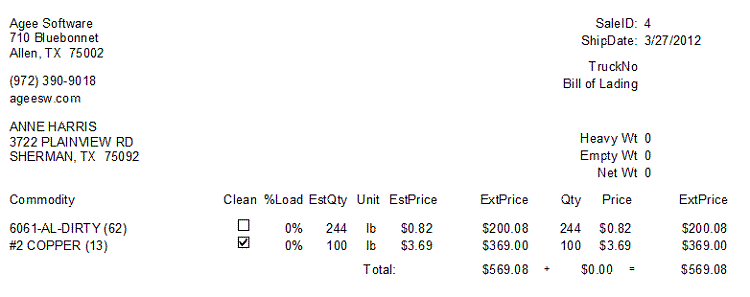 The Sales by Hour report shows the average number of transactions by hour, average amount per transaction,
and total bought in that hour over a date range.
The Sales by Hour report shows the average number of transactions by hour, average amount per transaction,
and total bought in that hour over a date range.
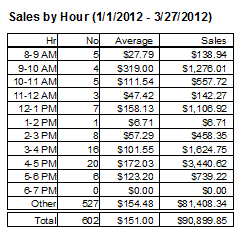 Close
Close
|
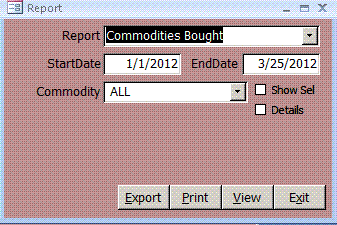
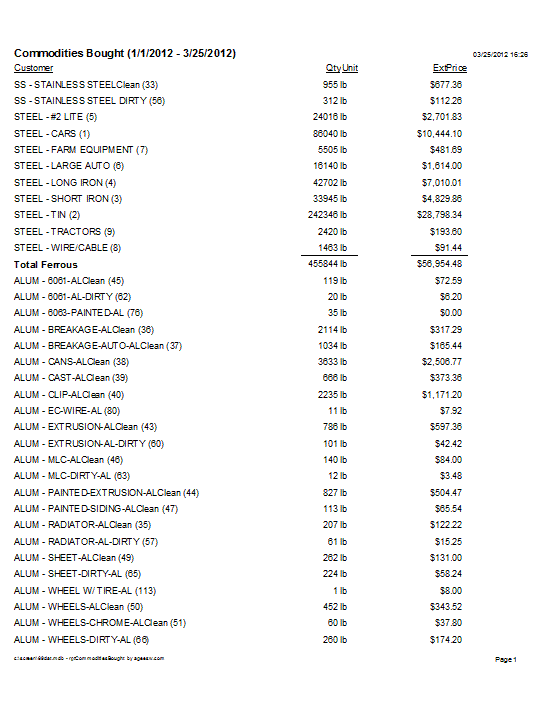

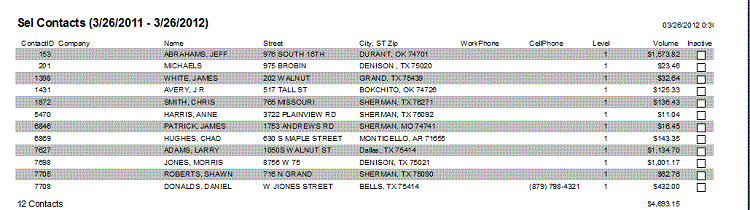
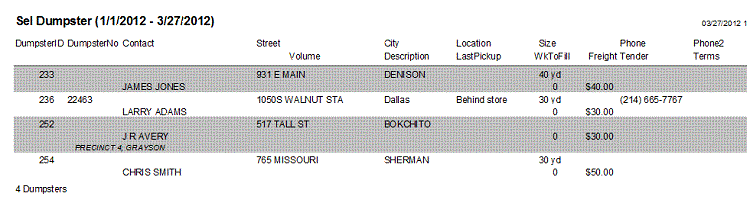
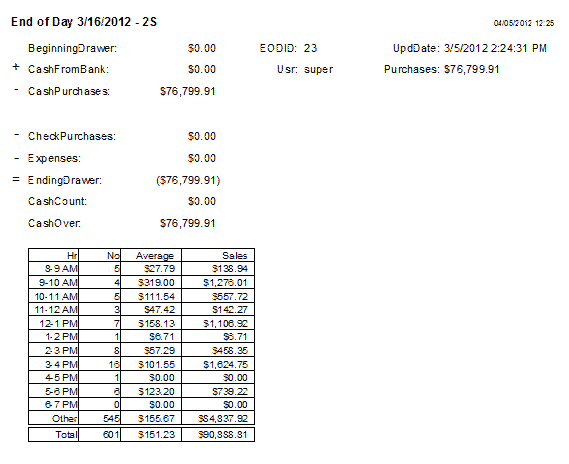
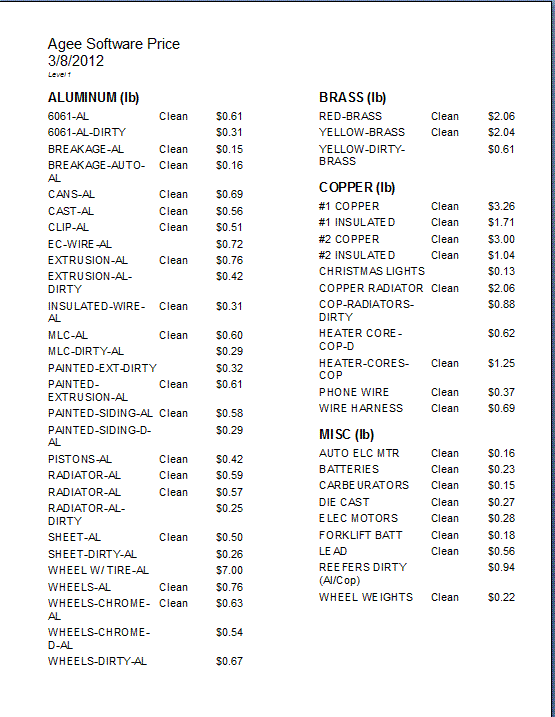
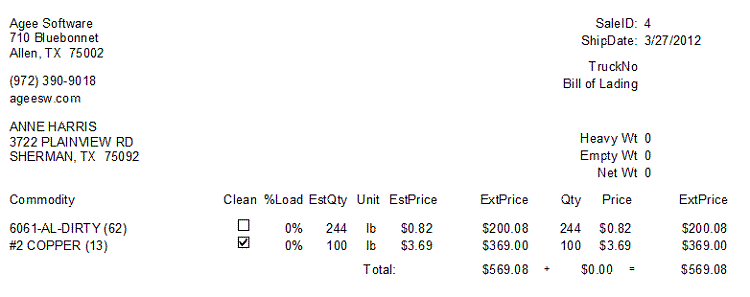
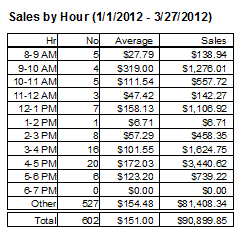 Close
Close
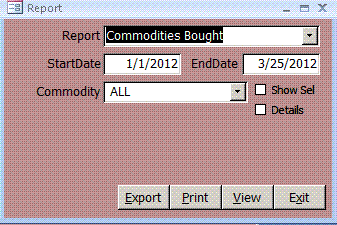
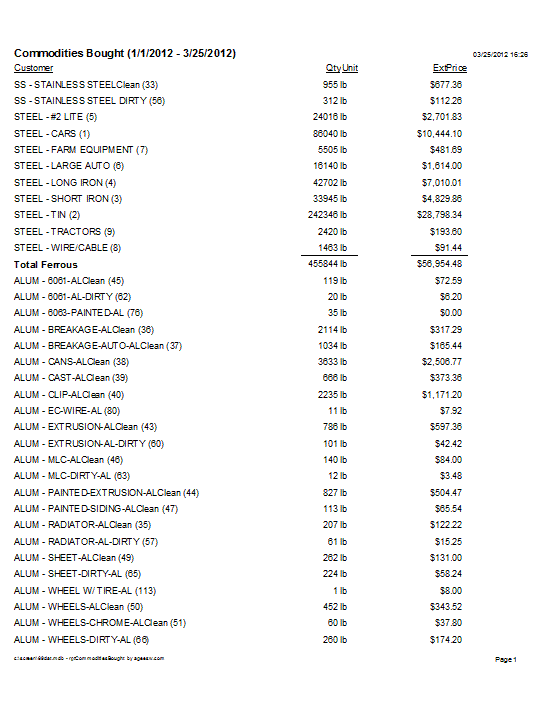

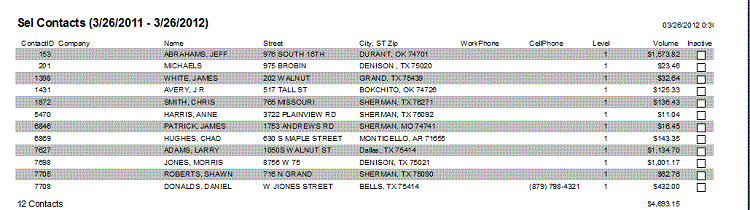
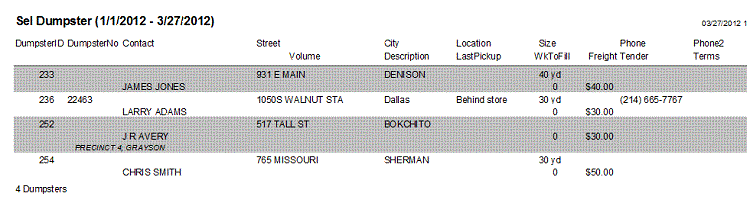
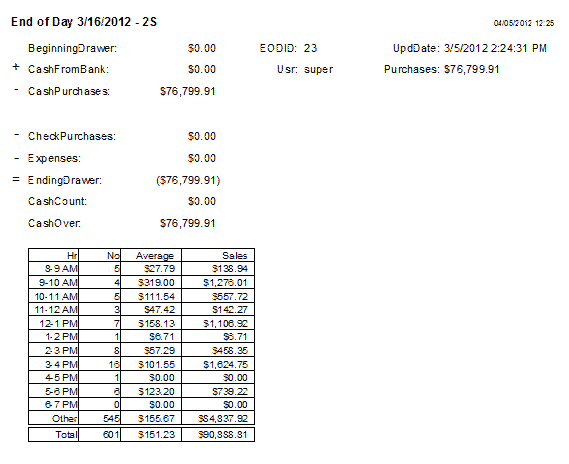
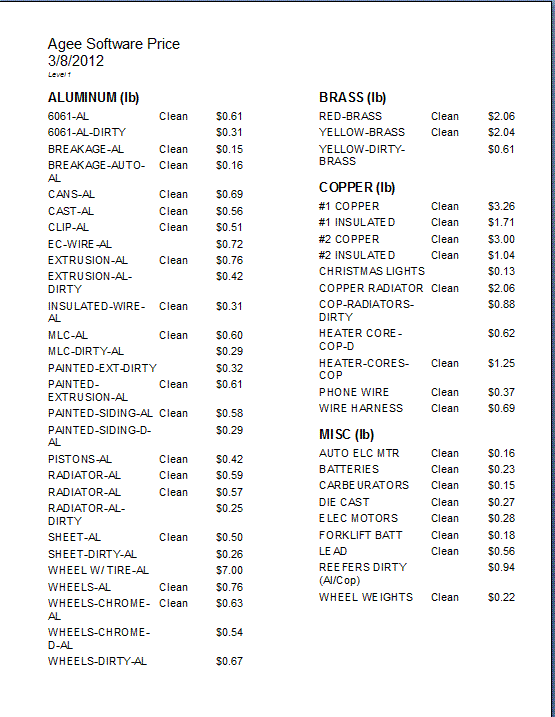
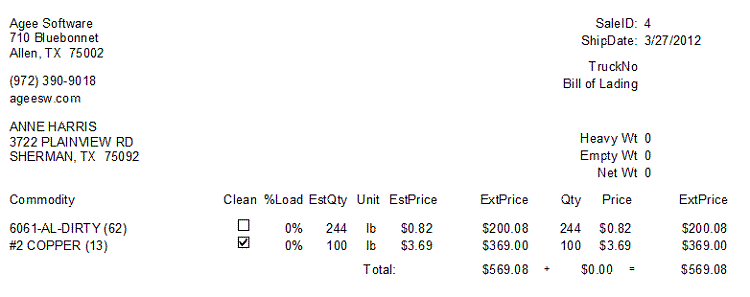
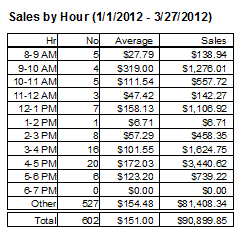 Close
Close