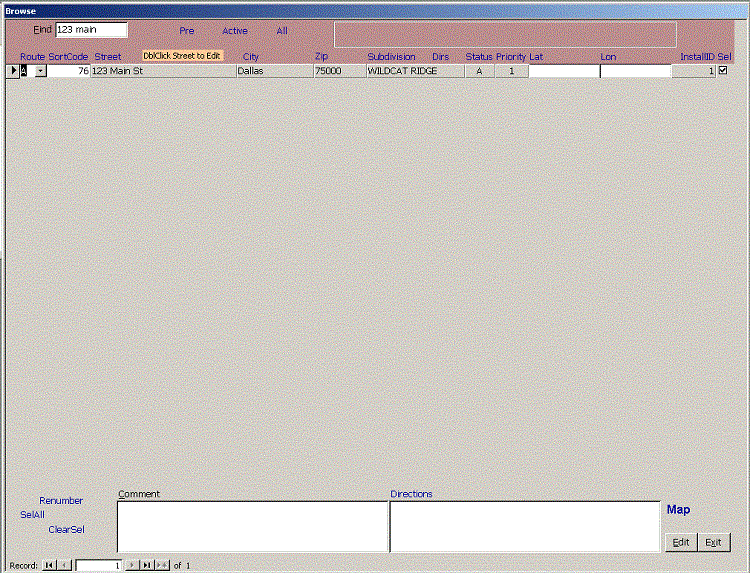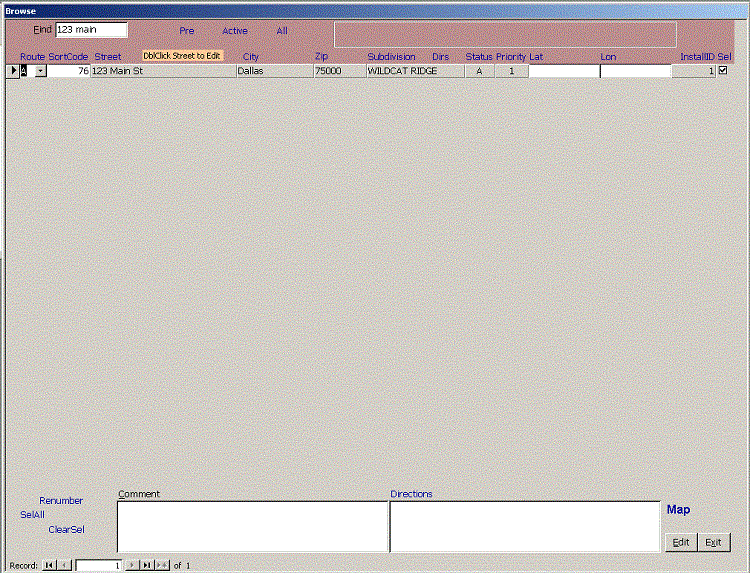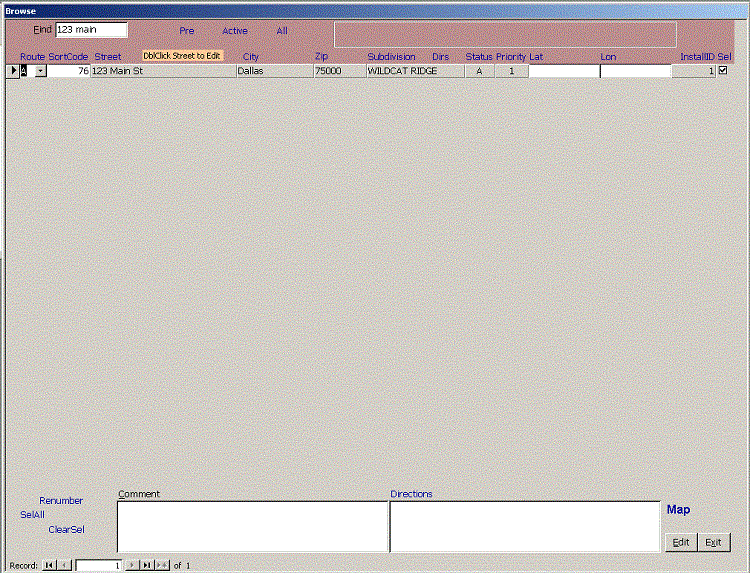 The Browse form shows multiple Install records in a continuous form layout. It shows fields that
are useful for plotting routes. To filter the list, click Pre to see preinstall records where Status = Pre
or Active to see where Status = A or A$ Active Awaiting Renewal. Click All to see all records. To further
filter records, enter a string to find in the Find box. It will show records where that string is found in
| InstallID | Route | PCity | Subdivision | PStreet | Status | Comment | or enter |Sel| in the Find box to find all recs
where Sel is checked. The Navigation Buttons in the lower left of the form shows you are on record x of
y records. Use the arrow keys or PgUp / PgDn keys to navigate through the records.
Directions to the record's subdivision appear in the box in the colored area at the top of the form.
You can edit these directions on the Setup, Combo form Comment for that Subdivision.
Click a blue column heading label to sort the list by that column. If you hover over the link for a second,
a yellow tool tip will appear that shows secondary sort criteria. Click Edit at the bottom of the form or
Double click the Street field to edit that record.
Click SelAll at the bottom of the form to select all records that appear in the filtered list. Click Clear x Sel recs
to uncheck Sel for all records in the filtered list. These features are additive, so you can SelAll where
Status=Pre and clear Sel recs where Route = A then where Route = B, etc. to see a list of preinstalls
without a route.
Click Renumber to renumber all SortCodes within each route to 1, 2, 3, etc. You can add installs and set
their SortCode to a decimal like 2.4 to sort between 2 and 3.
The blue Directions link shows Google Maps directions from the home office specified on the Setup form.
teh blue Map link shows the Google Map of that location.
Close
The Browse form shows multiple Install records in a continuous form layout. It shows fields that
are useful for plotting routes. To filter the list, click Pre to see preinstall records where Status = Pre
or Active to see where Status = A or A$ Active Awaiting Renewal. Click All to see all records. To further
filter records, enter a string to find in the Find box. It will show records where that string is found in
| InstallID | Route | PCity | Subdivision | PStreet | Status | Comment | or enter |Sel| in the Find box to find all recs
where Sel is checked. The Navigation Buttons in the lower left of the form shows you are on record x of
y records. Use the arrow keys or PgUp / PgDn keys to navigate through the records.
Directions to the record's subdivision appear in the box in the colored area at the top of the form.
You can edit these directions on the Setup, Combo form Comment for that Subdivision.
Click a blue column heading label to sort the list by that column. If you hover over the link for a second,
a yellow tool tip will appear that shows secondary sort criteria. Click Edit at the bottom of the form or
Double click the Street field to edit that record.
Click SelAll at the bottom of the form to select all records that appear in the filtered list. Click Clear x Sel recs
to uncheck Sel for all records in the filtered list. These features are additive, so you can SelAll where
Status=Pre and clear Sel recs where Route = A then where Route = B, etc. to see a list of preinstalls
without a route.
Click Renumber to renumber all SortCodes within each route to 1, 2, 3, etc. You can add installs and set
their SortCode to a decimal like 2.4 to sort between 2 and 3.
The blue Directions link shows Google Maps directions from the home office specified on the Setup form.
teh blue Map link shows the Google Map of that location.
Close
|