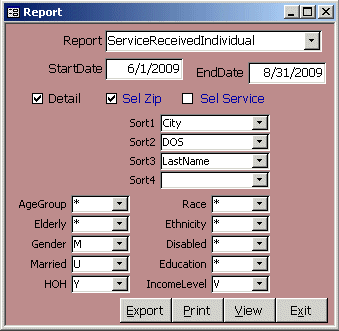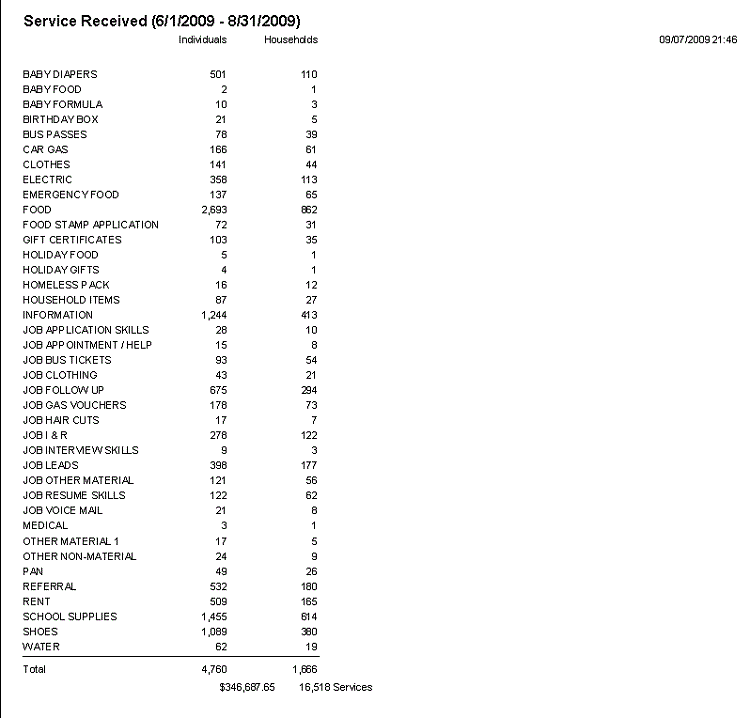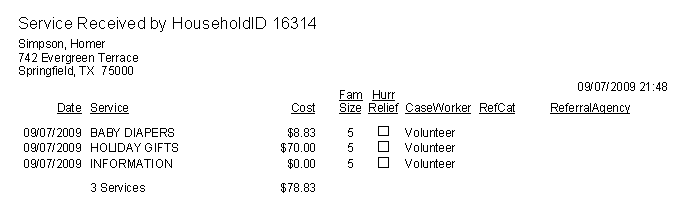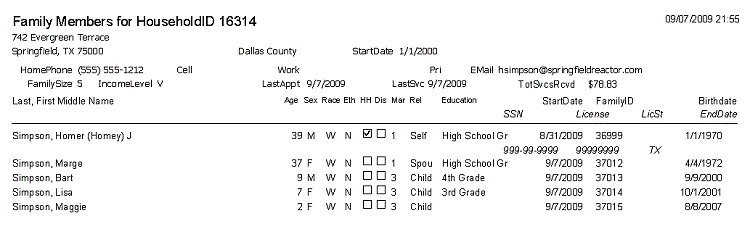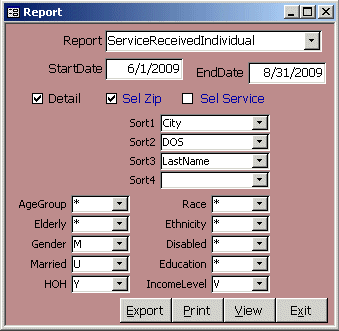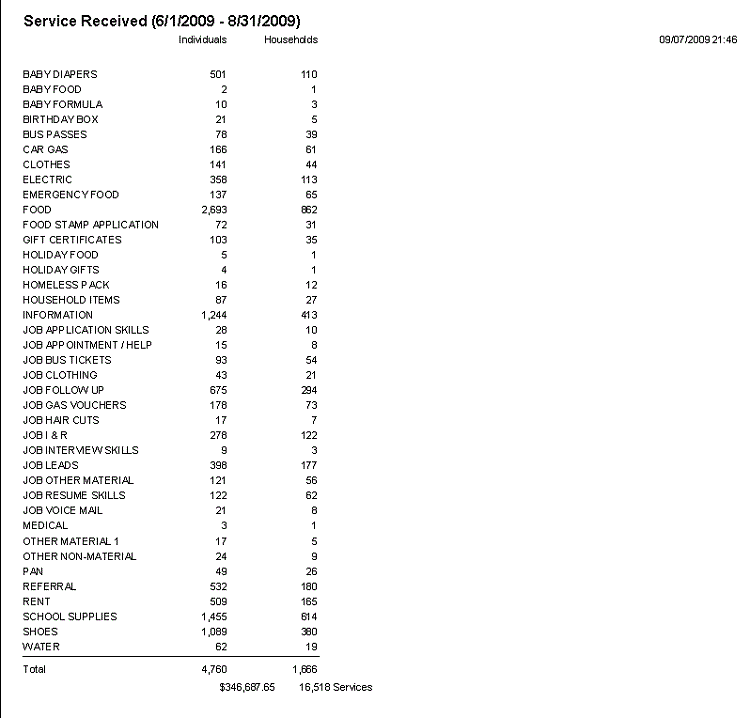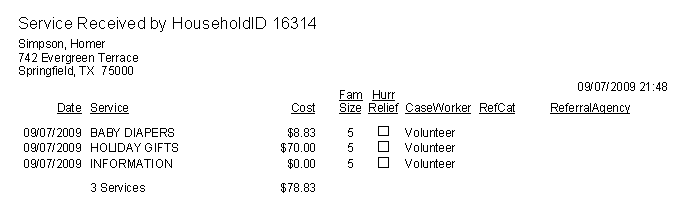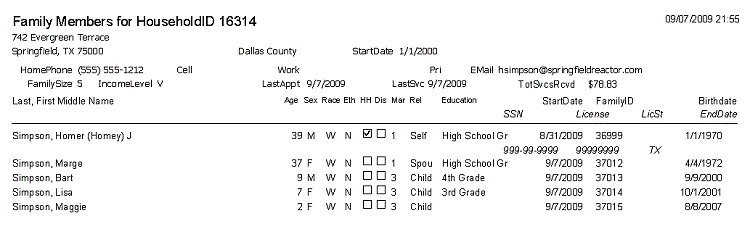Click Report on the Main menu to open Report form. Based on the report you select, you'll see fields to filter the
records, add details or sort the data. The SelZip and SelService links let you choose multiple values for those fields.
For example, you could select food, rent and utilites for all zips in Dallas County.
The Sort1 field lets you choose one of as many as fifteen fields as the primary sort. It also provides subtotals on
that field. You can export all reports to CSV, dBase DBF, HTM, Access database MDB, Word RTF, Microsoft Access Snapshot SNP, TXT or Excel XLS
You can use File, Print to send a viewed report to any printer on your network. If you install Primo PDF or Adobe Acrobat,
you can save the report as a PDF.
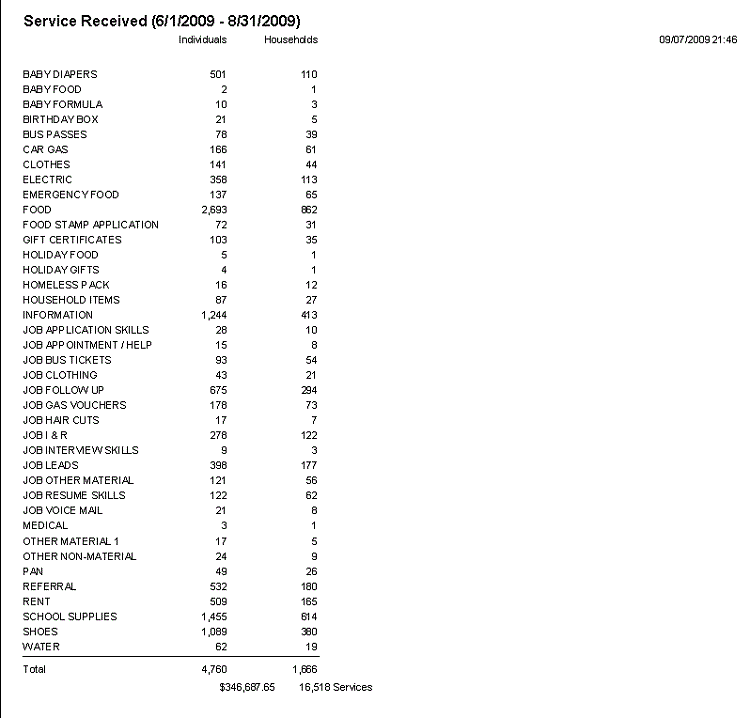 This is a simplified version of the Service Received Report by service. If you check Detail, you'll see household address,
name and date of service. The Service Received Individual report provides family member names and demographics
such as age group, race, ethnicity, gender, marital status, education, income level or disability to help you manage
where donations were used in your nonprofit social services charity.
This is a simplified version of the Service Received Report by service. If you check Detail, you'll see household address,
name and date of service. The Service Received Individual report provides family member names and demographics
such as age group, race, ethnicity, gender, marital status, education, income level or disability to help you manage
where donations were used in your nonprofit social services charity.
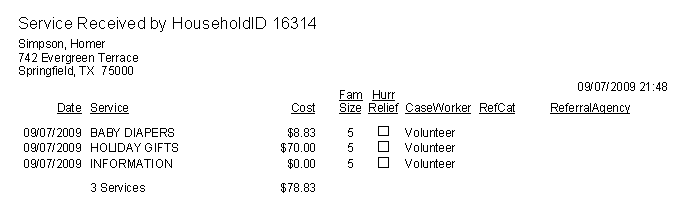 The Service Report is called from the Household form, Service tab. It shows services received for a household.
The Service Report is called from the Household form, Service tab. It shows services received for a household.
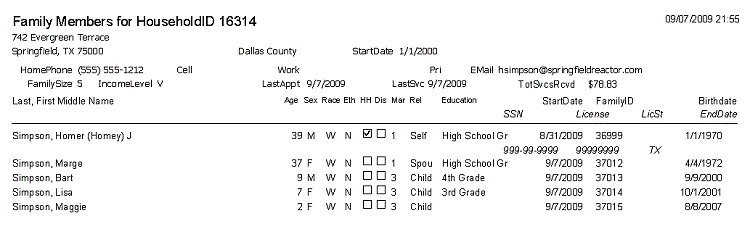 The Family Report is called from the Household form, Family tab. It gives family members and demographics for
the household.
Close
The Family Report is called from the Household form, Family tab. It gives family members and demographics for
the household.
Close
|