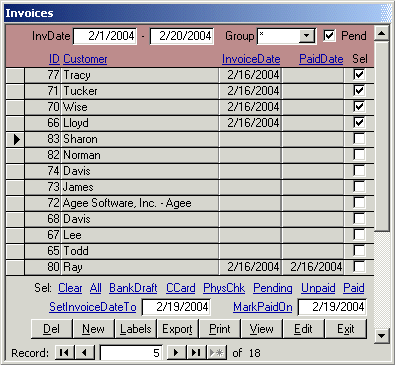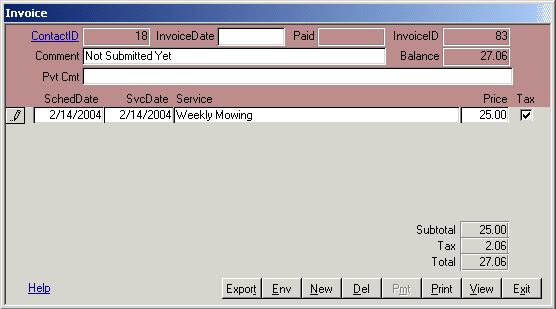|
Enter the InvDate range to show invoices within a date range. Select a Group to show only invoices
in that sales group. Uncheck Pend to hide invoices that have not been given an InvoiceDate yet.
Click a link at the top of the form to sort on that column.
Double click on an invoice to edit it. If the invoice is closed (has an InvoiceDate),
the invoice report is opened instead of the form. To set the InvoiceDate,
check the Sel column for the invoices. The Clear link clears all checkboxes.
All selects all unpaid invoices. BankDraft, CCard and PhysChk select unpaid
invoices for customers with that PayType. Pending selects invoices with a blank
InvoiceDate. Unpaid selects invoices with an InvoiceDate but no PaidDate.
Paid selects invoices with a PaidDate. After you select invoices and enter a
SetInvoiceDateTo, click the SetInvoiceDateTo link to set the date. Likewise,
click MarkPaidOn to set the Paid date of the selected invoices.
View opens the selected invoices in the preview mode. Print
prints them to the default printer. Export saves them to an .RTF file that
can be opened in Word or WordPad. Labels views a MailingLabel report for the
selected invoices. Right click a report in the preview mode to send it to a
different printer.
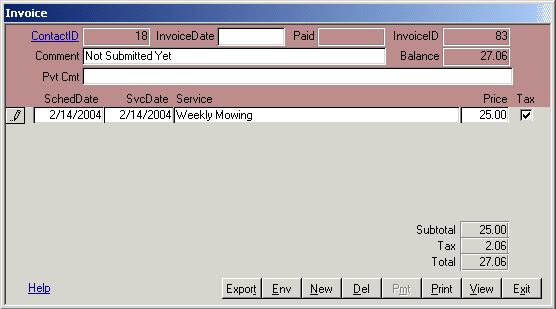 Click Edit on the Invoices form to edit a single invoice. The ContactID
link opens the contact form for more info on the customer. The comment appears on the invoice.
When you set the InvoiceDate, the comment changes to show the customer's outstanding balance.
Click View to preview the invoice or
Print to print it to the default printer. The invoice cannot be edited after the Date field is
filled. Double click to toggle between blank and the current date. If the invoice
is editable, click New to add a new detail line. Click Del to delete the line. To void
or reverse an invoice, enter a negative price. This appears on the NegativeInvoice report. Env
prints a #10 envelope for mailing. On unpaid invoices with an InvoiceDate, click Pmt to manually
apply a payment. You can enter the PaidDate and a partial or full amount. Excess payment is applied
to the customer's other unpaid invoices. Tax and income transactions are created in the GL table.
.
Close
Click Edit on the Invoices form to edit a single invoice. The ContactID
link opens the contact form for more info on the customer. The comment appears on the invoice.
When you set the InvoiceDate, the comment changes to show the customer's outstanding balance.
Click View to preview the invoice or
Print to print it to the default printer. The invoice cannot be edited after the Date field is
filled. Double click to toggle between blank and the current date. If the invoice
is editable, click New to add a new detail line. Click Del to delete the line. To void
or reverse an invoice, enter a negative price. This appears on the NegativeInvoice report. Env
prints a #10 envelope for mailing. On unpaid invoices with an InvoiceDate, click Pmt to manually
apply a payment. You can enter the PaidDate and a partial or full amount. Excess payment is applied
to the customer's other unpaid invoices. Tax and income transactions are created in the GL table.
.
Close
|